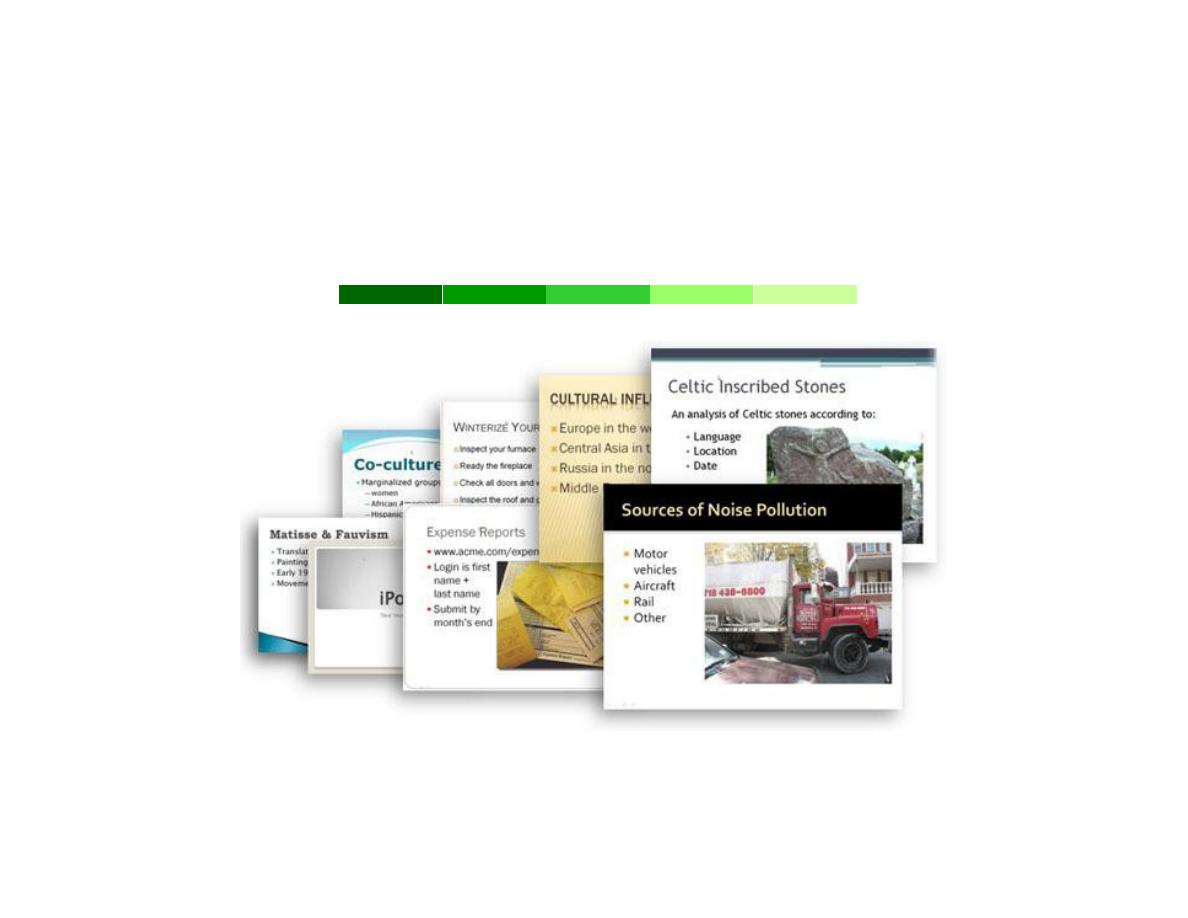
PowerPoint 2007
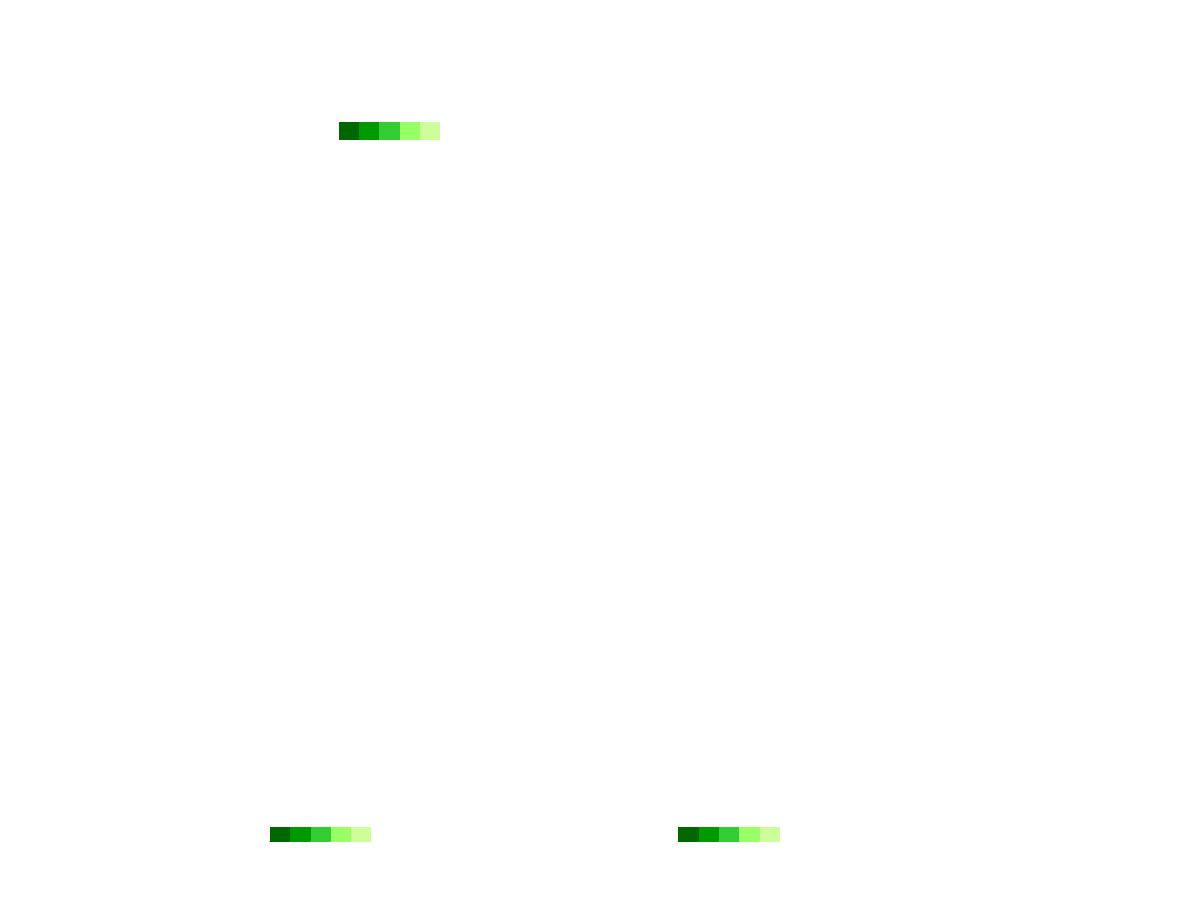
Dr. Faris Ghanim Ahmed
Power Point
2007
Page 1
Table of Contents
Overview ..................................................................................................................................................................................................... 2
Getting Started............................................................................................................................................................................................ 2
Screen Elements ..................................................................................................................................................................................... 2
Tabs and the Ribbon ............................................................................................................................................................................... 4
Create a New Presentation...................................................................................................................................................................... 8
Design a Presentation ............................................................................................................................................................................. 9
Insert a New Slide ................................................................................................................................................................................... 9
Save the Presentation ............................................................................................................................................................................10
Text, Images, and Media............................................................................................................................................................................ 11
Text ........................................................................................................................................................................................................ 11
Images ....................................................................................................................................................................................................16
Audio ......................................................................................................................................................................................................19
Video ..................................................................................................................................................................................................... 20
Tables .....................................................................................................................................................................................................21
Charts .................................................................................................................................................................................................... 22
Organize and Animate a Presentation ...................................................................................................................................................... 24
Organize a Presentation........................................................................................................................................................................ 24
Animation ............................................................................................................................................................................................. 25
Preview and Show a Presentation............................................................................................................................................................. 27
Design Tips ............................................................................................................................................................................................... 28
Choose the Right Theme ....................................................................................................................................................................... 28
Maximize Legibility................................................................................................................................................................................ 31
Be Text Savvy ........................................................................................................................................................................................ 33
Use Images Wisely ................................................................................................................................................................................ 34
Keep Animations Simple ...................................................................................................................................................................... 37
Strive for Visual Balance ....................................................................................................................................................................... 37
Final Design Notes ................................................................................................................................................................................ 38
References................................................................................................................................................................................................. 39
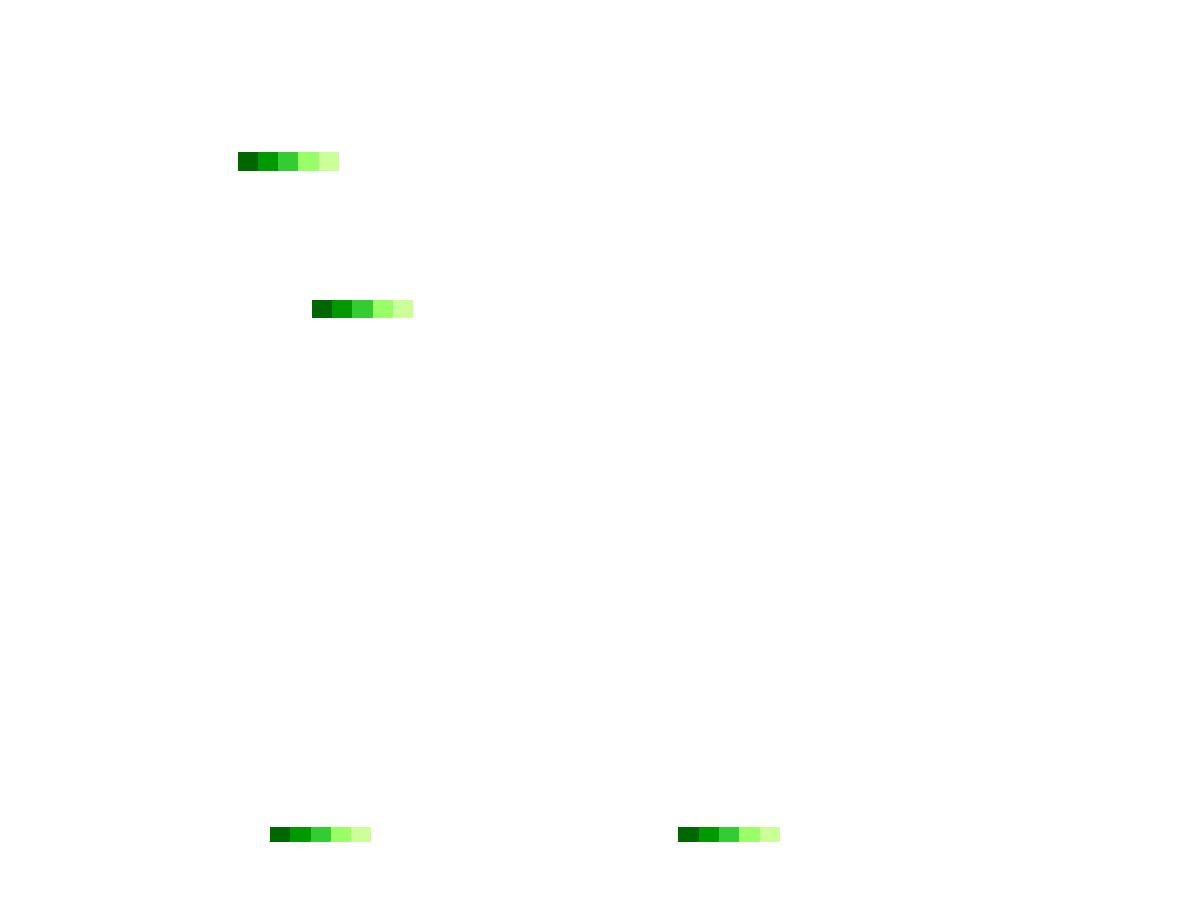
Dr. Faris Ghanim Ahmed
Power Point
2007
Page 2
Overview
The goal of this tutorial is to introduce you to the fundamentals of PowerPoint 2007. This tutorial includes step-by-
step instructions for creating a presentation; adding and formatting text, images, and media; organizing and
animating slides; and showing a presentation. In addition, a special section covering PowerPoint design tips concludes
the tutorial. This tutorial is intended to supplement the discussion of visual aids in your textbook.
Getting Started
Screen Elements
Before jumping into the technical instructions on how to create a PowerPoint presentation, first let’s get familiar with
the most important features of a standard PowerPoint window.
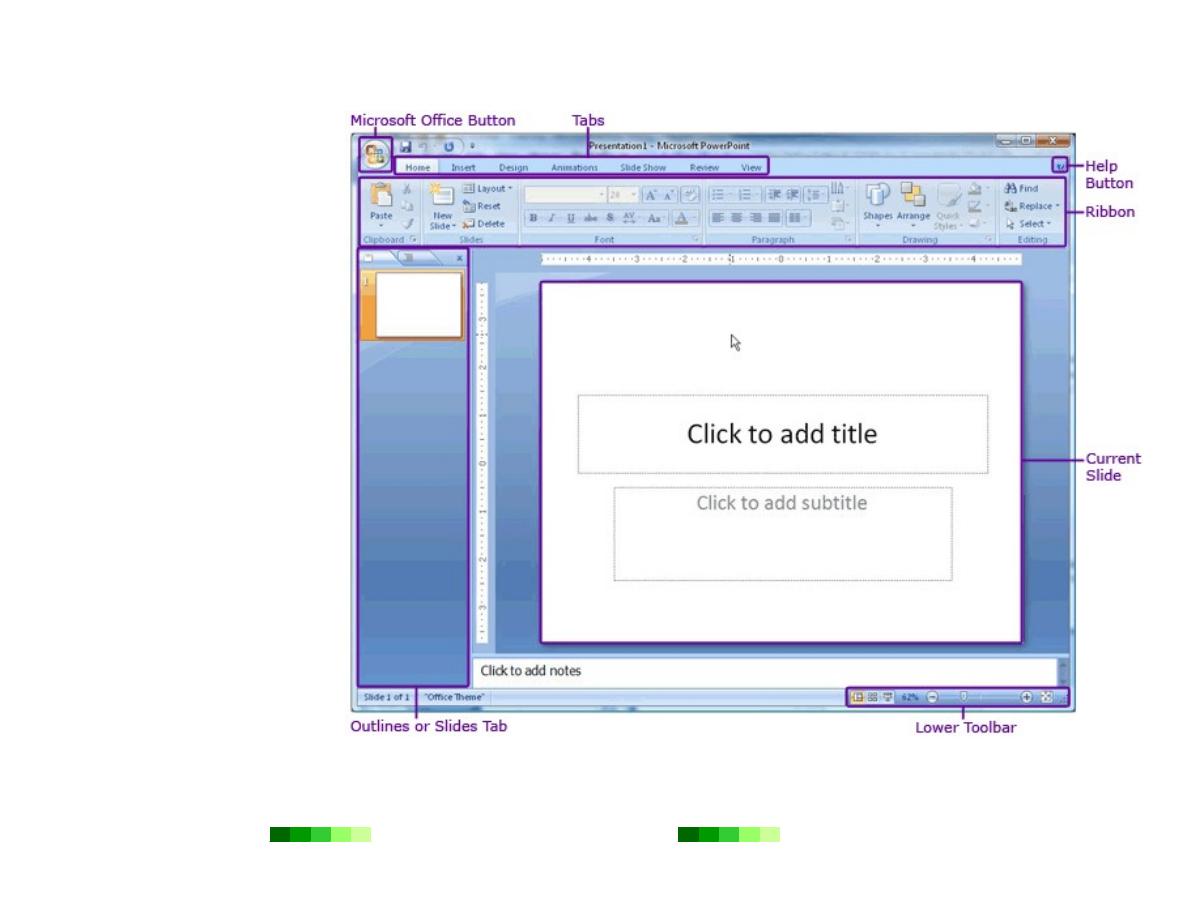
Dr. Faris Ghanim Ahmed
Power Point
2007
Page 3
Microsoft Office Button:
The Microsoft Office button
appears in the top left corner of
the window and includes basic
file functions such as New, Open,
Save, and Print.
Tabs: The many buttons and
menu options required to
create and edit presentations
are grouped into seven
distinct categories and
accessible from
tab-like
buttons which appear across
the
top of the window.
Ribbon:
The ribbon contains
the buttons and menu options
specific to each tab for creating
and editing presentations.
Current Slide:
The current
slide appears in the middle of the
screen and contains the contents
of a particular PowerPoint slide.
Outline or Slides Tab:
The
Slides tab displays thumbnails of
all slides in a presentation. The
Outline tab displays an
automatically generated outline
of the presentation.
Help button:
The help button
in the top right corner of the
window provides access to an
index of help topics as well as a
key-word search of the extensive
help files.
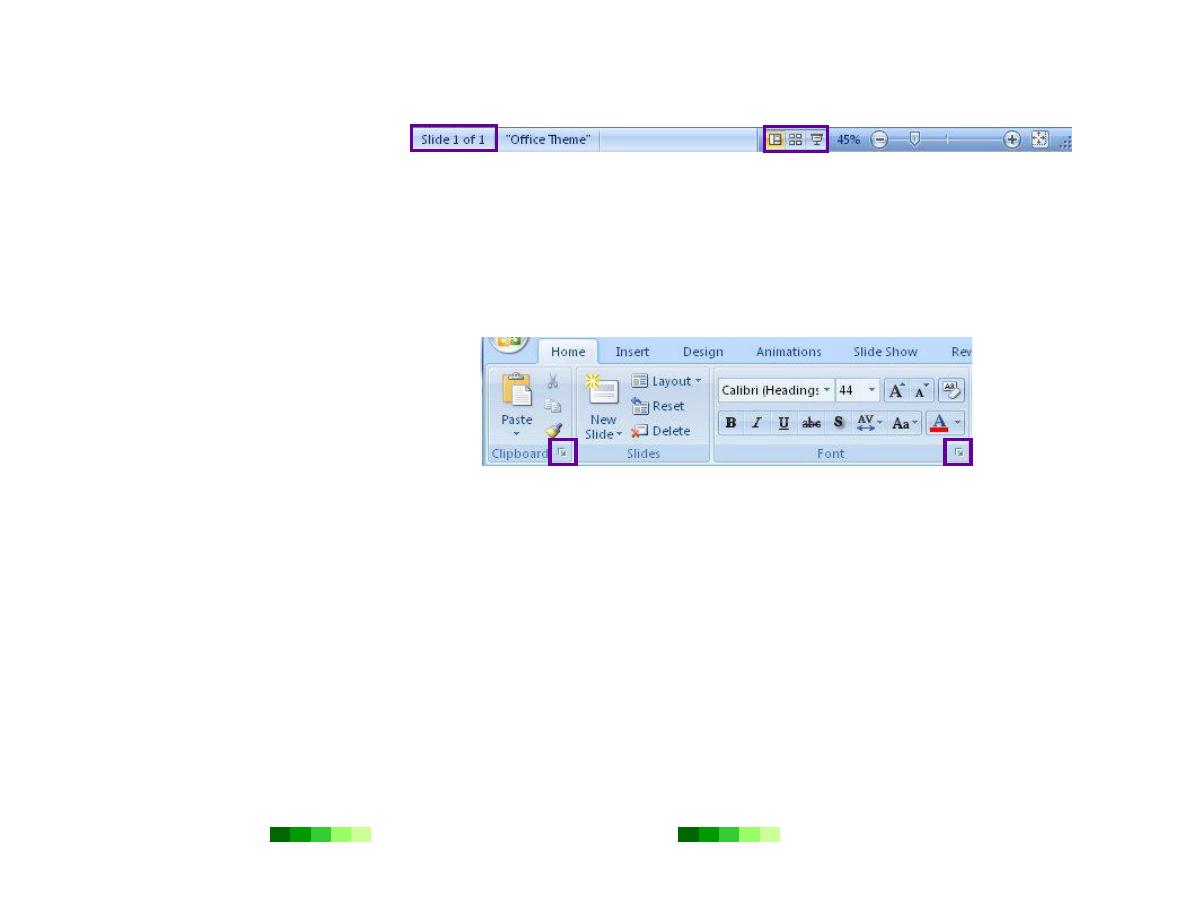
Dr. Faris Ghanim Ahmed
Power Point
2007
Page 4
Lower Toolbar: The lower
toolbar allows easy toggling
between viewing options and
also displays the number of the
slide currently on screen.
Lower Toolbar
Tabs and the Ribbon
The ribbon includes seven tabs to choose from. After selecting a tab, the ribbon will automatically update to display the
appropriate menu options and buttons. The menu options and buttons are grouped by functional category into distinct
toolbars.
For many toolbars, not every menu
option or button can be displayed in the
ribbon. In these instances, click the
More Options button to display a pop-
up window with the full set of menu
options and buttons for that category.
The More Options button is square-
shaped with an arrow.
Home Tab with the Clipboard, Slides, Font Toolbars Shown
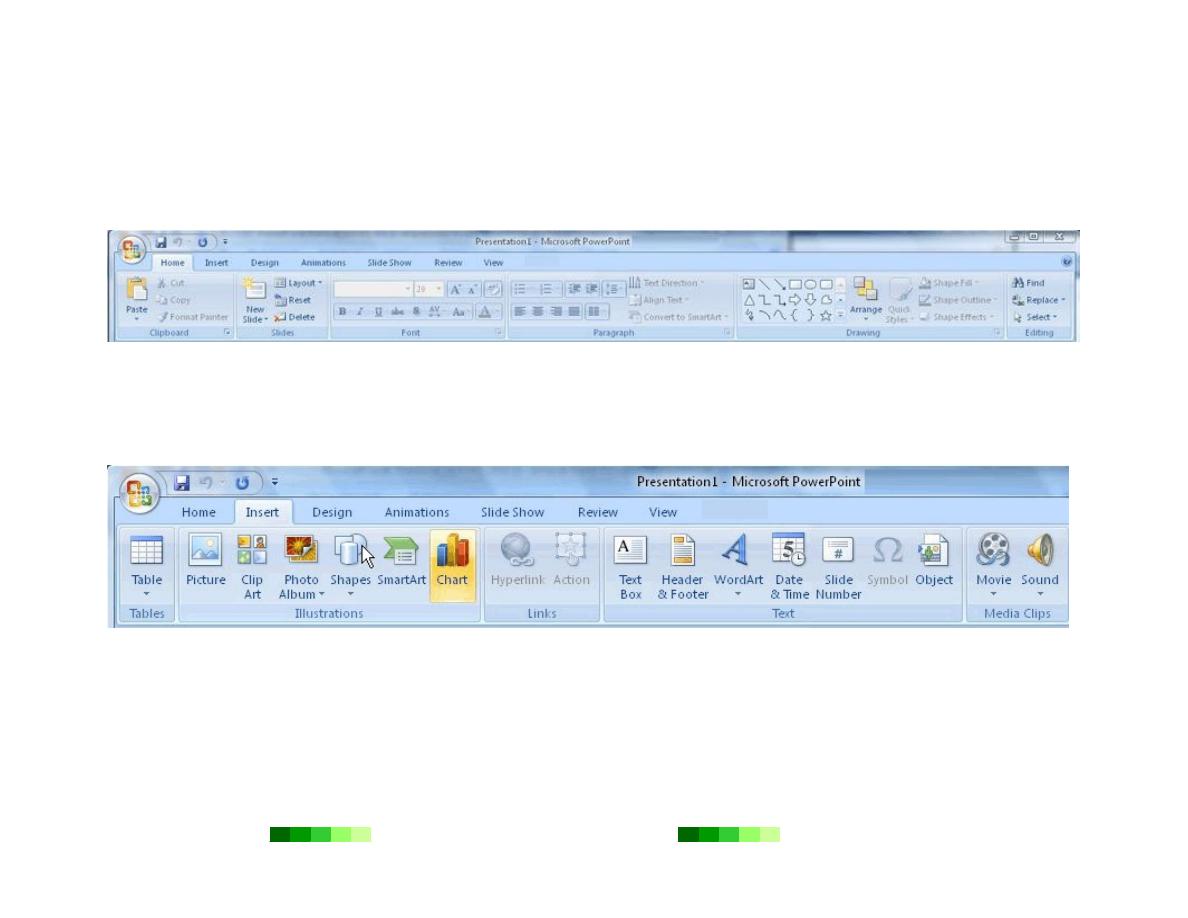
Dr. Faris Ghanim Ahmed
Power Point
2007
Page 5
Home Tab
The Home tab includes basic functions for creating and manipulating a presentation. The toolbars that make up the
Home tab include Clipboard, Slides, Font, Paragraph, Drawing, and Editing. Example menu and button options
include copying and pasting, adding a new slide, adjusting fonts and paragraph formatting, and basic drawing
features.
Insert Tab
Use the Insert tab to add a wide variety of content into a presentation including tables, charts, images, links, text
boxes, audio, and video. The toolbars that make up the Insert tab include Tables, Illustrations, Links, Text, and Media
Clips.
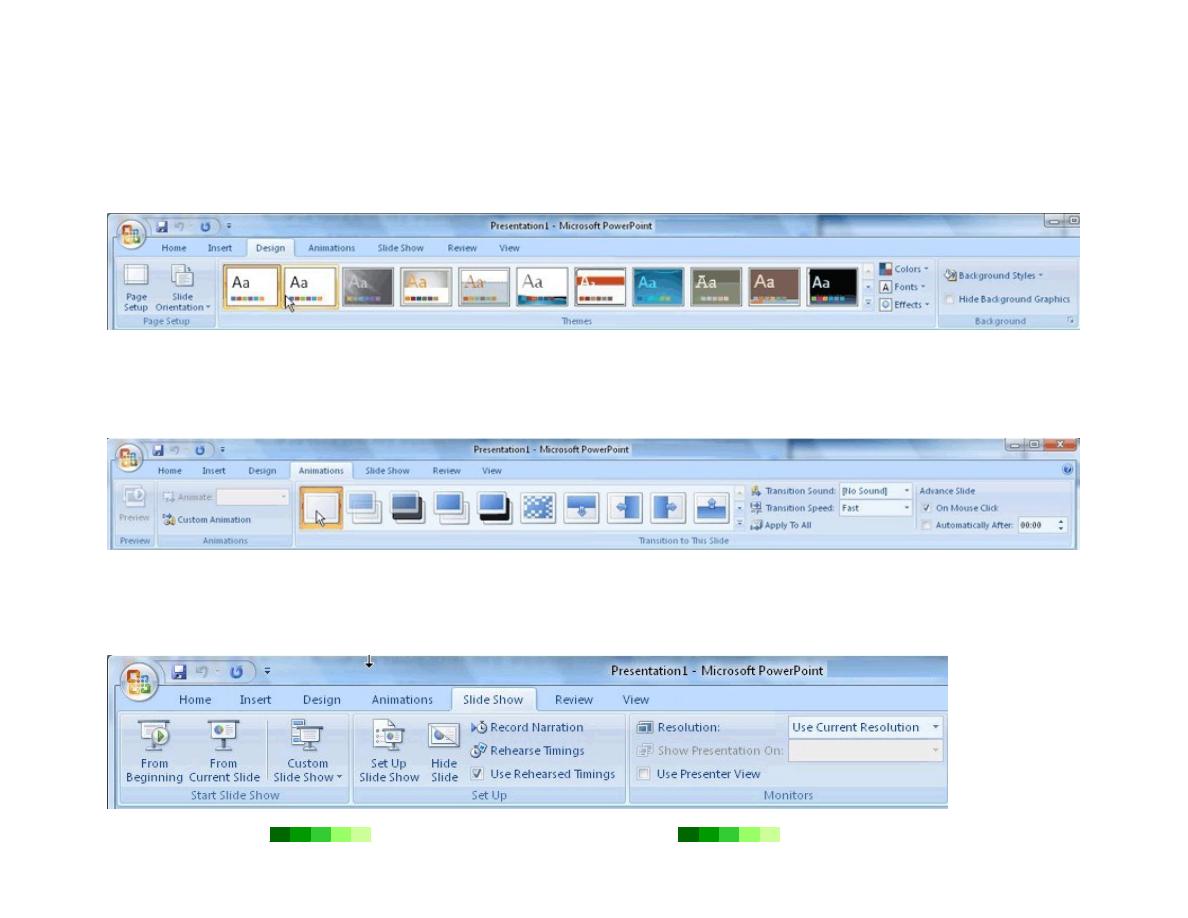
Dr. Faris Ghanim Ahmed
Power Point
2007
Page 6
Design Tab
The Design tab provides a variety of options for designing and formatting a presentation. Use the Design tab to
manipulate the page setup, color themes, and backgrounds of a presentation. The toolbars that make up the Design tab
include Page Setup, Themes, and Background.
Animations Tab
Use the Animations tab to add, customize, and preview animations and transitions between slides. The toolbars that
make up the Animations tab include Preview, Animations, and Transition to This Slide.
Slide Show Tab
Manage the settings for showing a presentation with the Slide Show tab. The toolbars that make up the Slide Show tab
include Start Slide Show, Set Up, and Monitors.
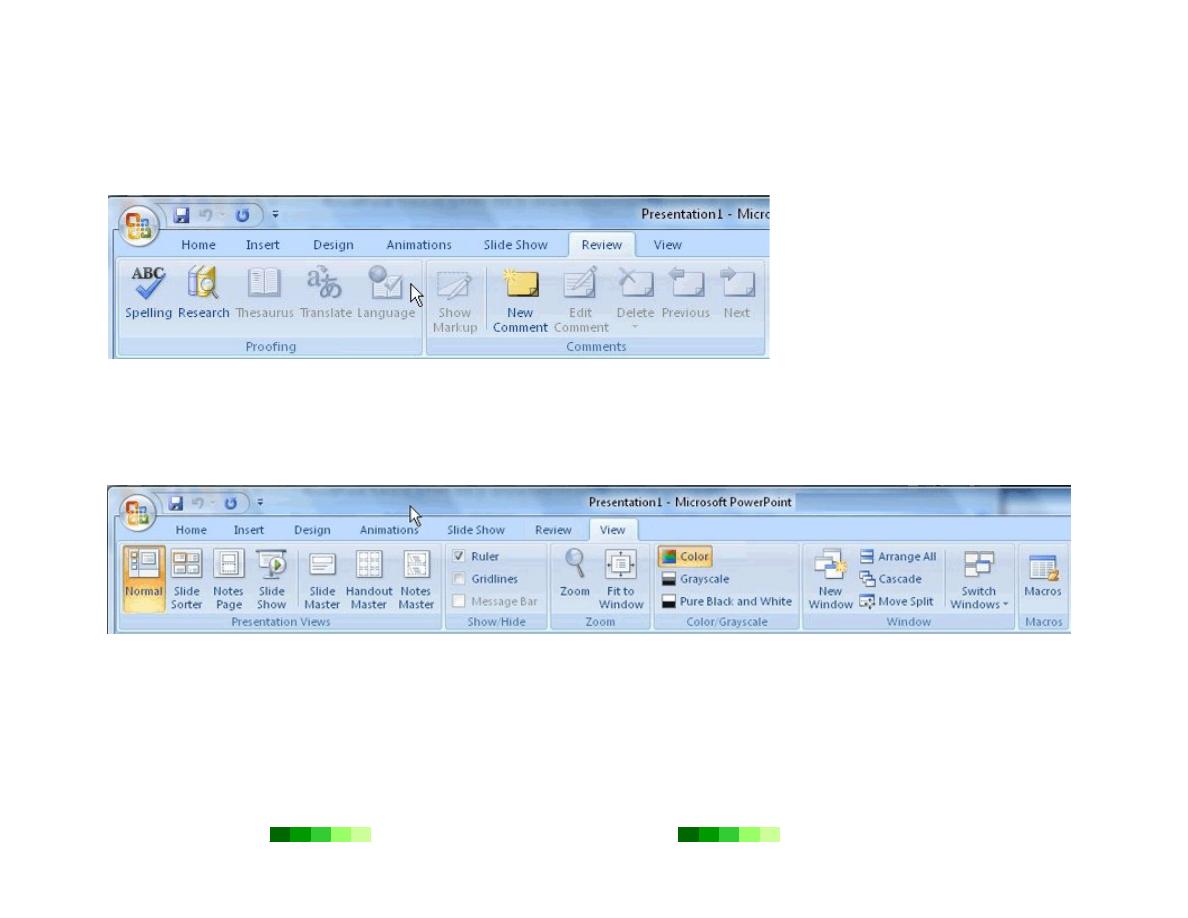
Dr. Faris Ghanim Ahmed
Power Point
2007
Page 7
Review Tab
The Review tab provides access to proofing features like spell check and also allows for embedding comments in a
presentation. The toolbars that make up the Review tab include Proofing and Comments.
View Tab
The View tab presents a number of options to specify how to view a presentation such as hiding or displaying notes,
hiding or displaying gridlines, zooming in and out, displaying in gray scale, and more. The toolbars that make up the
View tab include Presentation Views, Show/Hide, Zoom, Color/Grayscale, Window, and Macros.
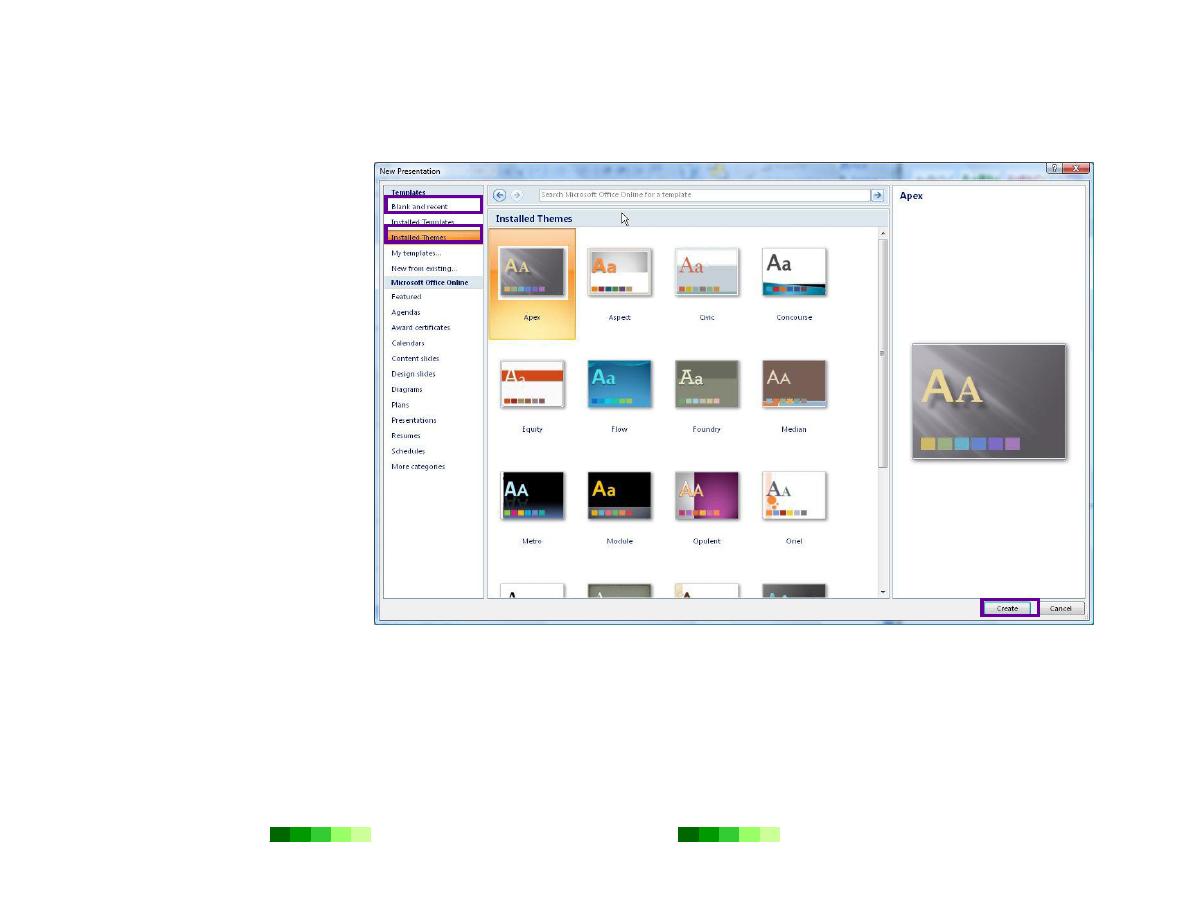
Dr. Faris Ghanim Ahmed
Power Point
2007
Page 8
Create a New Presentation
To create a new presentation,
click the Microsoft Office
button and select New. The New
Presentation pop-up window will
appear. From here, choose to start
with one of Microsoft’s Installed
Templates, Installed Themes, or a
Blank presentation to create a
customized presentation.
Click the Installed Themes
menu option to browse through
the available graphical themes.
Select one that will work for the
presentation. Then click the
Create button in the lower right-
hand corner.
Or, to create a completely custom-
designed presentation, select the
Blank and recent menu option.
Click the Blank Presentation
button and then the Create
button in the lower right-hand
corner.
After selecting the presentation
type, the first slide of the
presentation will appear. This
slide is formatted for a title slide.
New Presentation Pop-Up Window
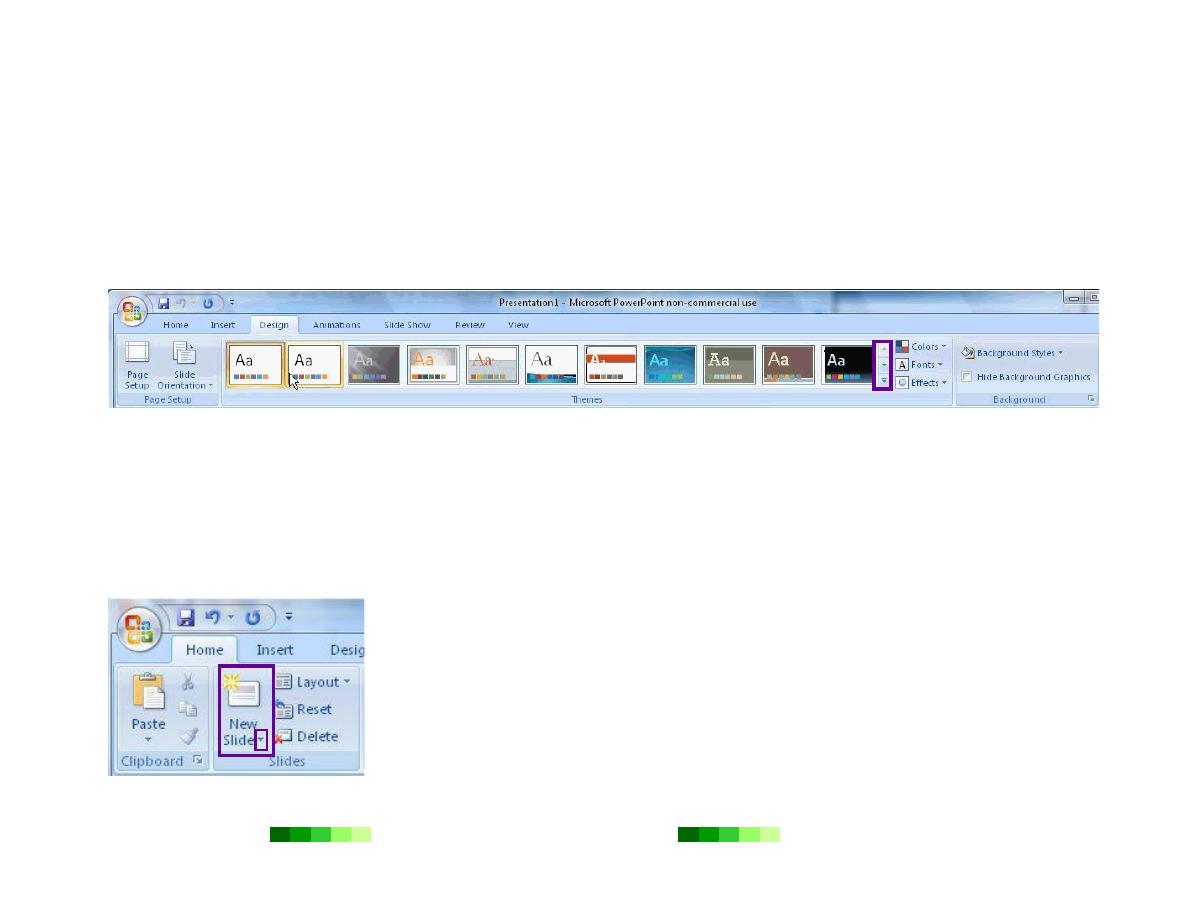
Dr. Faris Ghanim Ahmed
Power Point
2007
Page 9
Design a Presentation
PowerPoint includes a number of ready-made design themes. These themes serve as the basis for the graphic design of
a presentation. Each theme consists of a background design, placeholder layouts, a color palette, and font styles.
To browse through the available themes, click the Design tab in the ribbon. In the Themes toolbar, several example
themes will be displayed. Move the mouse over each theme to preview it on the current slide. To see more choices for
themes, click the down arrow in the scrollbar next to the example themes. Click a particular theme to apply it to the
presentation.
To skip the ready-made themes in order to create a custom-designed presentation, select the Design tab in the ribbon.
First click the Background Styles menu to choose the background. Then click the Colors, Fonts, and Effects
menus in the Themes toolbar to customize the design of the presentation.
To customize a ready-made theme, click an element within a slide. Select the Design tab and then choose from the
various options available from the Colors, Fonts, and Effects menus in the Themes toolbar. Adjust the Background
using the Background Styles menu in the Background toolbar.
Insert a New Slide
To insert a new slide into a presentation, click the Home tab in the ribbon. In the Slides
toolbar, select the New Slide button. Notice there is a More Options button available next to
the New Slide button. Click this More Options button to select a slide layout option that works
for a particular slide. To quickly add a slide with the basic title box and content placeholder box
to the presentation, skip the More Options button and simply click the New Slide button.
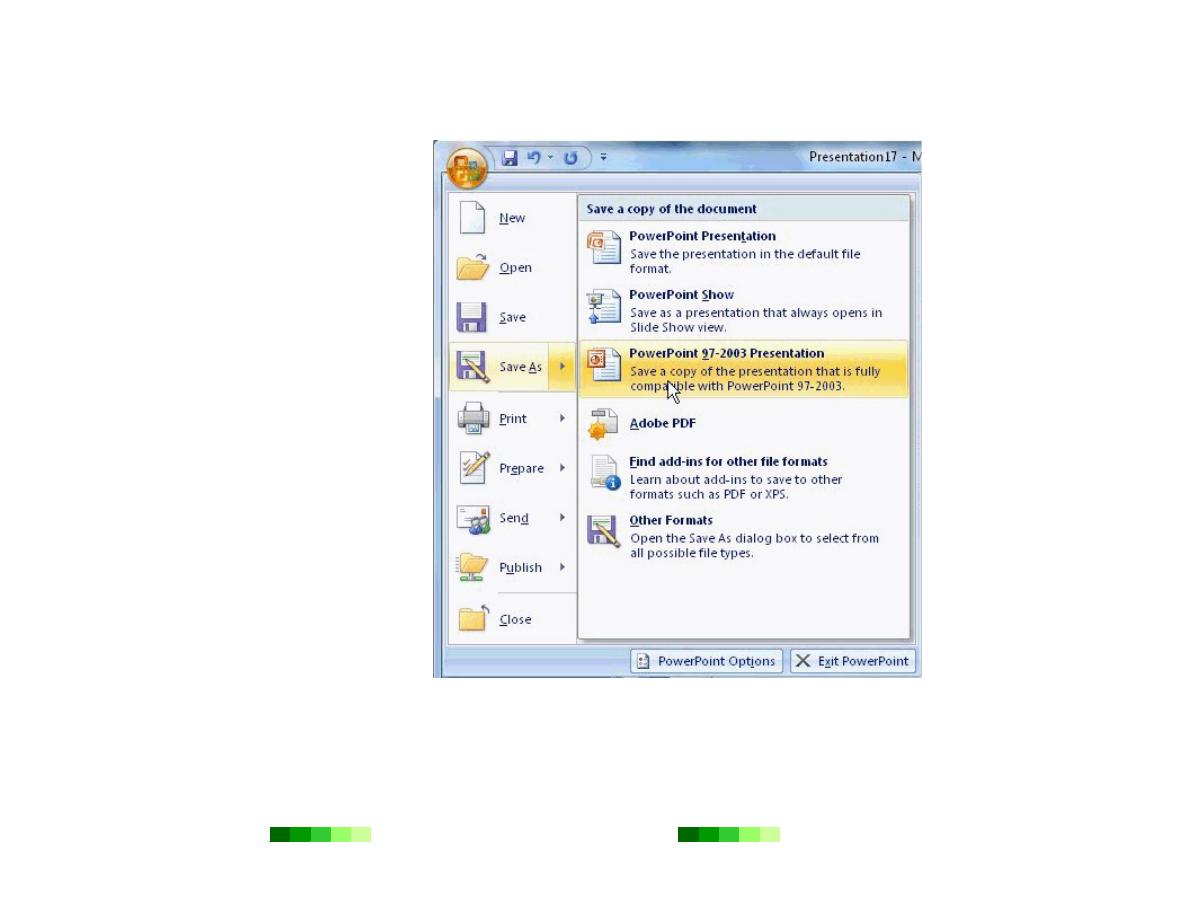
Dr. Faris Ghanim Ahmed
Power Point
2007
Page 10
Save the Presentation
To save a presentation, click the
Microsoft Office button and
choose Save As. PowerPoint 2007
Presentations are not backward-
compatible with earlier versions of
PowerPoint. Therefore, saving
presentations in PowerPoint 97-
2003 Presentation format is
recommended, especially if a
different computer might be used
to show the presentation.
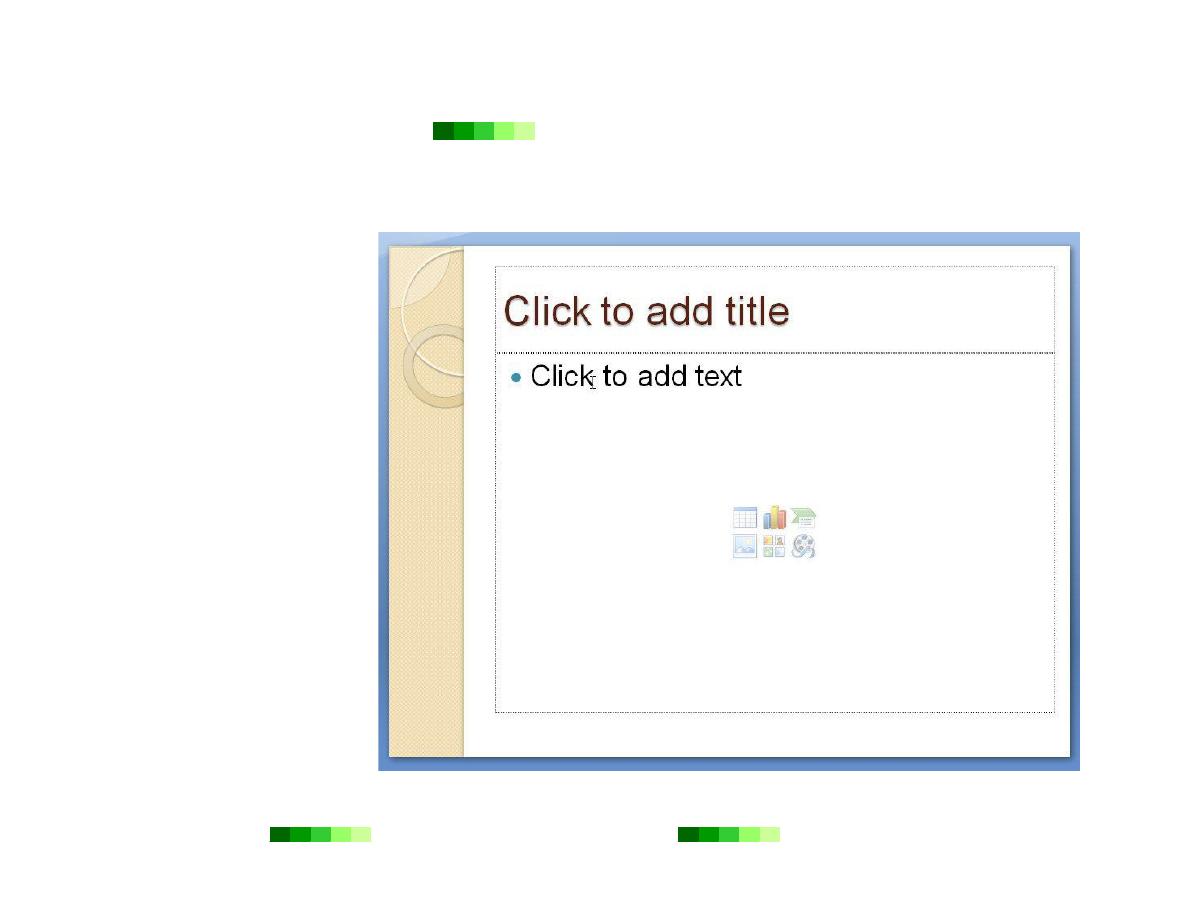
Dr. Faris Ghanim Ahmed
Power Point
2007
Page 11
Text, Images, and Media
Text
Add Text
Adding text to a new slide is
straightforward. Simply place the
mouse where it says “Click to add
title” or “Click to add text.” When
the cursor appears, start typing.
To add text into a new text box,
follow these instructions.
1.
Click the Insert tab.
2.
Then click Text Box in the
Text toolbar.
3.
Move the mouse to where
the new text box should
appear and click. The
textbox will automatically
appear.
4.
After the cursor begins
blinking in the text box,
type in the text.
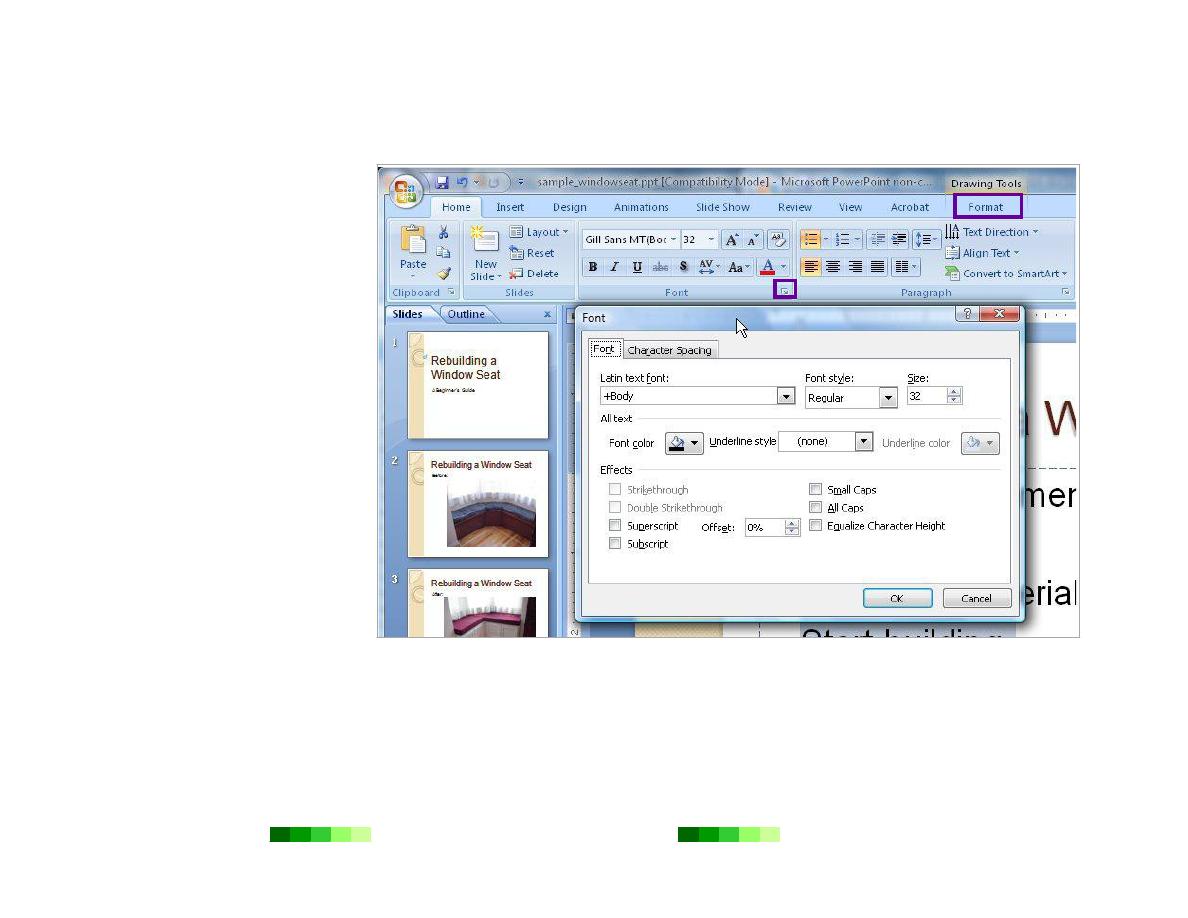
Dr. Faris Ghanim Ahmed
Power Point
2007
Page 12
Format Text
Basic text formatting can be done
from the Home tab in the ribbon.
Use the mouse to select the text
that needs formatting. Click the
Home tab and then select from
the formatting menus and buttons
in the Font and Paragraph
toolbars. Be sure to click the
More Options button to see
additional formatting choices.
For more advanced text
formatting, select the text that
needs formatting. Then click the
Format tab and choose from the
formatting menus and buttons
shown.
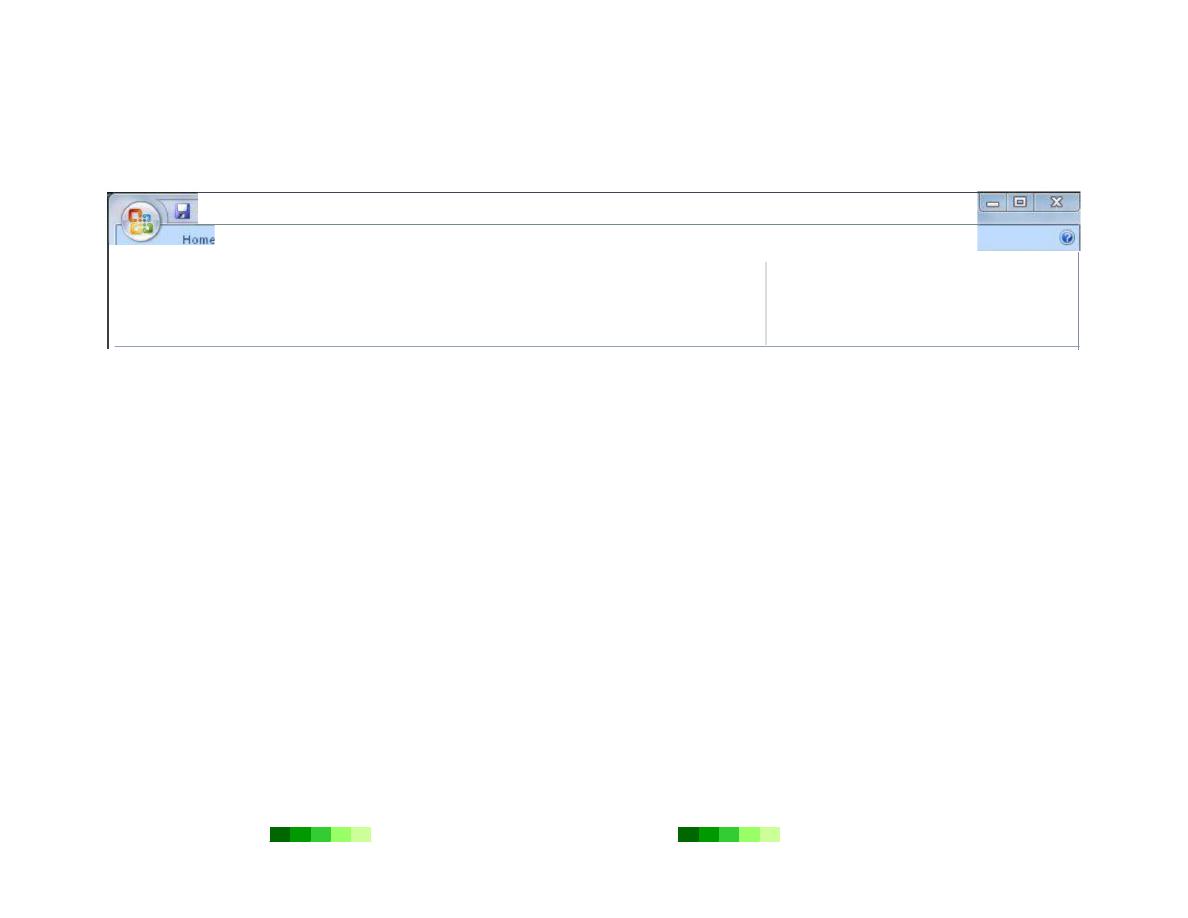
Dr. Faris Ghanim Ahmed
Power Point
2007
Page 13
Format Text Boxes
To format the color or shape of a text box, select the text box and then click the
Format
tab. Select from the wide
variety of options in the Shape Styles and WordArt Styles toolbars to customize the formatting of the text box.
It)
•
tj
;
sample_
w
indow
se
at
.
ppt [C:ompatib1htv f,1ode]-
f
,h
croso
ft Po
w
erPomt non
-
e
Dra
w
i
ng
T
o
o
l
s
Ins
e
1
t
Anunati•Jns
S
li
de
Sh•JW
Rev
1
e1.v
Acrobat
F
o
rmat
tJ
""-
'\.D
O
0 ·
6
1_
L.
¢{1
c,
"
,1\.{}
"k
EJ
B
B
A
b
c
&
S
hap
e
F1ll
•
•
S
hape
O
utline
•
:;:
S
hape Effect
s
1\.
A
/. \
.
ry ·
Q
lllcl
S
ty
l
e
s •
•
Bn
ng
t
o
Fr
o
nt
•
1
:;:.
•
Sen
d
t
o
Bacl
•
!£i
S
electi
o
n Pane
•
::J
0
.
51"
E;:
1
.
69
"
I
ns
ert
S
hap
S
hJp
e S
t
y
l
s
'No
r.:IArt
Styl
r,
Arra
n
';
te
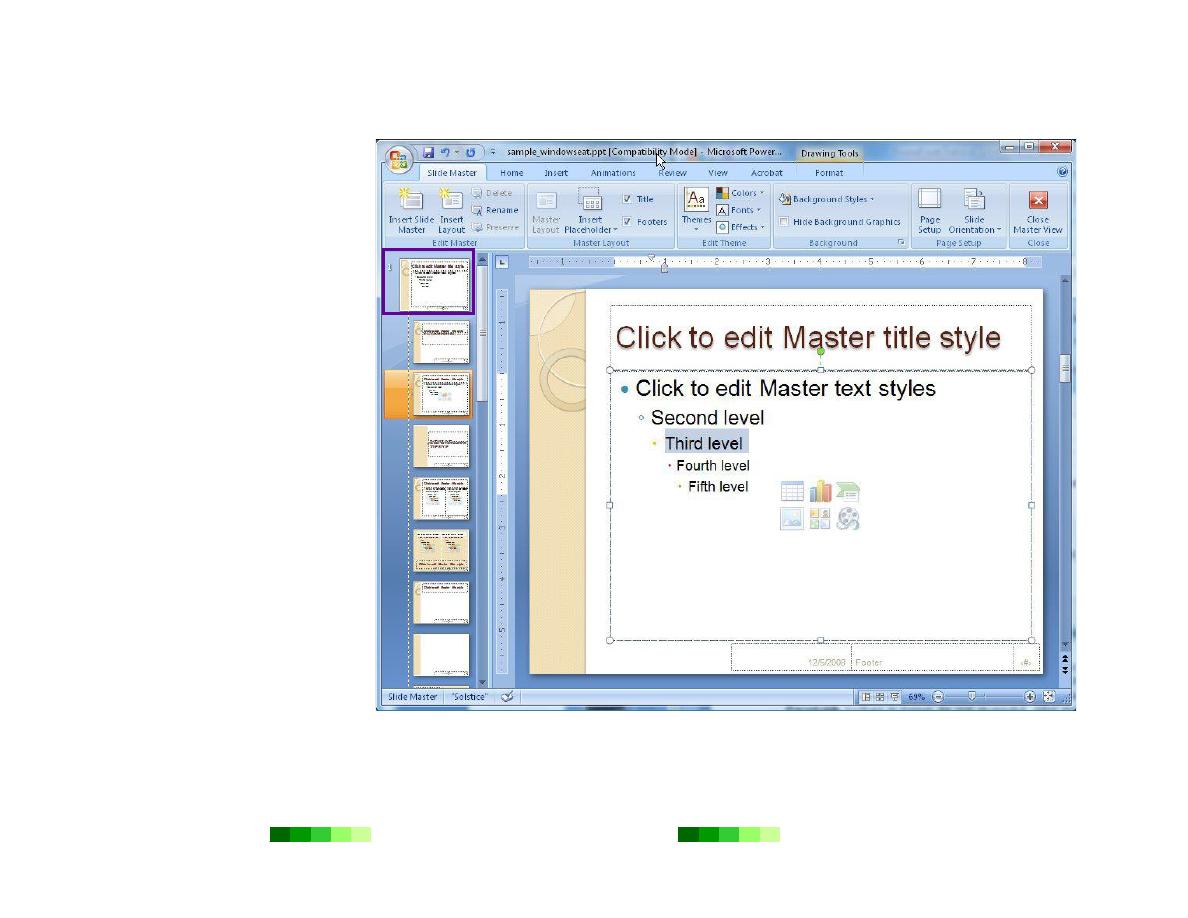
Dr. Faris Ghanim Ahmed
Power Point
2007
Page 14
Use the Master Template
To change the text formatting on
all slides of a presentation, first
access the Slide Master and then
adjust the font formatting. Slide
Master is the term PowerPoint
uses for master template.
To change the formatting on the
Slide Master:
1.
Click the View tab.
2.
Then click the Slide
Master button. The master
template for the
presentation will appear.
3.
In the left-hand Slides tab,
select the first slide which is
numbered “1.”
4.
Then select the text that
needs reformatting.
5.
Click the Home tab.
6.
Choose from the menus and
buttons in the Font and
Paragraph toolbars to
format the text as needed.
7.
After achieving the desired
look, click the Slide Master
tab and then the Close
Master View button. Then
the previous presentation
view will appear on screen.
Any changes made to the master slide will automatically apply to every slide.
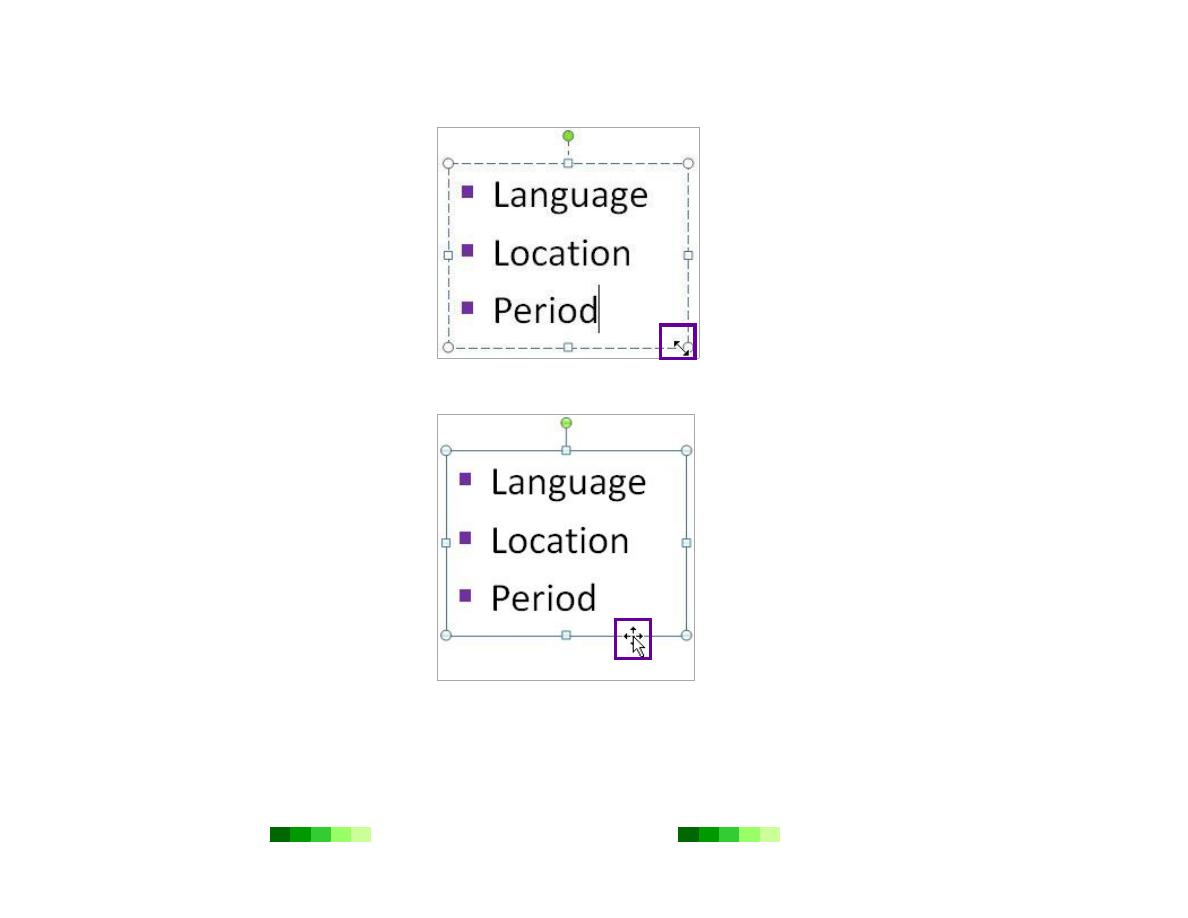
Dr. Faris Ghanim Ahmed
Power Point
2007
Page 15
Resize a Text Box
To resize a text box, click the text
box. Circles will appear on the
corners of the text box. Click one
of the corners and drag it to the
desired size. When resizing the
text box, note that the cursor will
change to a two-sided arrow.
Move a Text Box
To move a text box, click once
inside the text box and then click
again on the dashed line that
outlines the text box. The outline
of the text box should change to a
solid line. The cursor should also
change to a four-pronged arrow.
Use the mouse to drag the text box
to the appropriate place.
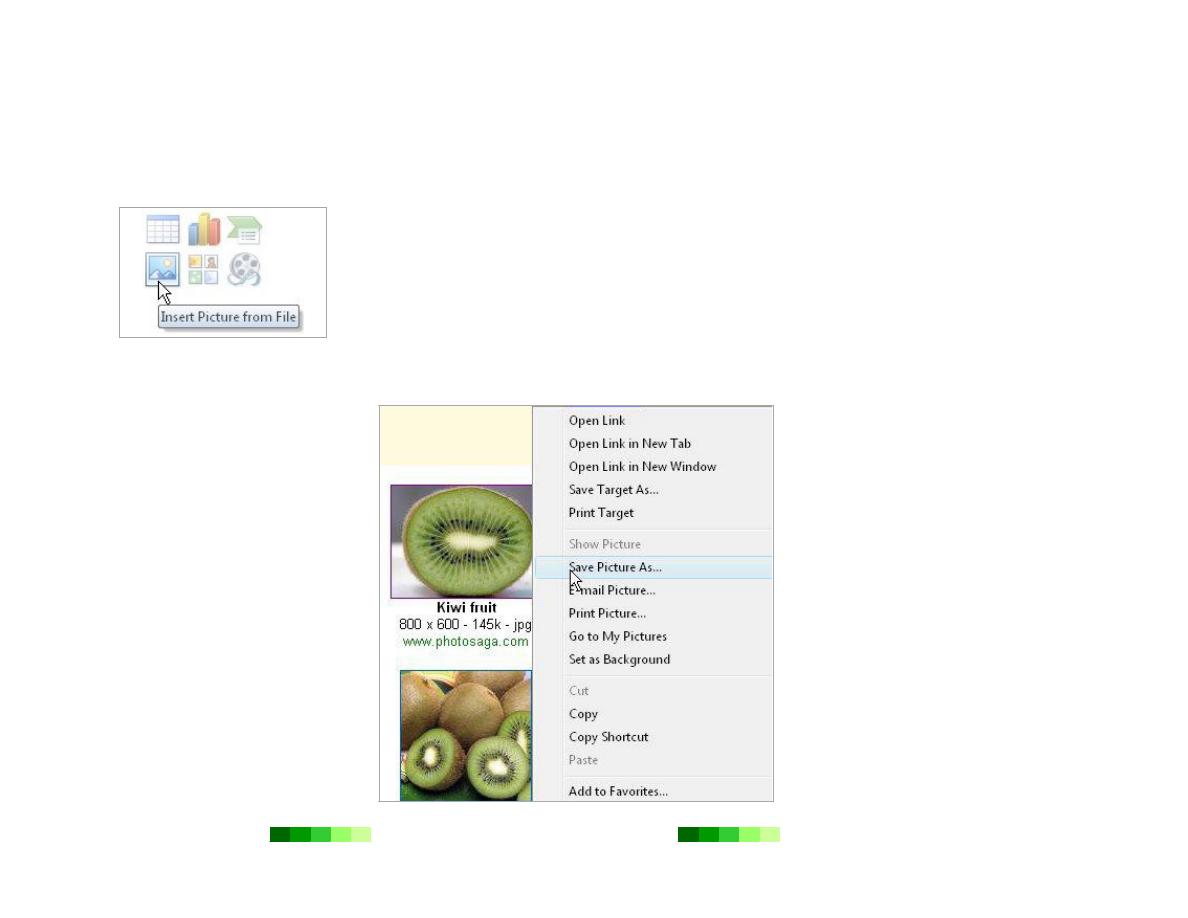
Dr. Faris Ghanim Ahmed
Power Point
2007
Page 16
Images
Add an Image
Adding images to a new slide can be achieved in two different ways.
When working from a new slide with an empty content placeholder box, click the Insert
Picture or Clip Art button that appears in the center of the empty content placeholder box.
From here, navigate to the appropriate image and select it. The image will automatically be
inserted into this content placeholder box.
An alternative way to add an image to a slide is to click the Insert tab and then click the
Picture, Clip Art, or Photo Album button from the Illustrations toolbar. Then select the
appropriate image. The image will automatically appear on the slide.
Images from the Web
To use images from the Web, right-
click the desired image and select
Save Picture As. After saving the
image to a computer, add it into a
presentation using the steps
outlined in the “Add an Image”
section.
Consult your textbook for specific
Fair Use guidelines regarding
using images from the Web.
Usually using an image from the
Web is acceptable if it is being
used for educational purposes.
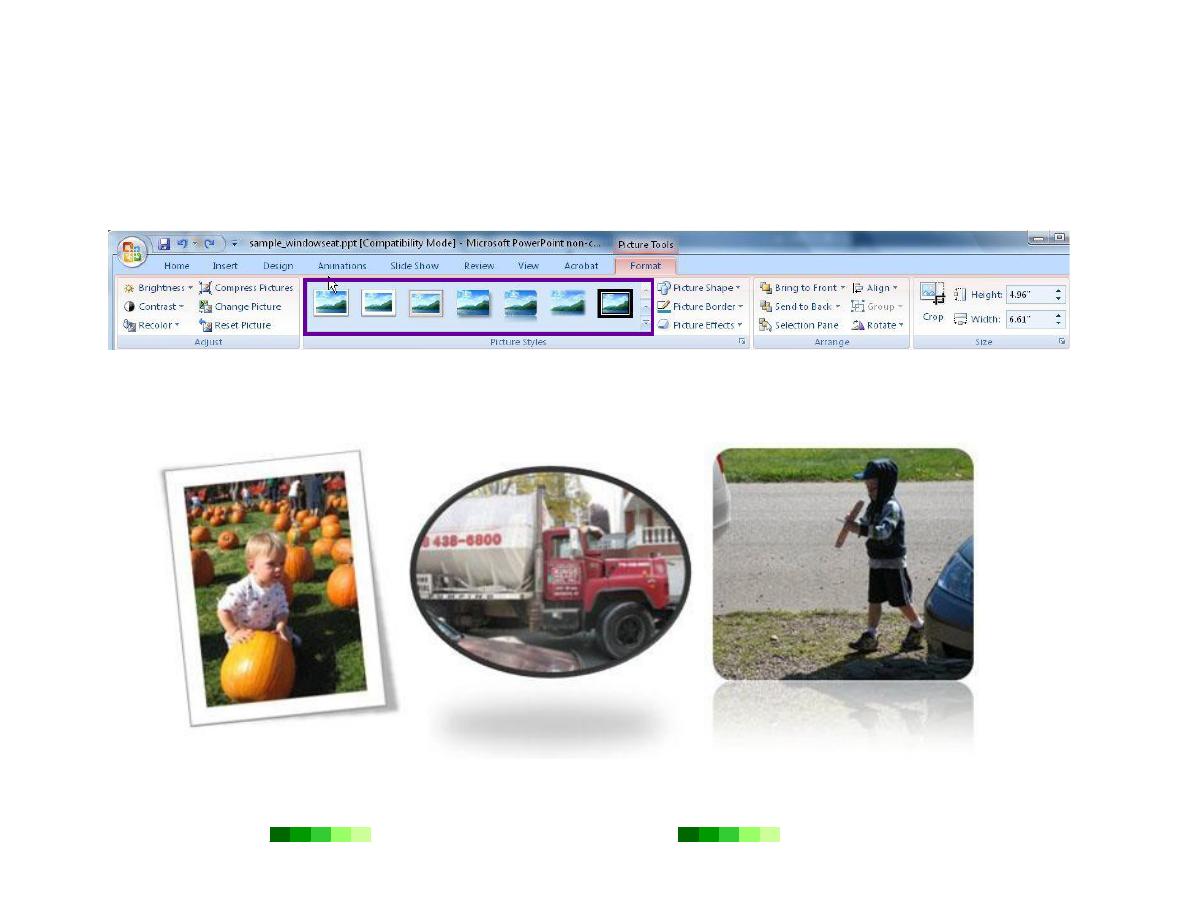
Dr. Faris Ghanim Ahmed
Power Point
2007
Page 17
Format an Image
PowerPoint allows for manipulating the formatting of an image directly within PowerPoint. To format an image, click
the image. Once the image is selected, the Format tab will appear in the top ribbon. Click the Format tab to select
from a wide variety of image formatting options. Place the mouse over example image styles in the Picture Styles
toolbar to preview how the image would look.
Example formatting options include adjusting image settings such as compression, contrast, or color; adding image
effects such as stylized borders, shaped cropping, or drop shadows; cropping and resizing the image; and arranging the
image among other content elements on a slide.
Sample Image Effects and Styles
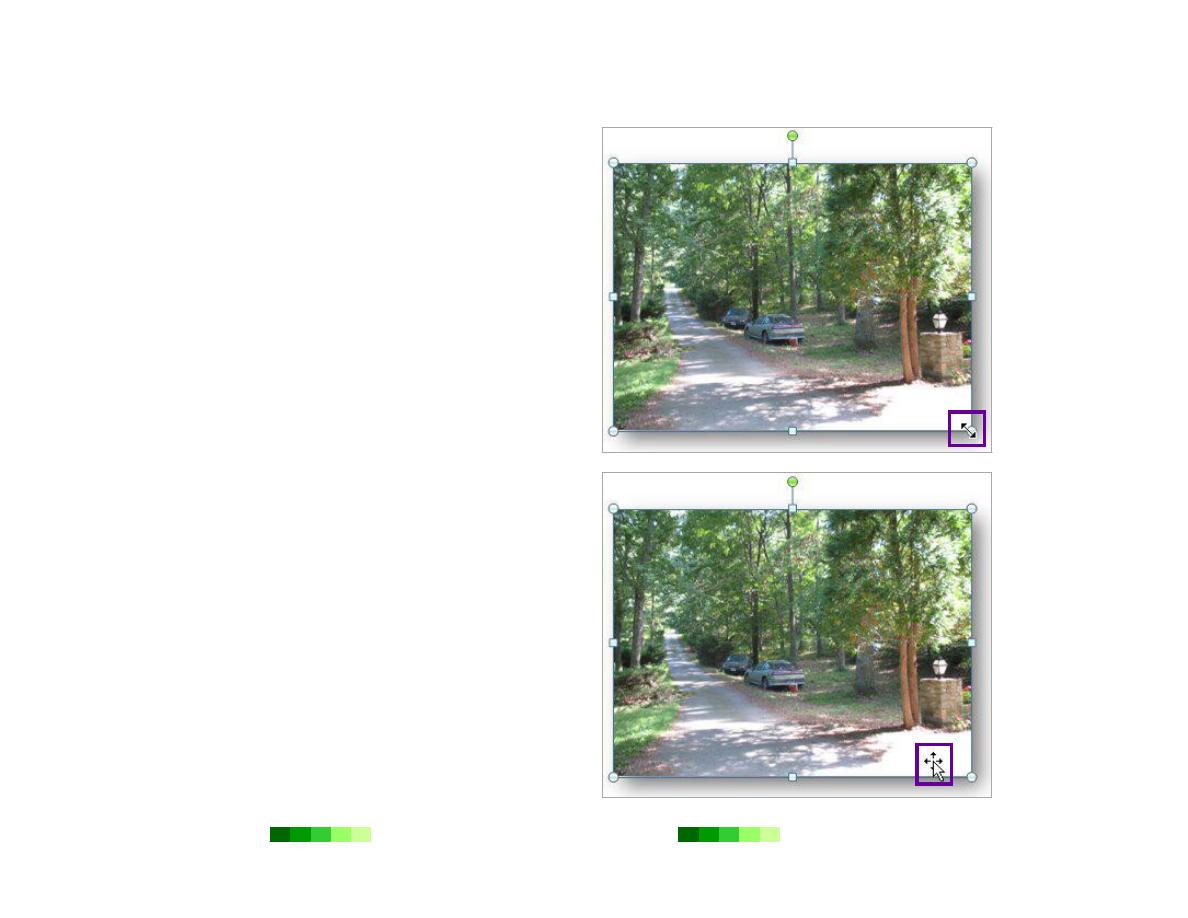
Dr. Faris Ghanim Ahmed
Power Point
2007
Page 18
Resize an Image
In addition to using the menus in the Format tab to resize
an image, use the mouse to resize an image. First, click
the image. Notice the circles that appear on the corners of
the image. Move the mouse to one of the corners. Then,
drag it to the appropriate size. When resizing an image,
note that the cursor will change to a two-sided arrow.
Tip: When resizing an image, be sure to hold down the
SHIFT key in order to maintain the aspect ratio of the
image. By maintaining the aspect ratio, the image will not
appear disproportionately wide or tall.
Move an Image
To move an image on a slide, click the image. The cursor
should then change to a four-pronged arrow. Then drag
the image to the desired location.
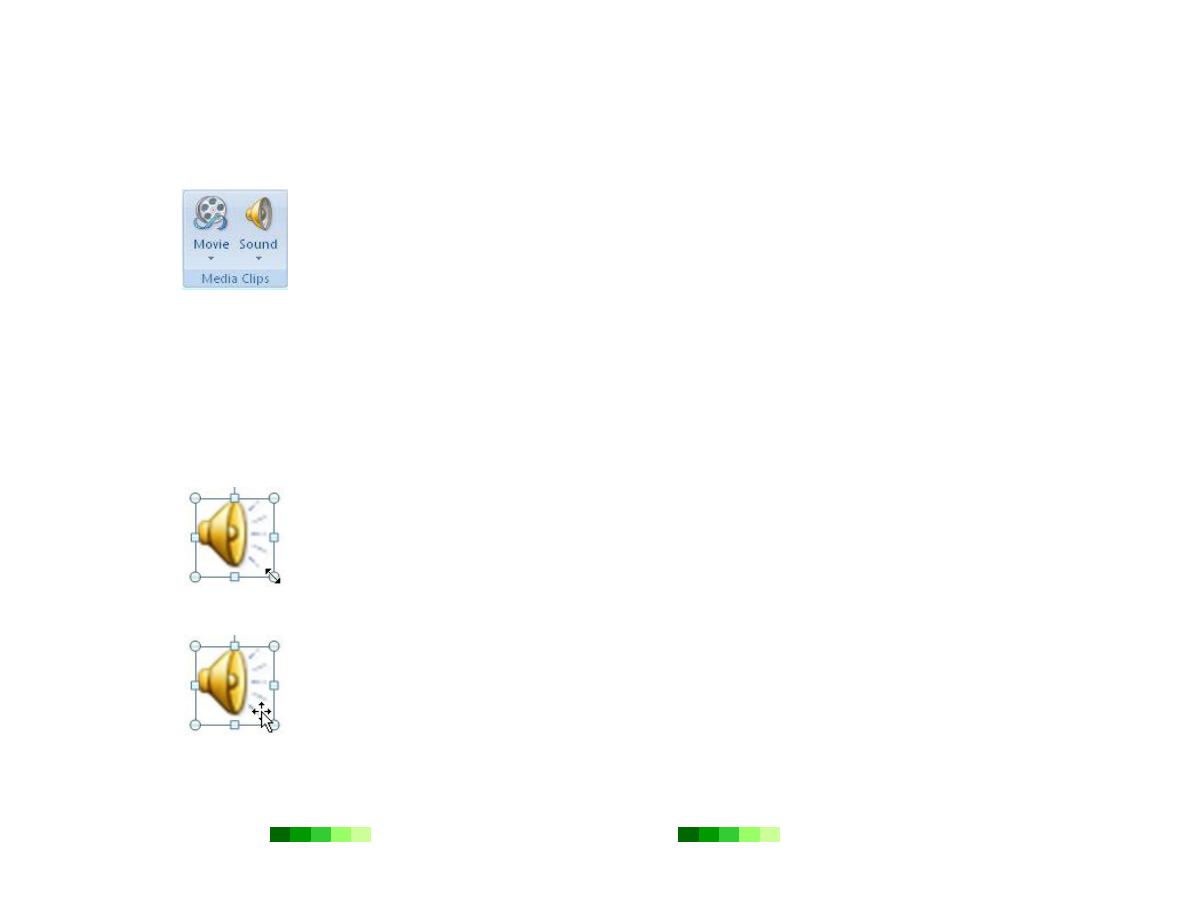
Dr. Faris Ghanim Ahmed
Power Point
2007
Page 19
Audio
Add Audio
To add audio to a presentation, follow these instructions.
1.
Click the Insert tab.
2.
Then click the Sound button.
3.
Navigate to the correct audio clip and select it.
4.
A pop-up window will ask if the audio should play Automatically or When Clicked.
Selecting When Clicked is recommended so the presenter controls when the audio
begins during the presentation.
5.
An audio icon will automatically appear on the slide. To preview the audio, right click the
audio icon and select Preview.
Not all audio file formats are compatible with PowerPoint 2007, but AU, AIFF, MP3, MIDI,
WAV, and WMA are acceptable formats.
Adjust the Audio Icon
Move Audio Icon
To change the audio icon, right click the icon and select Change Picture. From here, navigate
to the appropriate image and select it. The new image will automatically replace the audio icon.
To resize the audio icon or image, click it. Notice the circles that appear on the corners of the
image. Click one of the corners and drag it to the appropriate size. When resizing the audio
image, note that the cursor will change to a two-sided arrow.
To move the audio icon, click the Audio Icon. The cursor should then change to a four-pronged
arrow shape. Now drag the Audio Icon to the desired location.
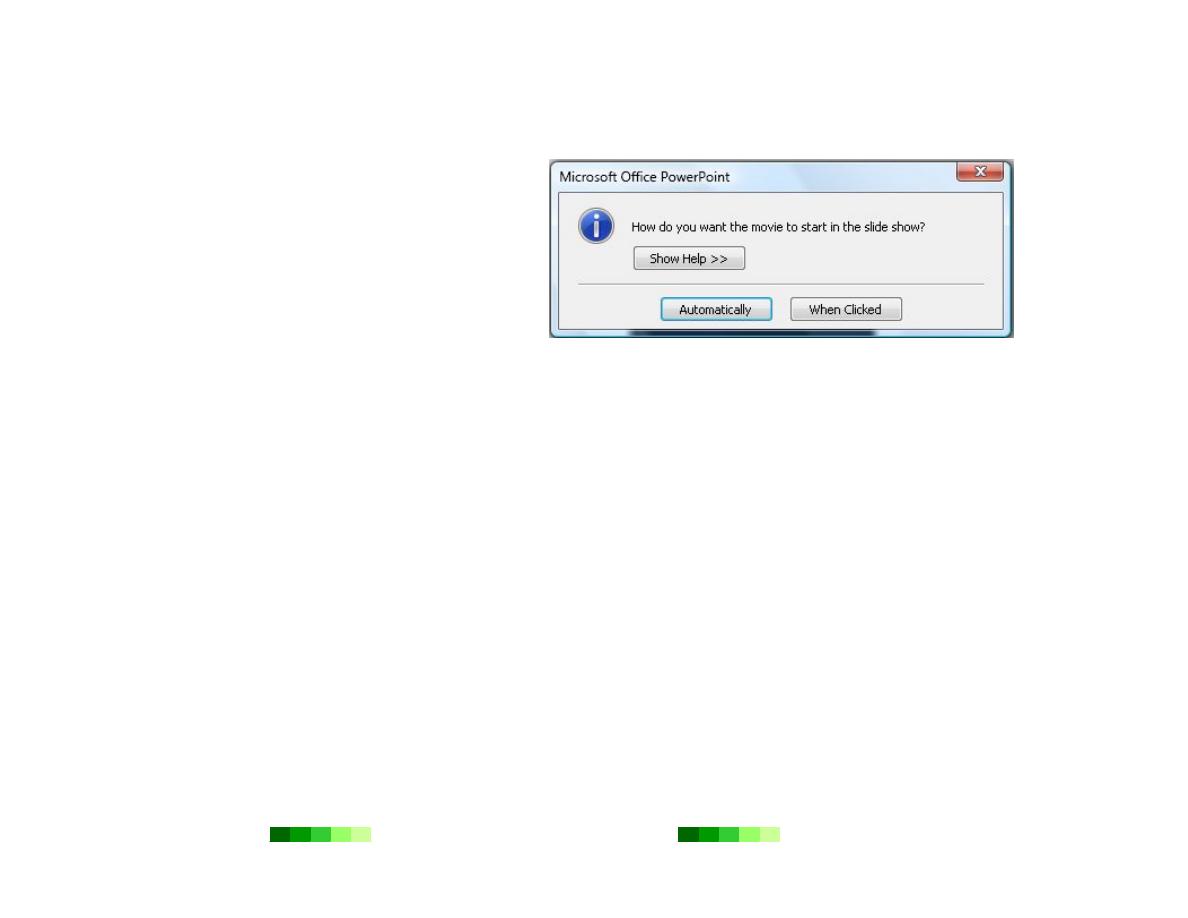
Dr. Faris Ghanim Ahmed
Power Point
2007
Page 20
Video
Add Video
To add video to a presentation, follow these instructions.
1.
Click the Insert tab.
2.
Then click the Movie button.
3.
Navigate to the correct movie file and select it.
4.
A pop-up window will ask if the audio should play
Automatically or When Clicked. Selecting When
Clicked is recommended so the presenter
controls when the video begins during the
presentation.
5.
To preview the video, right click on the video box
and select Preview.
Not all video file formats are compatible with PowerPoint
2007, but AVI, MPEG, and WMV are acceptable formats.
Resize Video
To resize the video, click the video. Notice the circles that appear on the corners of the video. Click one of the corners
and drag it to the desired size. When resizing the video, note that the cursor will change to a two-sided arrow. When
resizing an image, be sure to hold down the SHIFT key in order to maintain the aspect ratio of the video. By
maintaining the aspect ratio, the image will not appear disproportionately wide or tall.
As the size of the video is increased, the display quality of the video may decrease to the extent that pixilation may
appear within the video. Therefore, be careful not to increase the size of the video too much. To preview the video,
right click on the video box and select Preview.
Move Video
To move a video, click the video. The cursor should then change to a four-pronged arrow shape. Now drag the video to
the desired location.
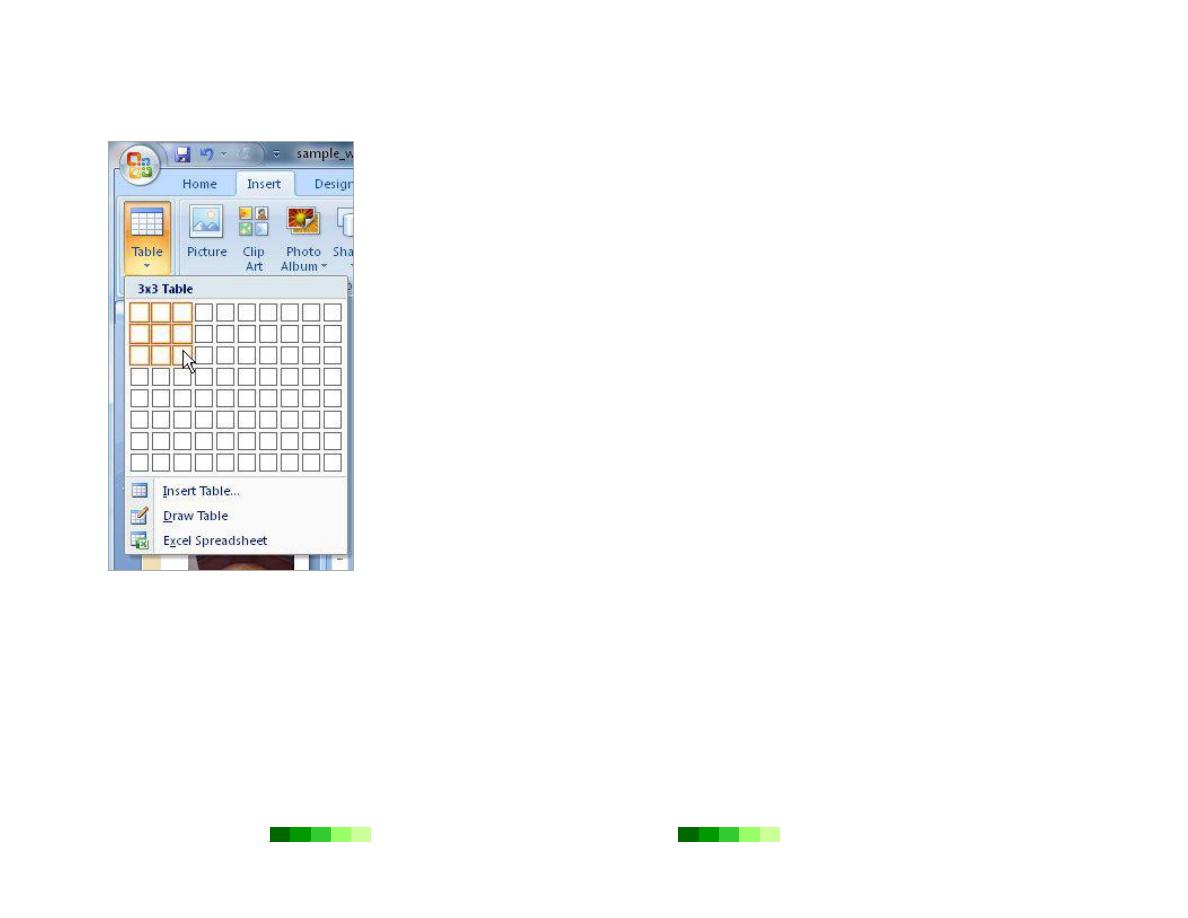
Dr. Faris Ghanim Ahmed
Power Point
2007
Page 21
Tables
Add a Table
To add a table to a presentation, follow these instructions.
1.
Click the Insert tab.
2.
Then click the Table button.
3.
A pop-up menu will appear. Use the mouse to select the exact number of cells needed to
make up the table. After releasing the mouse button, the table will automatically appear
on the slide.
Place the cursor within each cell of the table and begin typing to add text.
Format a Table
To format a table, click the table and then select either the Design or Layout tabs. Use the
buttons and menu options in these tabs to manipulate the formatting and design of the table.
Move a Table
To move a table, click the table once and then click again on the border of the table. The cursor
should then change to a four-pronged arrow shape. Now drag the table to the desired location.
Resize a Table
To resize a table, click the table. Then click one of the corners of the table. Notice that the cursor
changes to a two-sided arrow. Use the mouse to drag the table to the desired size.
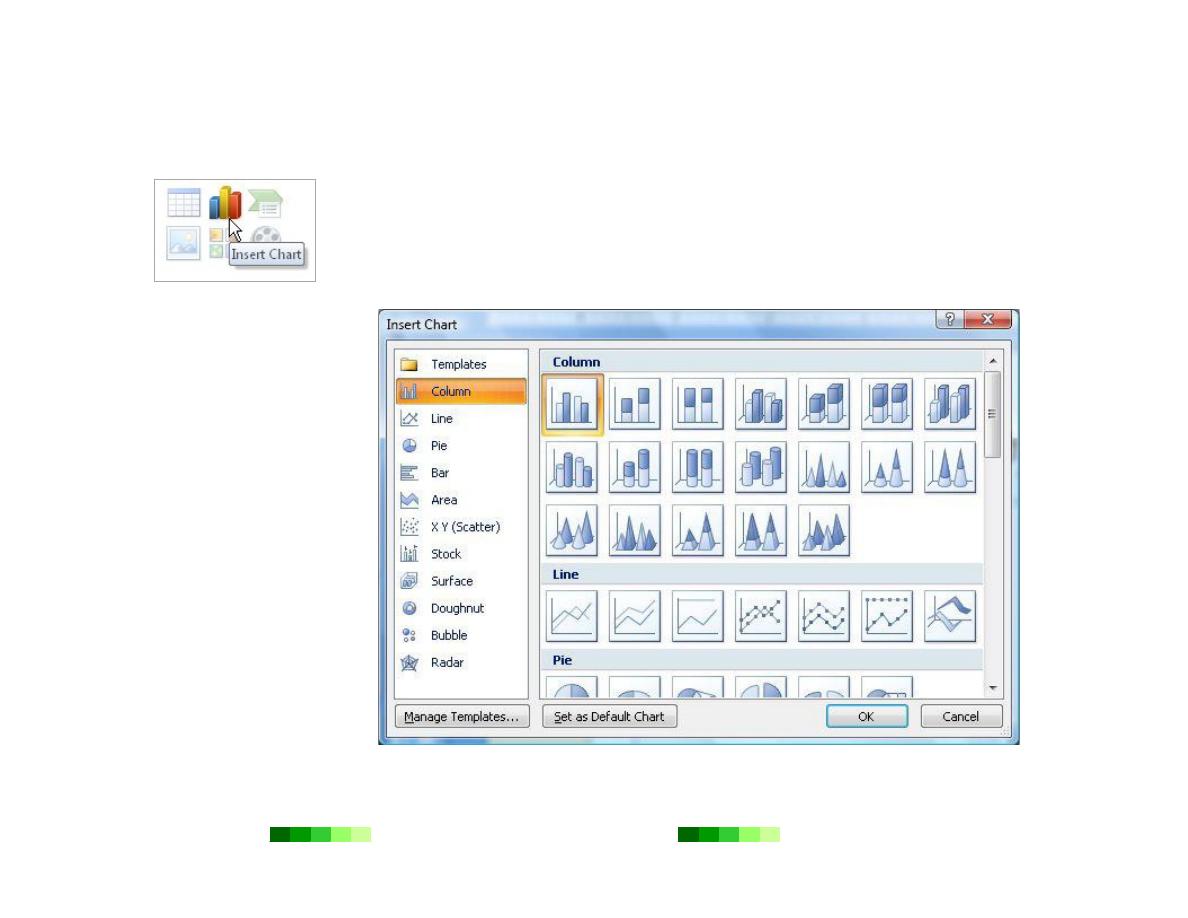
Dr. Faris Ghanim Ahmed
Power Point
2007
Page 22
Charts
Add a Chart
Once the Insert Chart pop-up
window appears, preview the
variety of chart and graph types
including bar graphs, line graphs,
pie charts, scatter plots, and more.
After selecting the appropriate
type, Microsoft Excel will
automatically open. Type in the
labels and data points for the chart
or graph directly into the fields in
Excel. The chart or graph will
automatically appear in the
PowerPoint presentation. Return
to Excel to tweak the labels or data
and the chart will automatically
update in the PowerPoint
presentation.
PowerPoint 2007 makes it easy to insert a chart or graph directly into a presentation. A wizard
steps you through the process of selecting the type of chart, entering the data, and previewing
the graph or chart.
To insert a new chart, click the Insert tab and then Chart. Alternatively, select the Insert
Chart icon from an empty content placeholder box.
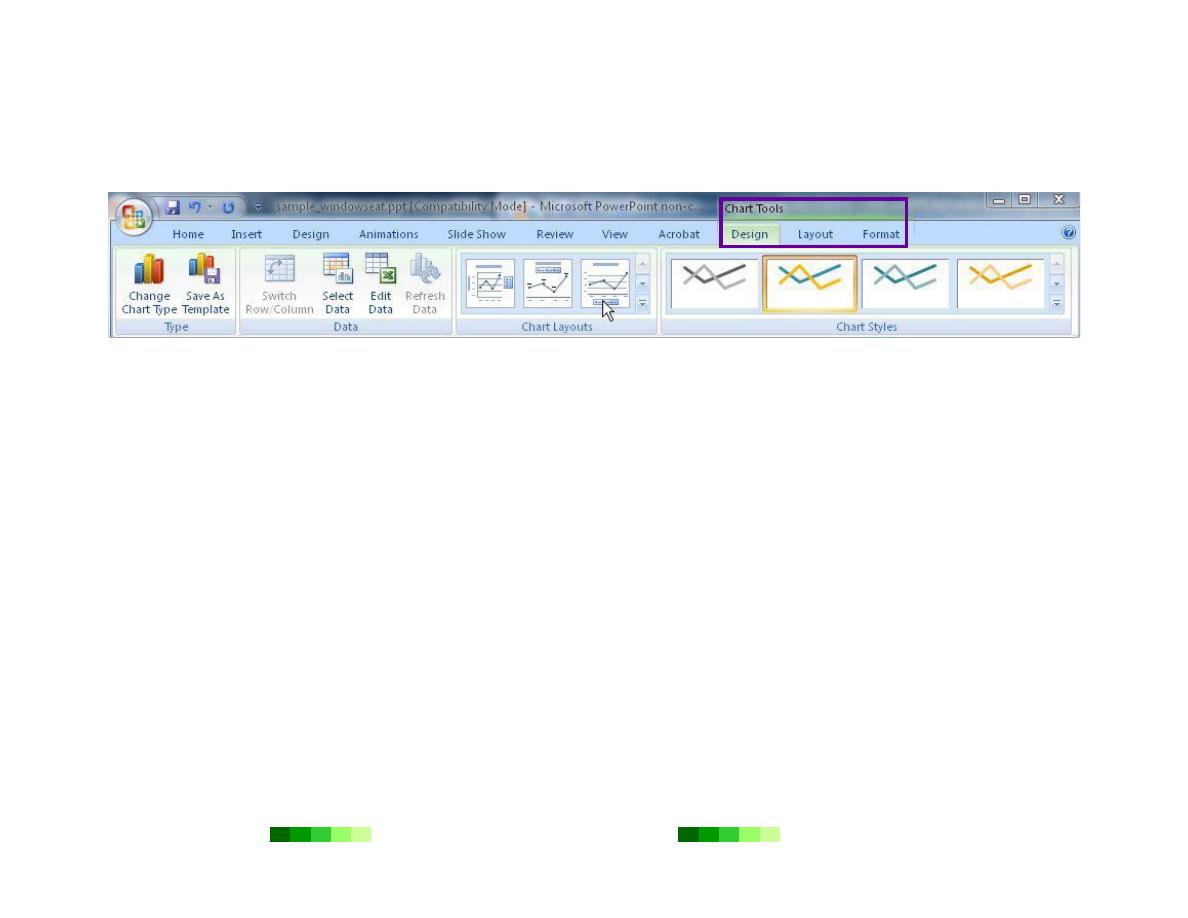
Dr. Faris Ghanim Ahmed
Power Point
2007
Page 23
Format a Chart
When a chart is actively selected, three new Chart Tools tabs will appear in the ribbon: Design, Layout, and Format.
Use the menus and buttons in these tabs to edit the chart or graph further.
Move a Chart
To move a chart, click it. The cursor should then change to a four-pronged arrow shape. Now drag the chart to the
desired location.
Resize a Chart
To resize a chart, click it once and then click one of the corners of the chart. Notice that the cursor changes to a two-
sided arrow. Use the mouse to drag the chart to the appropriate size.
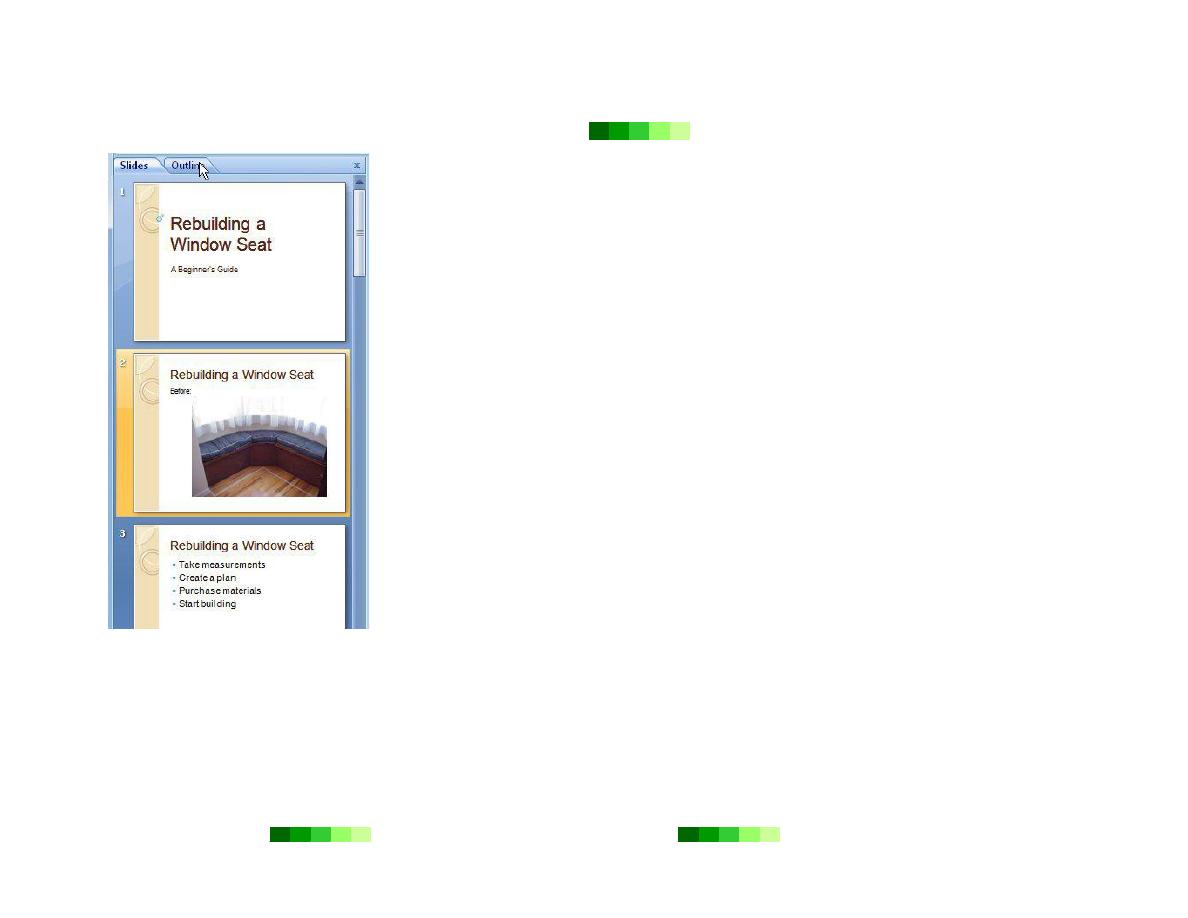
Dr. Faris Ghanim Ahmed
Power Point
2007
Page 24
Organize and Animate a Presentation
Organize a Presentation
Once you have several slides in a presentation, you may want to reorder the slides. To reorder
slides, look at the Outlines or Slides tab which appears in the left panel of the PowerPoint
window. Click the slide that needs to be reordered and drag it to the correct place.
Alternatively, click the View tab. Then click the Slide Sorter button. From this viewing
setting, click and drag slides to the desired locations. To return to the previous viewing setting
to make further edits, click the Normal button in the View tab.
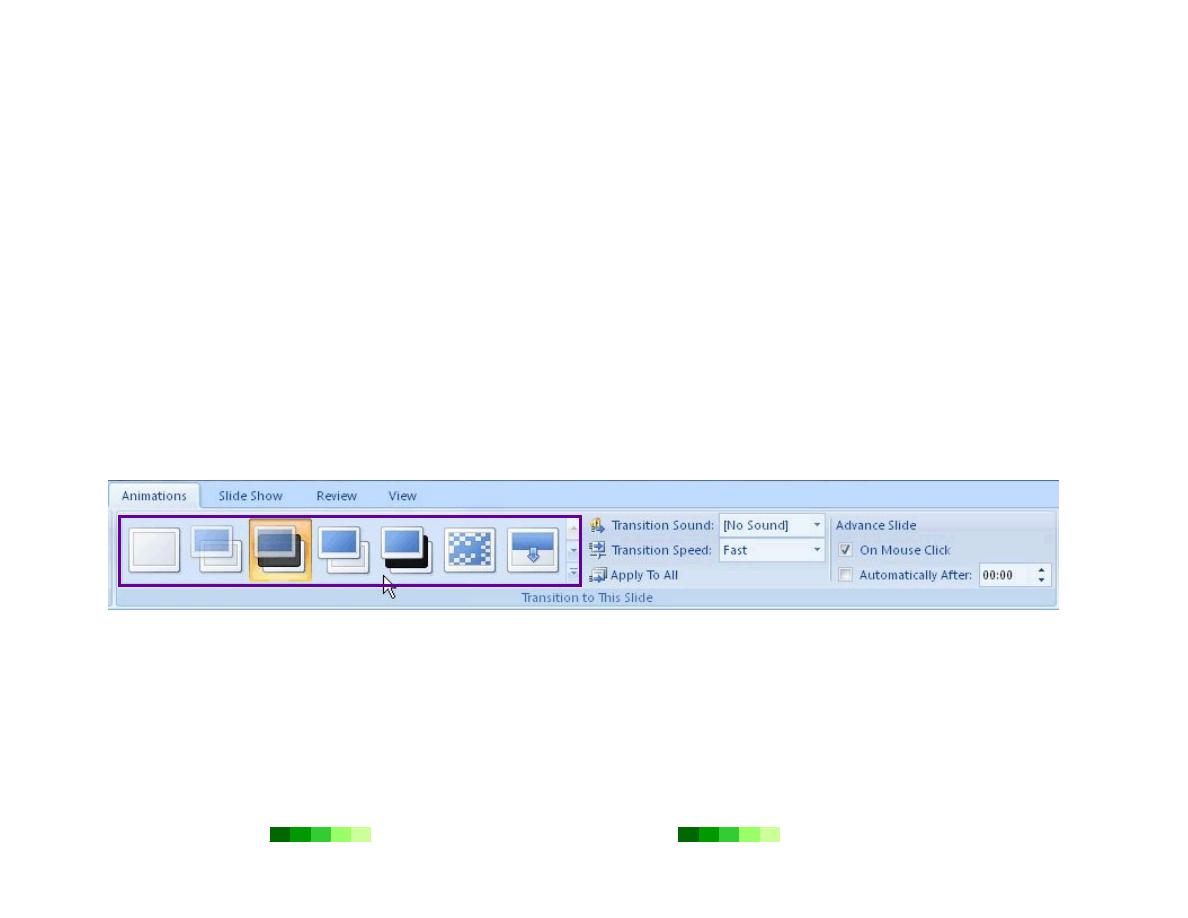
Dr. Faris Ghanim Ahmed
Power Point
2007
Page 25
Animation
PowerPoint allows you to animate objects or specific content within a slide and also to add animated transitions
between slides. Transitions are a common and easy way to liven up a presentation.
Add Transitions
To add a consistent transition between each slide throughout the presentation, follow these instructions.
1.
Click the View tab and click the Slide Master button.
2.
In the left-hand Slides tab, select the first slide which is numbered “1.”
3.
Click the Animations tab.
4.
In the Transition to This Slide toolbar, browse through the transition options and click the appropriate choice.
Place the mouse over each option to preview the transition within the slide currently on screen.
5.
When satisfied with the transition, click the Slide Master tab and then the Close Master View button.
Any transitions added to the master slide will automatically apply to every slide.
To see the animations and transitions in action, click the Animation tab and the Preview button.
Adding different transitions between each slide is also possible. However, this can be distracting to the audience and is
not usually recommended.
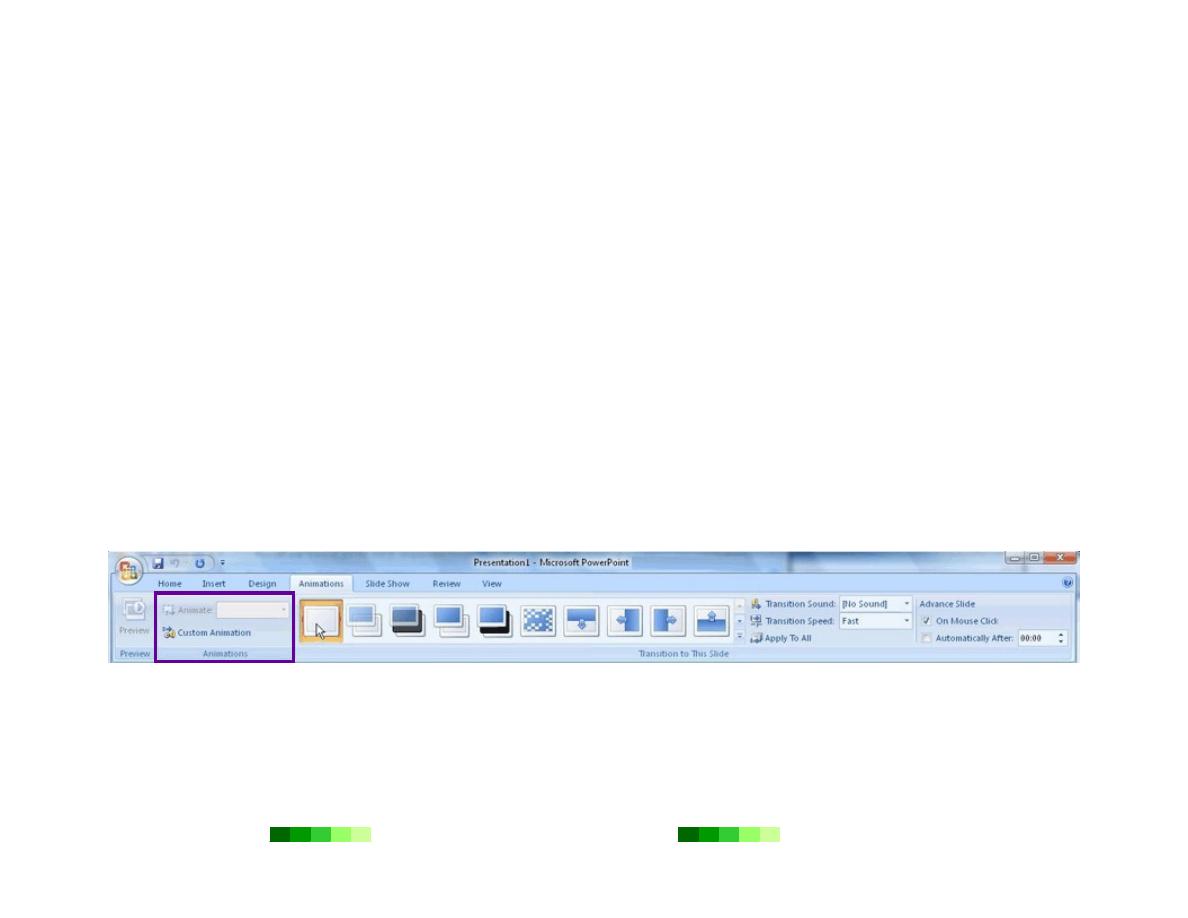
Dr. Faris Ghanim Ahmed
Power Point
2007
Page 26
Add Animation
With PowerPoint, you can animate virtually any object or specific content that appears on a slide. To animate an object
or content, select it. Then click the Animations tab. Select from the menus and buttons available in the Animations
toolbar. After selecting the appropriate animation settings, use the Preview button to see the animation in action.
It is recommended that the number of animations be limited so as not to distract the audience from the content on the
slide or the overall presentation. To maximize audience interest while minimizing potential distractions, the type of
animation used should also be relatively quick, simple, and consistent from slide to slide.
To add the same animation to the same object on each slide, follow these instructions.
1.
Click the View tab and then click the Slide Master button.
2.
In the left-hand Slides tab, select the first slide which is numbered “1.”
3.
Click the Animations tab.
4.
Select the object to animate.
5.
Use the buttons and menus available in the Animations tab to select the appropriate animation.
6.
When satisfied, click the Slide Master tab and then the Close Master View button.
Any animations added to the master slide will automatically apply to every slide.
To see the animations and transitions in action, click the Animation tab and then click the Preview button.
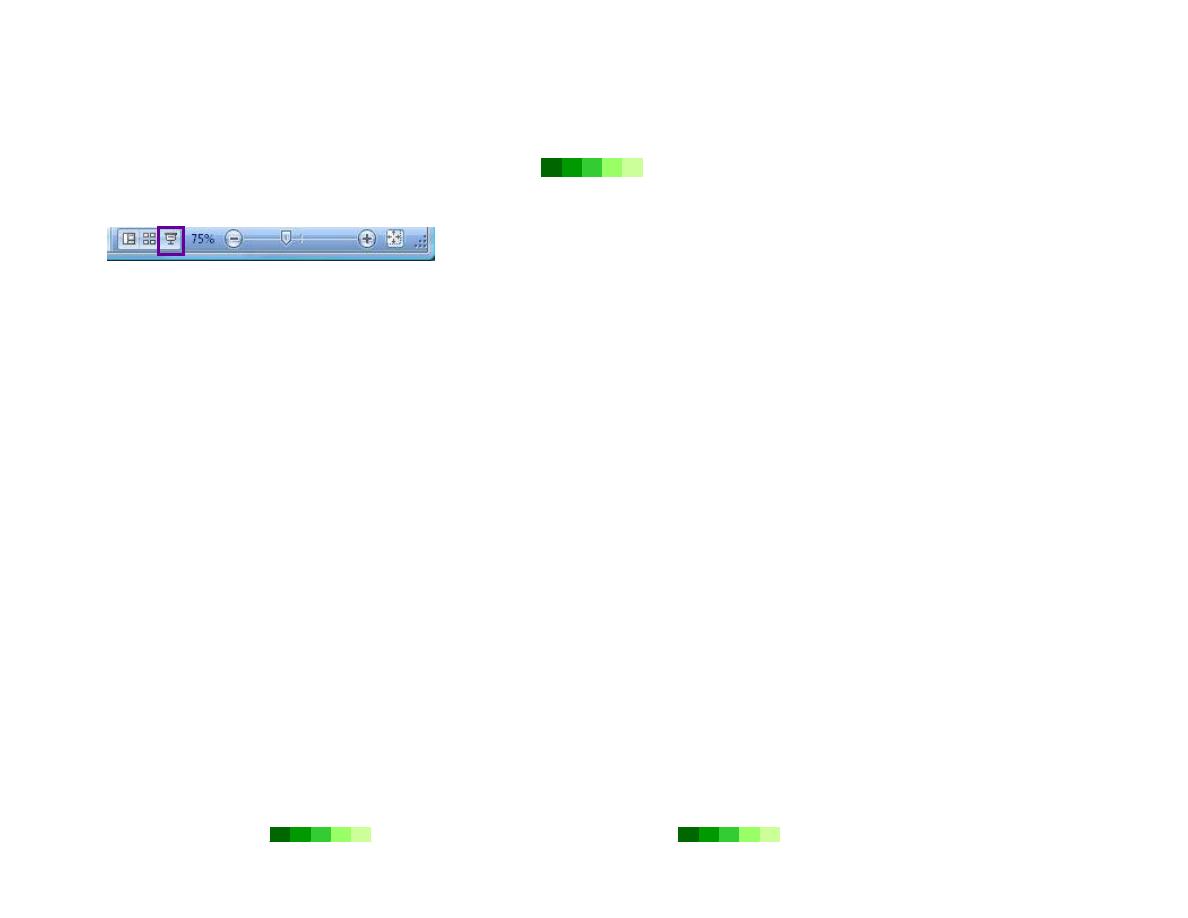
Dr. Faris Ghanim Ahmed
Power Point
2007
Page 27
Preview and Show a Presentation
Now that you have designed and written the presentation, it’s time to
practice showing the presentation to an audience. You can preview a
PowerPoint presentation in a few different ways. One method is to click
the View tab and then the Slide Show button. Another option would
be to click the Slide Show button from the lower toolbar. A final option
is to press the F5 key to quickly display the presentation in slide show
mode.
Once viewing the presentation in Slide Show mode, you can move through the presentation sequentially in a few
different ways.
Use the Down arrow key to move forward and the Up arrow key to move backward.
Use the Right arrow key to move forward and the Left arrow key to move backward.
Use the PGDN key to move forward and the PGUP key to move backward.
Click the mouse anywhere on a slide to move forward in the presentation.
To exit Slide Show mode, press the ESC key.
Move the mouse over a slide as a way to point to specific areas on a slide. However, keep in mind once the mouse is
clicked, the presentation will advance to the next slide.
The Slide Show tab offers advanced settings for customizing how to show a presentation including adding narration
and altering the presentation’s resolution.
Be sure to practice showing your presentation beforehand in order to become familiar with the ins and outs of
presenting a PowerPoint presentation.
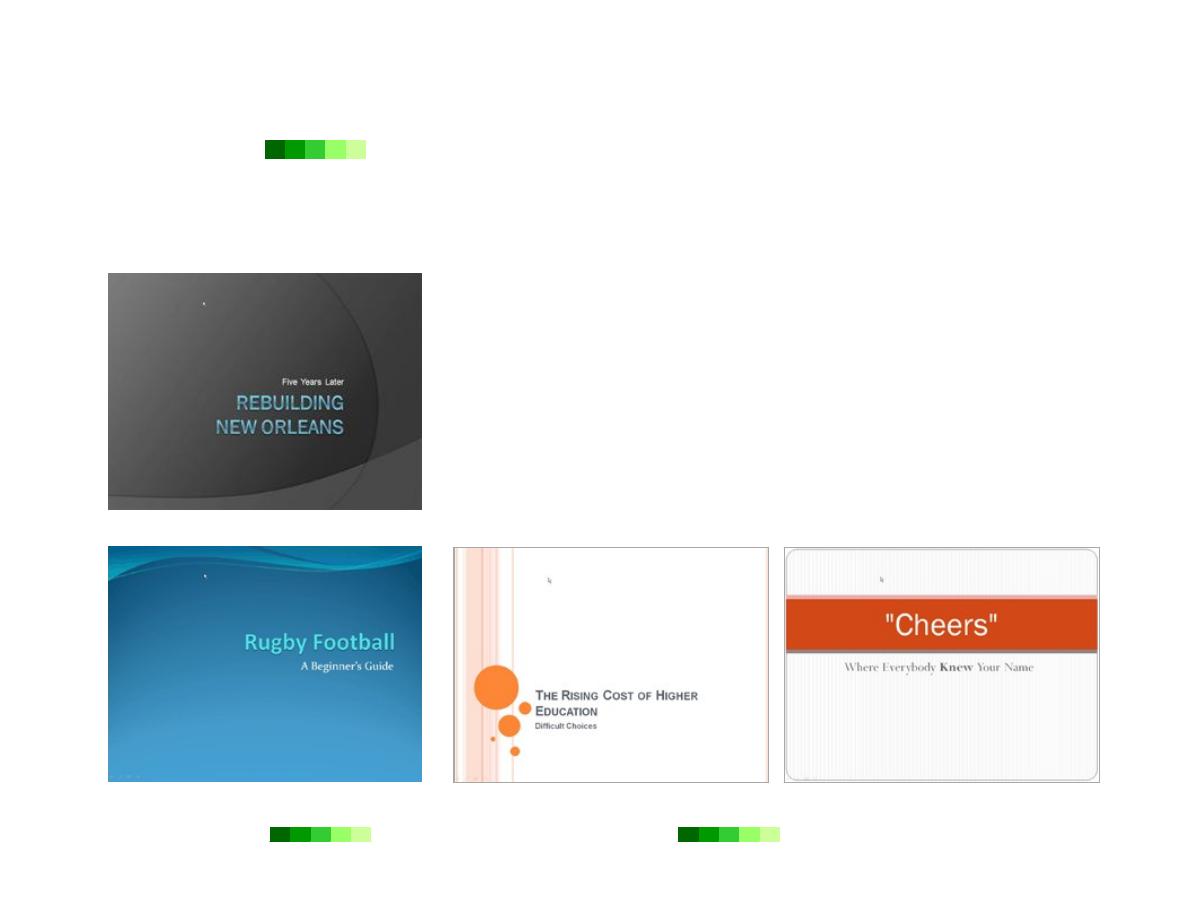
Dr. Faris Ghanim Ahmed
Power Point
2007
Page 28
Design Tips
PowerPoint presentations are a great way to present information clearly to an audience, if used appropriately. Follow
these design guidelines to ensure your PowerPoint presentations effectively convey the message you are trying to
communicate.
Not Recommended: Technic Theme
Choose the Right Theme
PowerPoint 2007 offers a variety of beautifully designed ready-made graphical themes
from which to choose. However, not all themes are created equal. Choosing the right
theme is critical to the success of a presentation. Themes efficiently add visual interest to
a presentation and significantly impact overall legibility of the presentation.
To maximize legibility, choose a theme which allows for high contrast between the
background color and the text color. Avoid themes with background colors of a
medium value which would limit the amount of contrast possible. Maximum
legibility is achieved through black text on a white background.
Avoid themes with bright-colored backgrounds because these can be hard on the
eye and decrease legibility.
Not Recommended: Flow Theme
Recommended: Oriel Theme
Recommended: Equity Theme
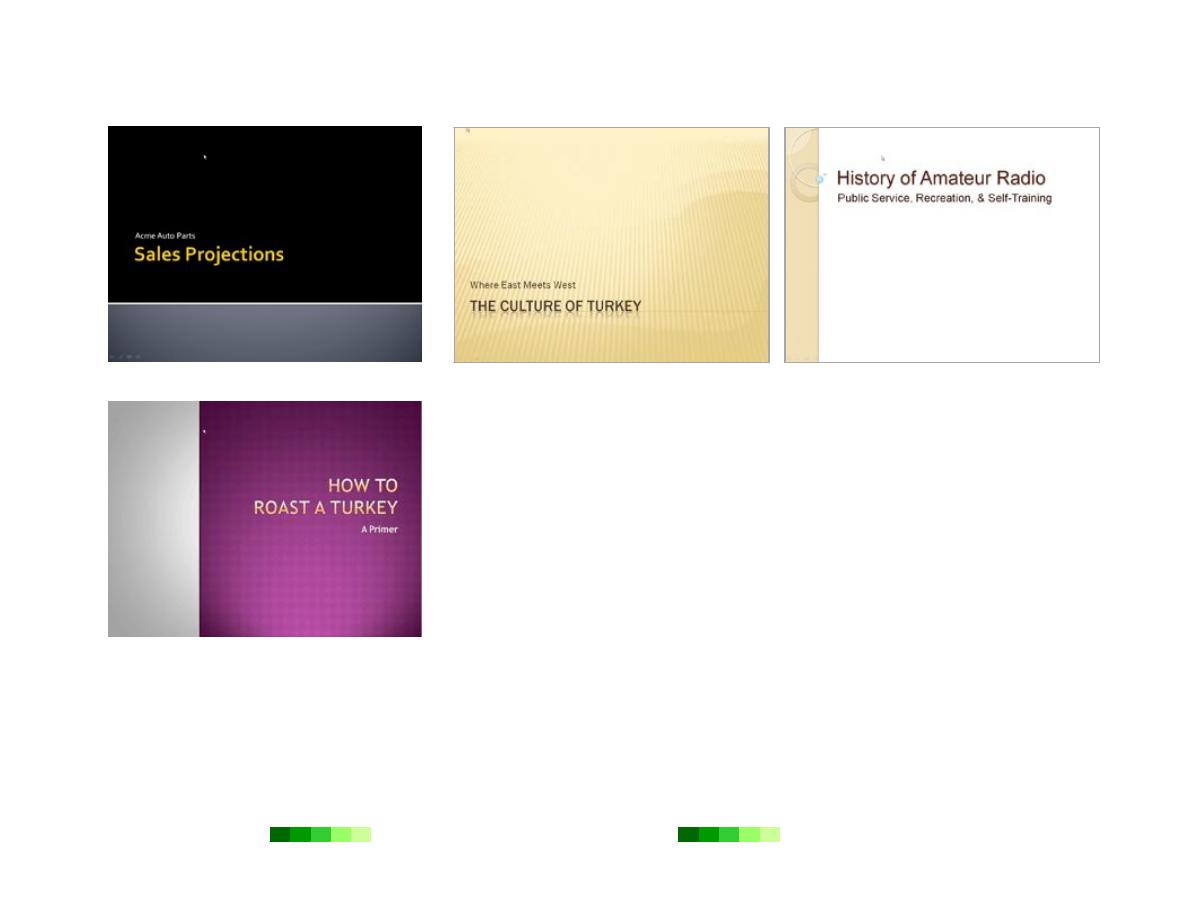
Dr. Faris Ghanim Ahmed
Power Point
2007
Page 29
Not Recommended: Module Theme
Recommended: Trek Theme
Recommended: Solstice Theme
If it is possible that the presentation will be shown in a darkened room, consider
using a lighter background color. Glares from lights are more pronounced on
darker backgrounds. To cover all the bases, skip themes with dark backgrounds.
The focus of a presentation should be the contents of the slide, not the surrounding
graphic design. Avoid distracting the audience with an over-the-top presentation
design and instead use one that is simple, yet attractive.
Not Recommended: Opulent Theme
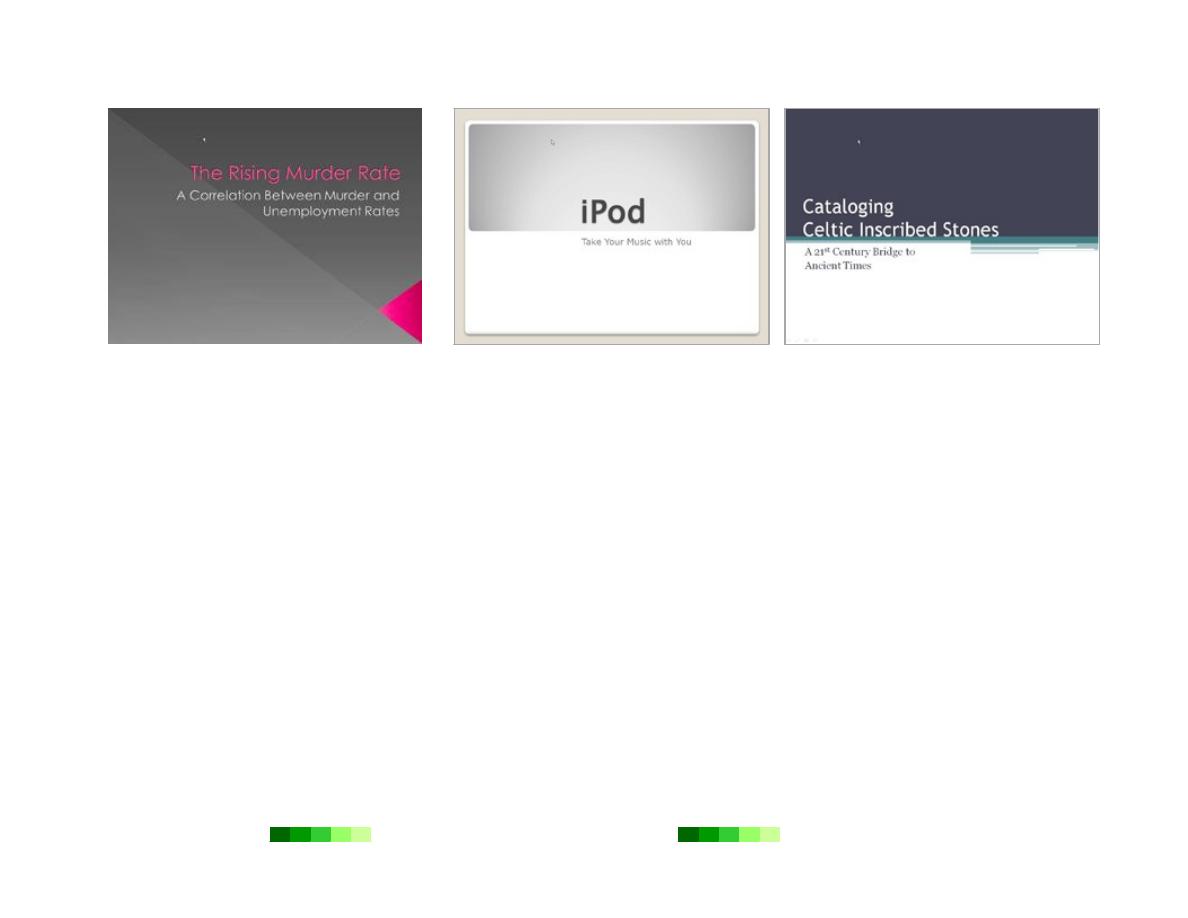
Dr. Faris Ghanim Ahmed
Power Point
2007
Page 30
Not Recommended: Verve Theme
Recommended: Aspect Theme
Recommended: Urban Theme
Select a theme that matches the mood you are trying to convey. If a graphical theme
of a presentation is inappropriate to the content of the presentation, not only could
it be distracting to the audience, but it may even cause some audience members to
laugh.
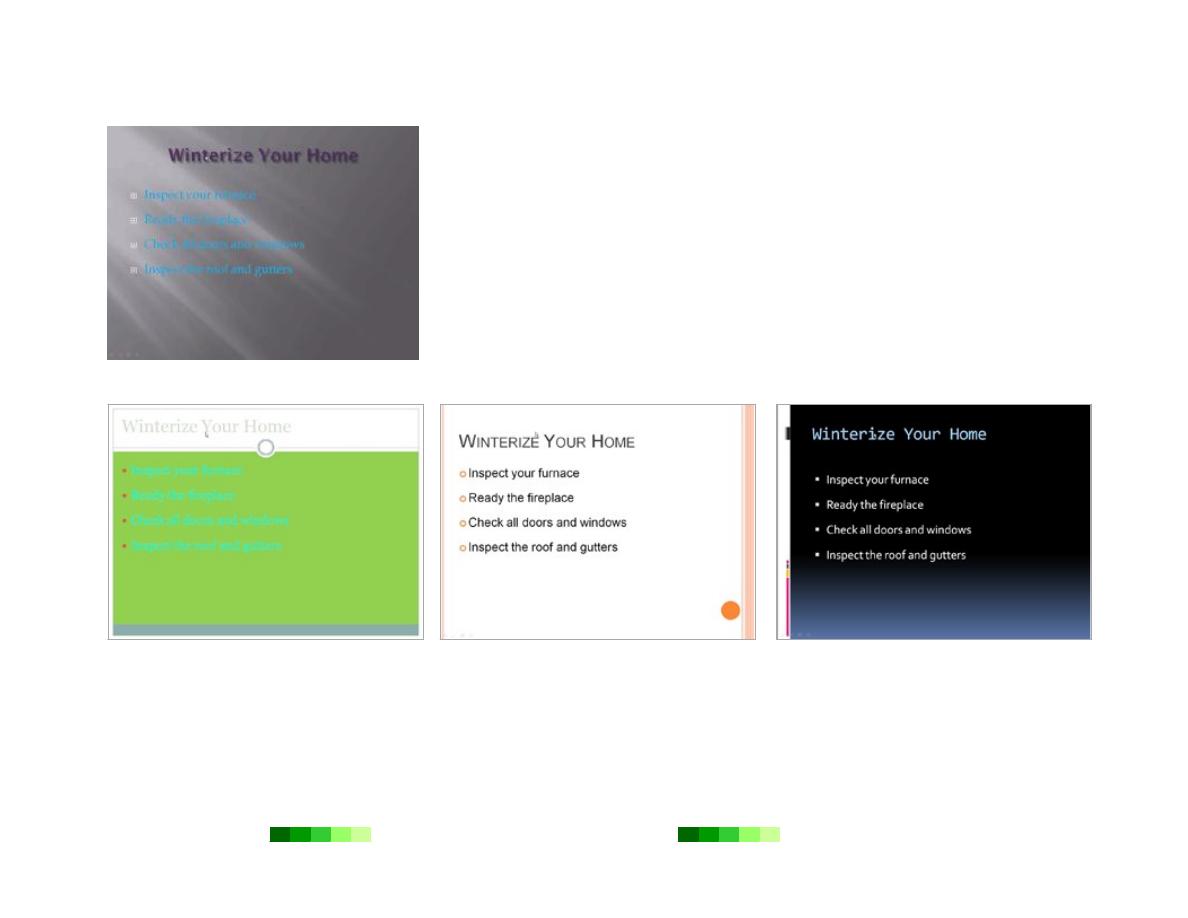
Dr. Faris Ghanim Ahmed
Power Point
2007
Page 31
Not Recommended: Low-contrast Colors
Maximize Legibility
The legibility of a presentation is critical. The audience must be able to read the
presentation easily. If a presentation is too difficult to read, the audience will become
distracted and focus on trying to read the presentation instead of listening to the speaker.
Use High Contrast Colors
To ensure a presentation is legible, use high-contrast colors. Dark text on a light
background is ideal. However, if the presentation will be shown on a well-lit room, light
text on a dark background can also work.
Use high-contrast colors within all aspects of a presentation, including within text boxes
and shapes, and all other graphical elements.
Not Recommended: Low-contrast and
Bright Colors
Recommended: Dark Text on White
Recommended: White Text on Dark
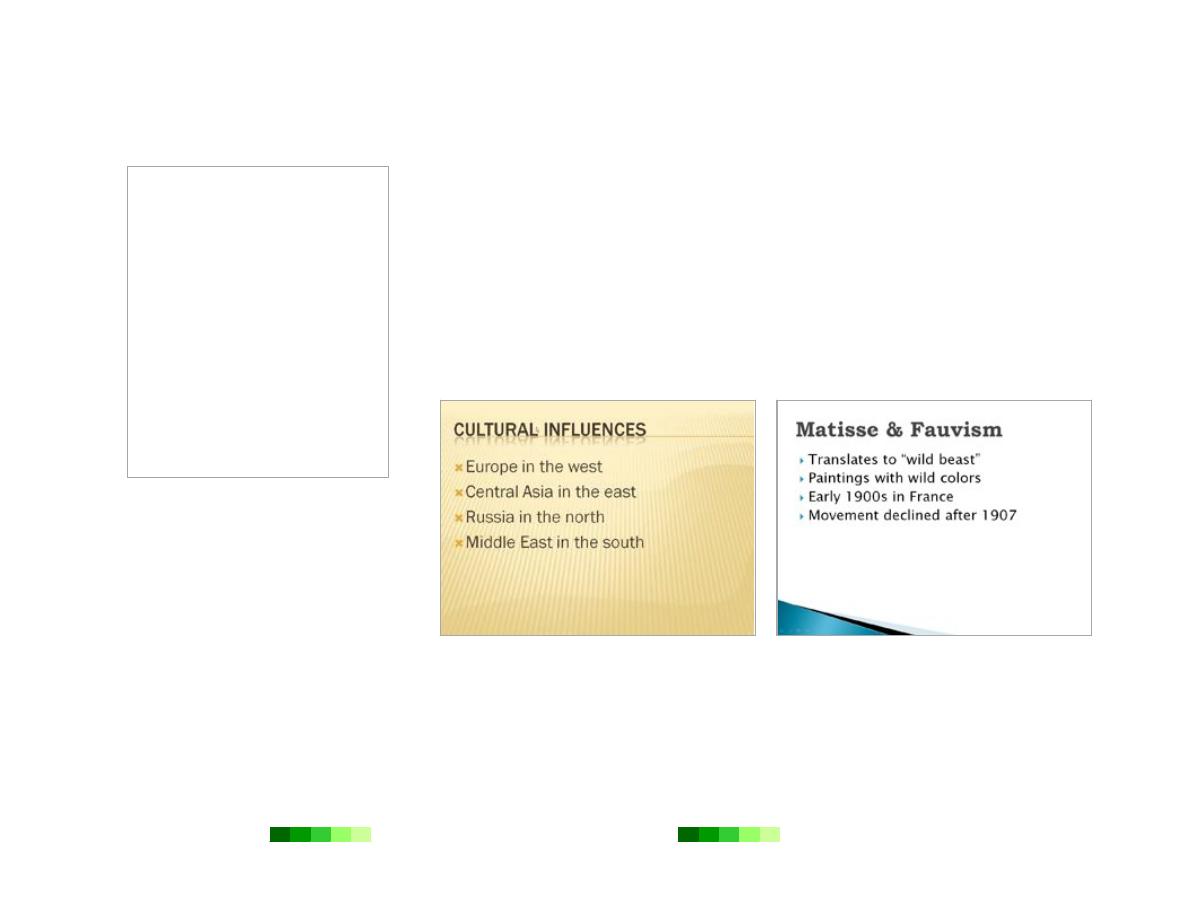
Dr. Faris Ghanim Ahmed
Power Point
2007
Page 32
Serif Fonts
Times New Roman
Garamond
Georgia
Sans Serif Fonts
Arial
Verdana
Tahoma
Use Sans Serif Fonts
A serif font includes short lines, usually with rounded edges, at the end of the main
strokes of each letter. Examples of serif fonts include Times New Roman and Garamond.
A sans serif font does not include short lines at the ends of the main strokes of letters.
Examples of sans serif fonts include Arial and Verdana.
On the printed page, traditional serif fonts are easier to read. However, for on-screen
presentations in which the size of the text should be relatively large, sans serif fonts are
easier to read.
Do use serif fonts for special emphasis or to add distinction or elegance to some aspect of
the slide such as the slide title.
Recommended: Sans Serif Fonts
Recommended: Serif Fonts for Emphasis
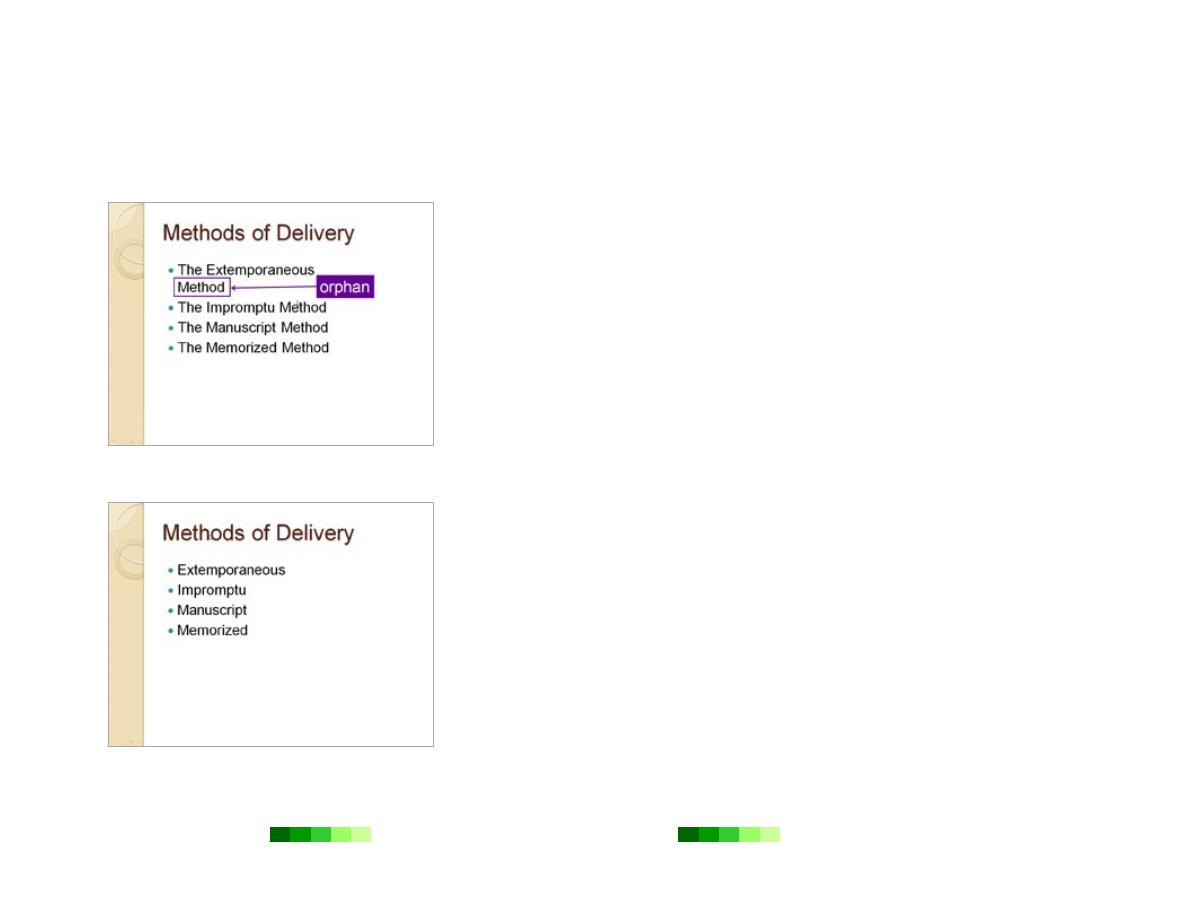
Dr. Faris Ghanim Ahmed
Power Point
2007
Page 33
Be Text Savvy
Use Keywords
Think of the slides in a PowerPoint presentation as visual note cards. Only the
main ideas should be shown in key word format. Avoid displaying complete
thoughts in full-sentence format in a presentation.
Do use full sentences when displaying a quotation or if the presentation is
meant to function as a stand-alone tutorial, trade show presentation or the
like.
For slides with bullet points, try to eliminate articles (a, an, the), pronouns
that could be implied (you, we, they), and verbs that could be implied.
Not recommended: Extraneous Text and
an Orphan
Recommended: Limited Text
Minimum Words, Maximum Size
Minimize the number of words on each slide. As a general guideline, try to
limit the number of words per slide to 25. PowerPoint is a more visual
medium rather than a written medium. PowerPoint presentations should
supplement speeches or presentations, not replace them. Therefore, a concise
slide should convey meaning while limiting potential distractions for the
audience.
Increase the text size so that the slide looks full but not cluttered. Every
member of the audience should be able to read the presentation. As a general
guideline, display title text at 44 points and display standard text or bullet
point text at 32 points.
Eliminate Orphans
In a presentation, when one line of text wraps onto another line leaving only
one word on the next line, that lone word is called an orphan. Orphans look
goofy and waste valuable screen space. Eliminate orphans by either editing the
text to one line or by moving two words onto the second line.
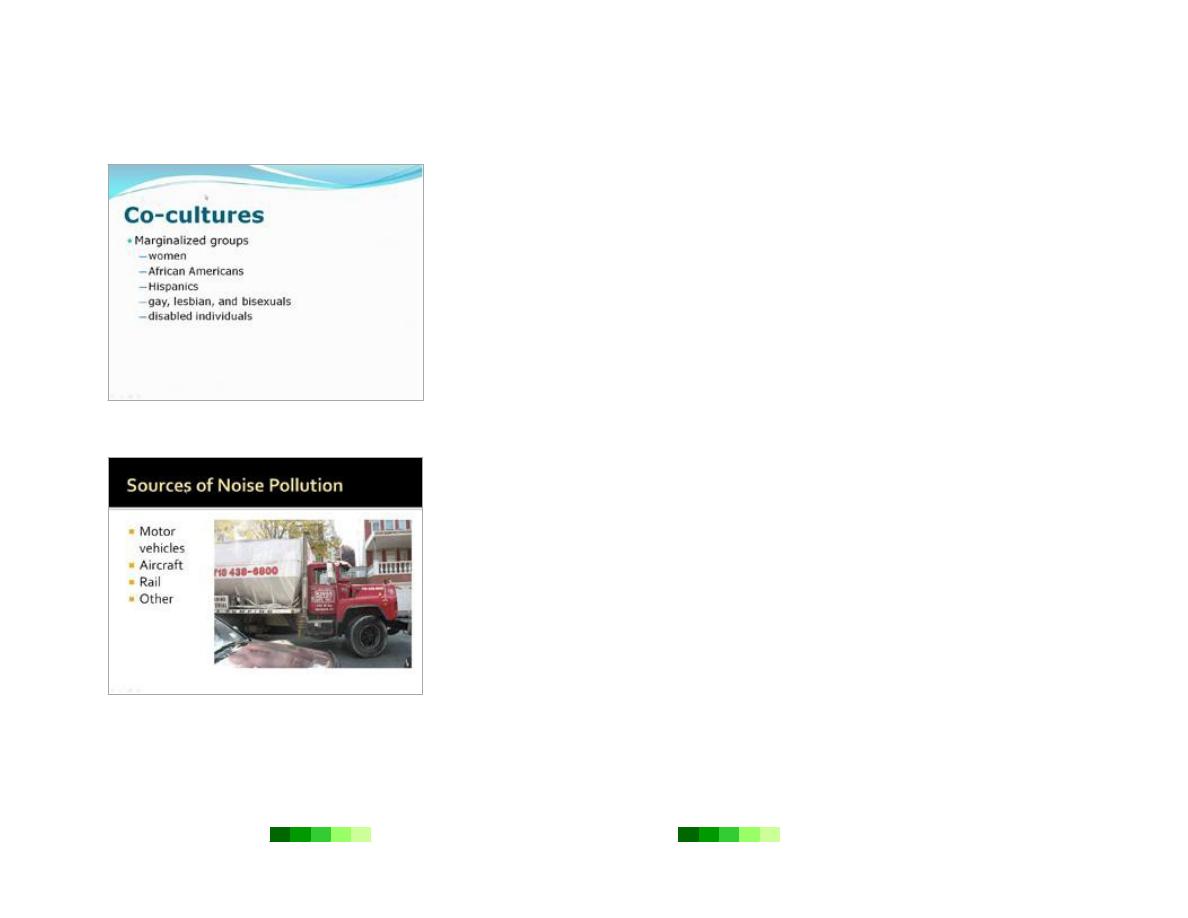
Dr. Faris Ghanim Ahmed
Power Point
2007
Page 34
Capitalize Correctly
Follow the general capitalization guidelines used for typical formal writing.
Capitalize the first letter of the line.
Capitalize proper nouns and other words if desired, but be consistent.
Do not capitalize prepositions.
For sub-bullets:
Do not capitalize the first letter of the line, unless it is a proper noun or
starts a sentence.
Capitalize other words only if they are proper nouns.
Recommended: Appropriate Capitalization
Use Images Wisely
The right image can capture the attention of an audience. Most slides improve
with an image. However, images should not be used just for the sake of adding
images. Images should be of high quality, correspond to the content of the
slide, and add visual interest or meaning to the presentation.
General Guidelines
Images should predominate over text.
Photos should be chosen over clip art. If clip art is used, it should be of
very high quality and not look amateurish.
Recommended: Use of Image
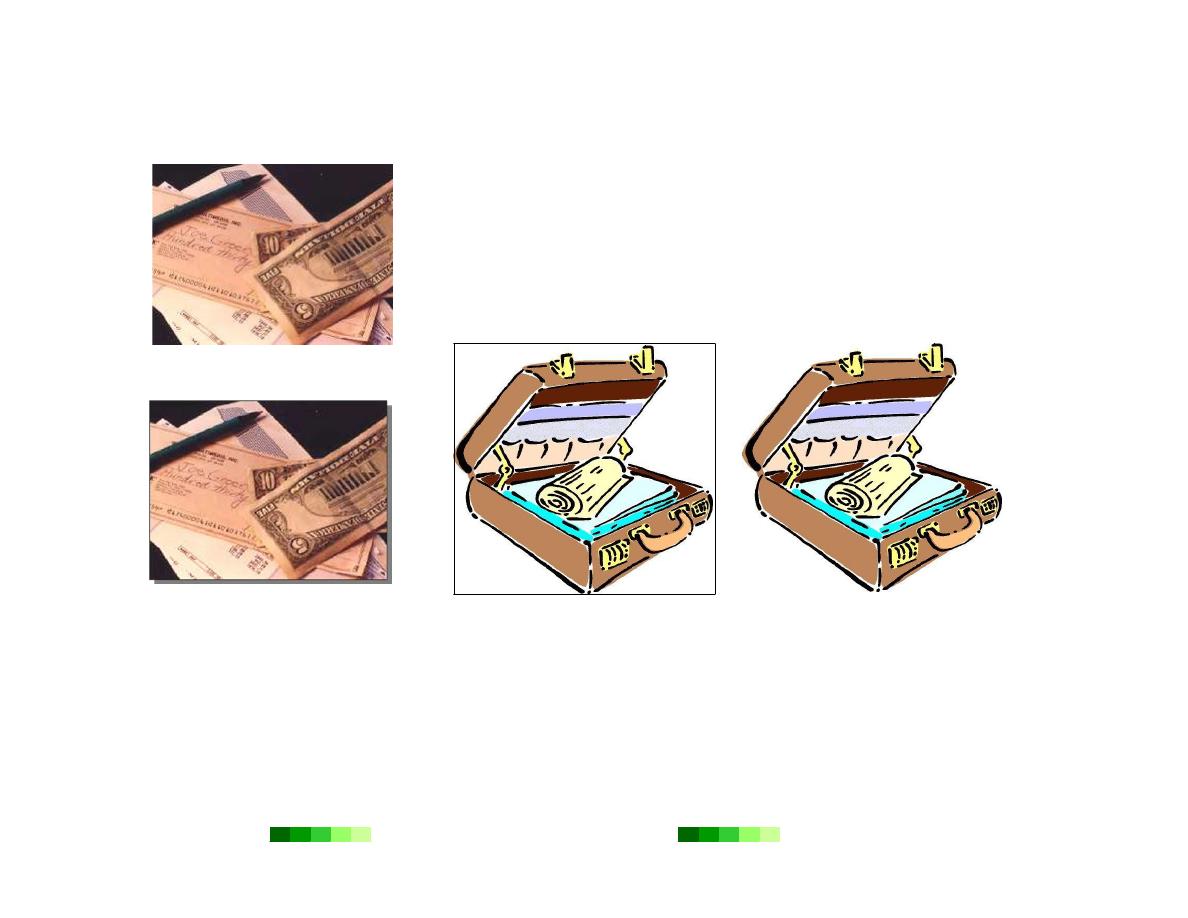
Dr. Faris Ghanim Ahmed
Power Point
2007
Page 35
Not Recommended: No Border
Recommended: Border Added
Borders and Images
Images of an irregular shape should not have a border. Usually these images
are meant to blend into the background. Images with straight edges and of a
regular shape may be enhanced with a border. To add a border to an image,
click the image. Then click the Home tab. In the Drawing toolbar, select from
the menu options and buttons available from the Quick Styles and Shape
Outline buttons.
Not Recommended:
Recommended: No Border
Distracting Border
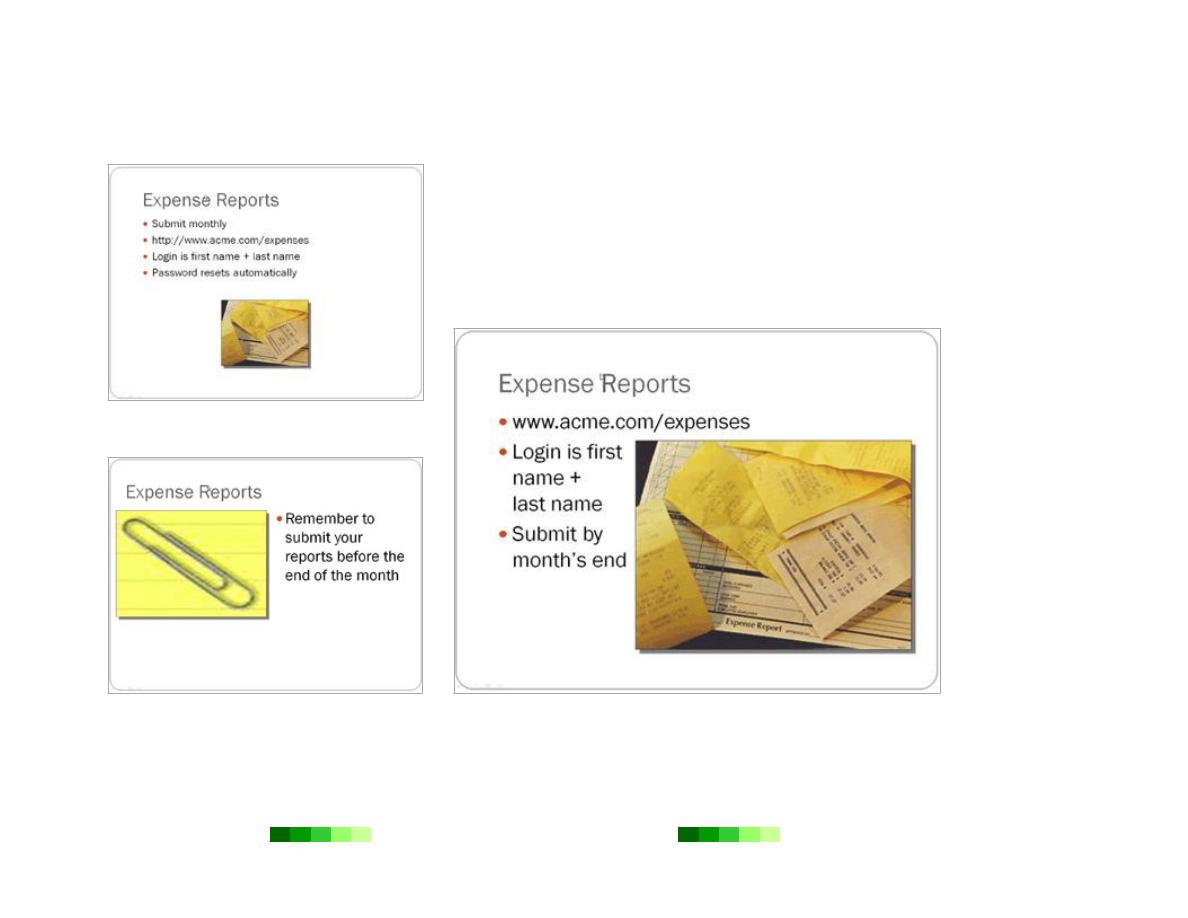
Dr. Faris Ghanim Ahmed
Power Point
2007
Page 36
Size Images Properly
Striking a visual balance of the images on a slide is critical. If an image is
too small, audience members in the back of the room may not be able to
see it. If an image is too large, the quality of the image may be degraded
and appear grainy or the oversized image may overpower the other
content on the slide.
See the “Resize an Image” section earlier in this tutorial for specific
instructions on image resizing.
Not Recommended: Too-small Image
Not Recommended: Too-large Image
Recommended: Well-sized Image
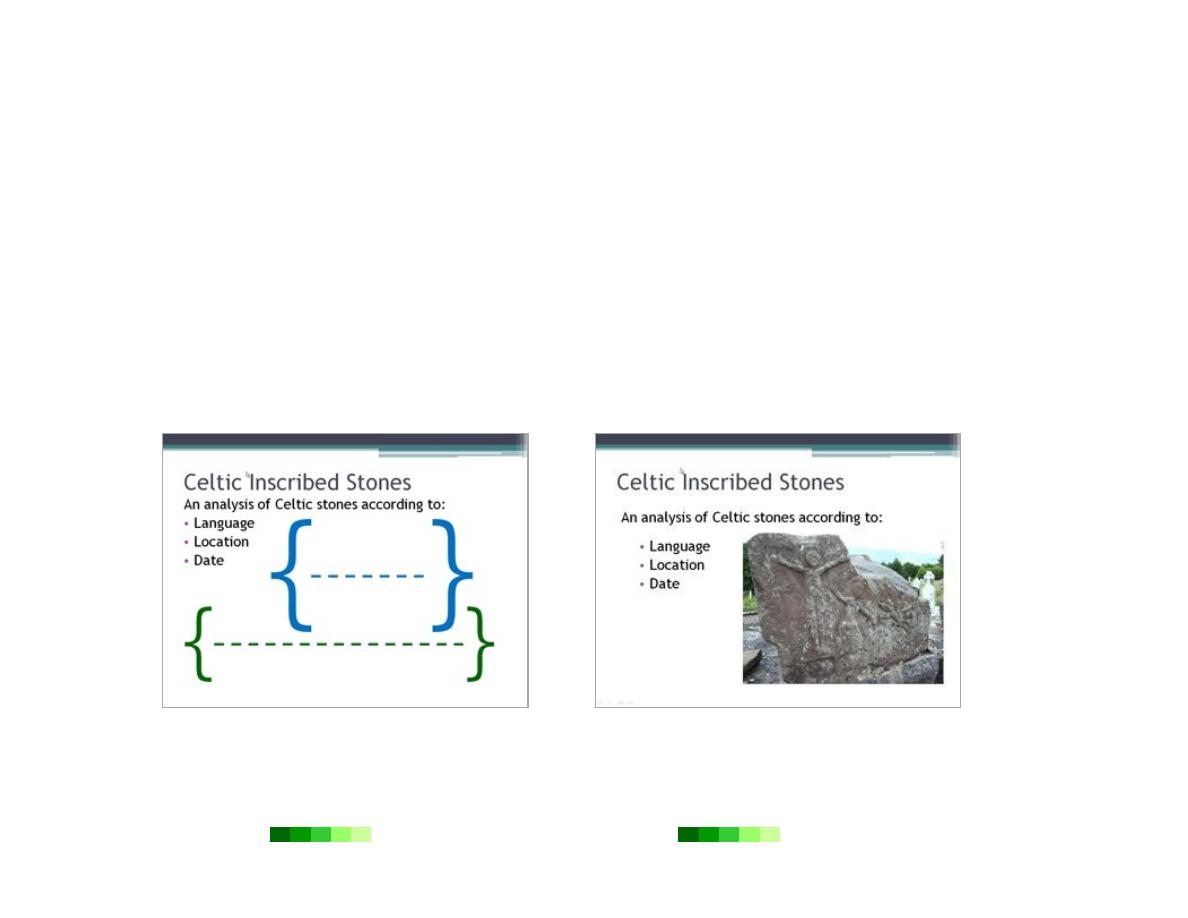
Dr. Faris Ghanim Ahmed
Power Point
2007
Page 37
Keep Animations Simple
The common phrase “less is more” applies perfectly to the use of animation in PowerPoint presentations. PowerPoint
has the capacity to show a different animation type for every single object within a presentation. However, a
presentation with objects flying onto the screen in different ways and at different times would distract and possibly
overwhelm the audience. Instead, limit the number of objects which animate to a maximum of two. Also, choose one
animation style and stick with it.
Transitions between slides are a nice and easy way to spice up a presentation. Select an animation style from the
Animations tab and use it as a transition between each slide. See the “Animation” section earlier in this tutorial for
specific instructions on adding animations and transitions.
Strive for Visual Balance
PowerPoint is a primarily visual medium. The aesthetics of each slide impact the success of a presentation. Strive for
visual balance by avoiding lopsidedness and dead space. Position items for maximum legibility and clarity.
Poor Visual Balance
Good Visual Balance
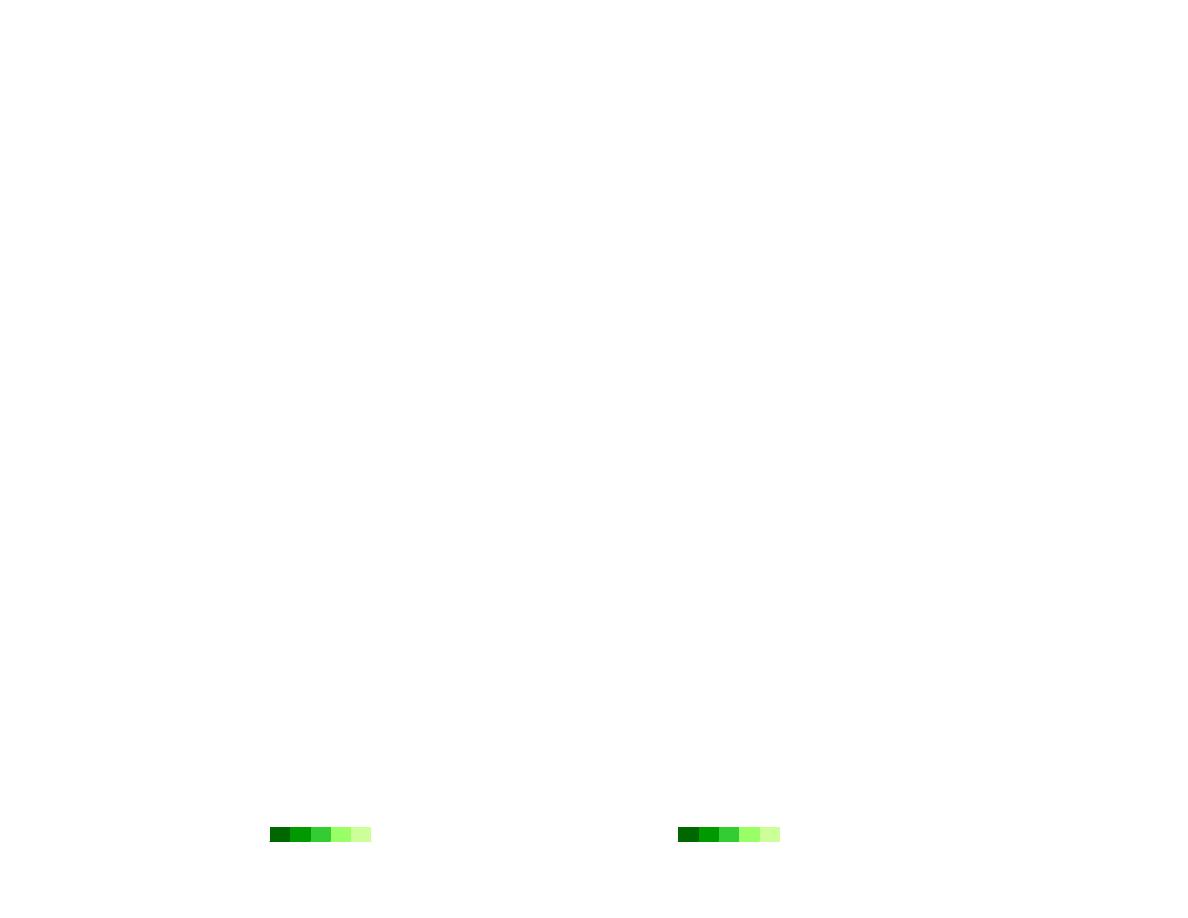
Dr. Faris Ghanim Ahmed
Power Point
2007
Page 38
Final Design Notes
Have a purpose for every element on a slide. The location and graphical treatment of each element should be
intentional and purposeful.
Disregard any of these design tips if there is a good reason to do so.
Remember to observe copyright laws on photos and artwork.
