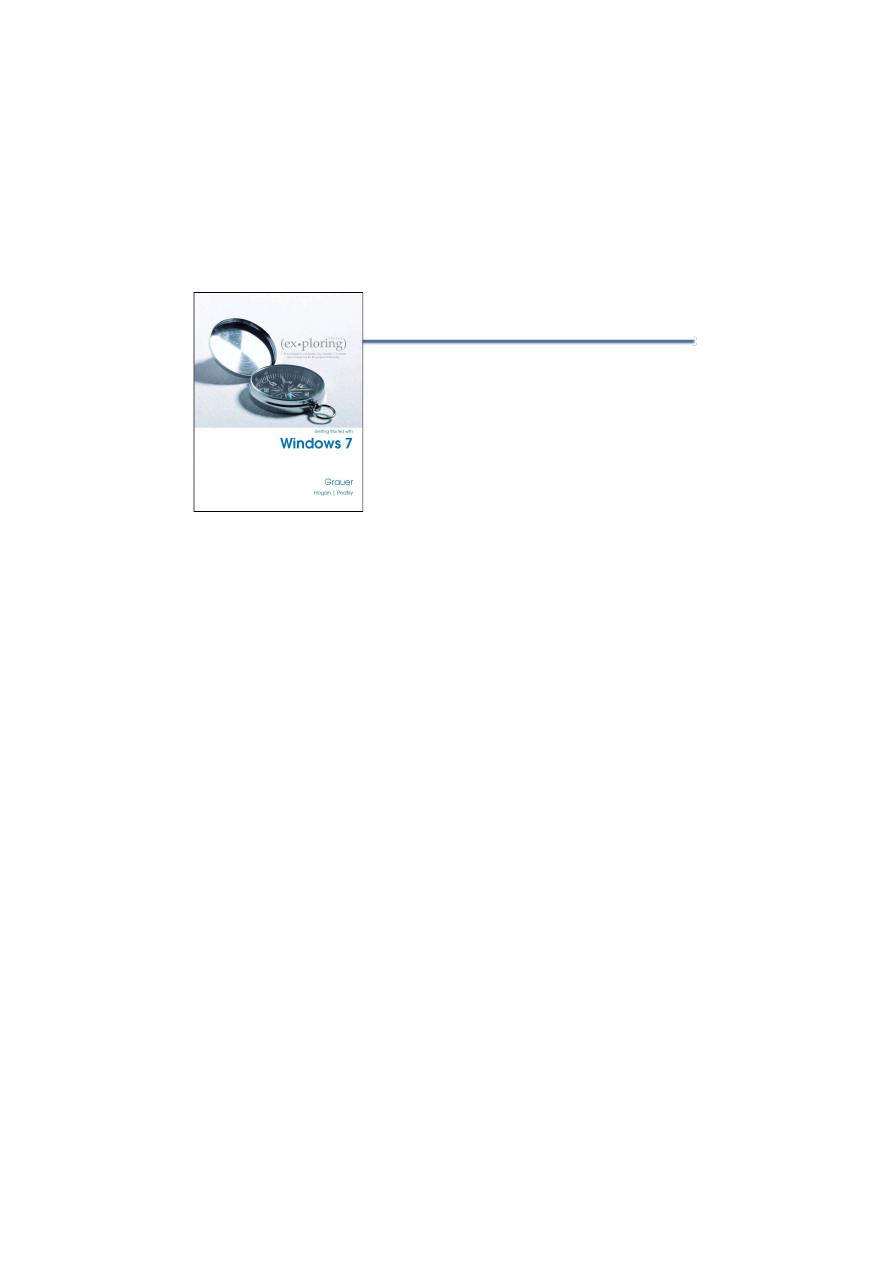
11/22/2018
1
INSERT
BOOK
COVER
1
Getting Started with OS
Windows
2
The operating system (OS) controls almost all functions on a
computer
Explain the Purpose of an Operating System
All computers rely on an Operating System (OS) to provide the
interface for interaction between (1) users, (2) applications, and
(3) hardware. The OS boots the computer and manages the file
system. Almost all modern operating systems can support more
than one user, task, or CPU.
Roles of an operating system include
1/ Control hardware access
2/ Manage files and folders
3/ Provide user interface
4/ Manage applications
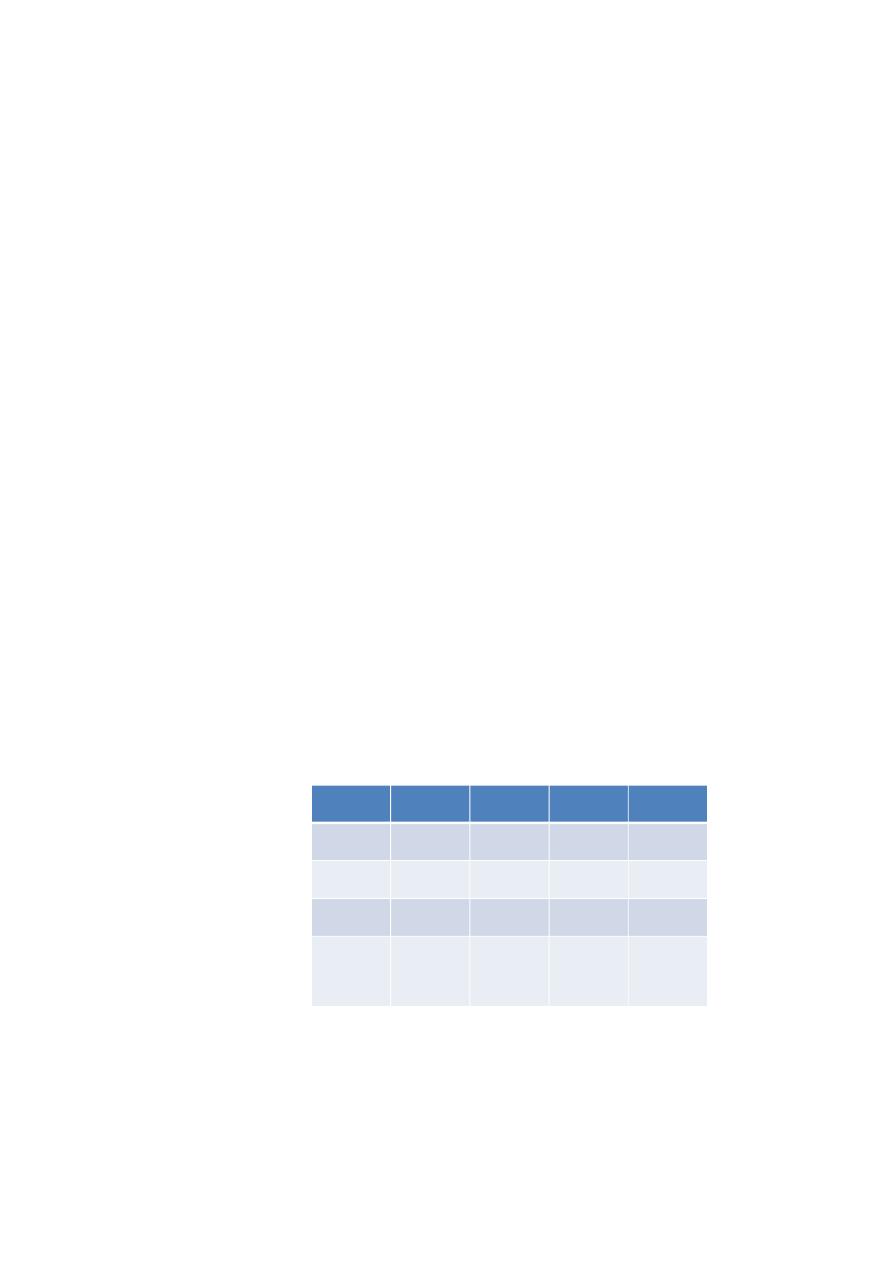
11/22/2018
2
3
Explain Operating System Concepts
To understand the capabilities of an operating system, it is important to
understand some basic terms. The following terms are often used when
comparing operating systems:
1/
Multiuser: Two or more users can work with programs and share
peripheral devices,
such as printers, at the same time.
2/
Multitasking: The computer is capable of operating multiple applications
at the same
time.
3/
Multiprocessing: The computer can have two or more central processing
units (CPU)
that programs share.
4/
Multithreading: A program can be broken into smaller parts that can be
loaded as
needed by the operating system. Multithreading allows individual
programs to be multitasked.
Almost all modern operating systems are multiuser and multitasking, and
they support multiprocessing and multithreading.
4
Determine Minimum Hardware Requirements and Compatibility with the OS
Platform
Operating systems have minimum hardware requirements that must be met for the
OS to install and function correctly. Table below provide a chart of the minimum
hardware requirements and features for the various Windows operating systems.
Table: Minimum Hardware Requirements
it might be cost
effective to
upgrade one or
more of the
following
components:
1/ RAM
2 /Hard disk drive
3 /CPU
4 /Video adapter
card
Windows 7
Windows
Vista
Windows
XP
Windows
2000
1 GHz
800 MHz
233 MHz
133 MHz
CPU
1 GB
512 MB
64 MB
64 MB
RAM
16 GB
15 GB
1.5 GB
650 MB
Hard drive
DirectX9
graphics
device with
video driver

11/22/2018
3
5
Differences between 32-bit and 64-bit operating systems.
1/ A 32-bit operating system, such as Windows XP Professional,
is capable of addressing only 4 GB of RAM, while a 64-bit
operating system can address more than 128 GB of RAM.
2/ Memory management is also different between these two
types of operating systems, resulting in enhanced performance
of 64-bit programs.
3/ A 64-bit operating system, such as Windows Vista, Windows
7…, 64-bit, has additional security features such as Kernel
Patch Protection (KPP)
Windows 7 Desktop
•
Operating system
Copyright © 2011 Pearson Education, Inc.
Publishing as Prentice Hall.
6
Desktop
Taskbar
Icons
Start button
1/ Desktop
2/ Taskbar
3/ Window
4/ Icon
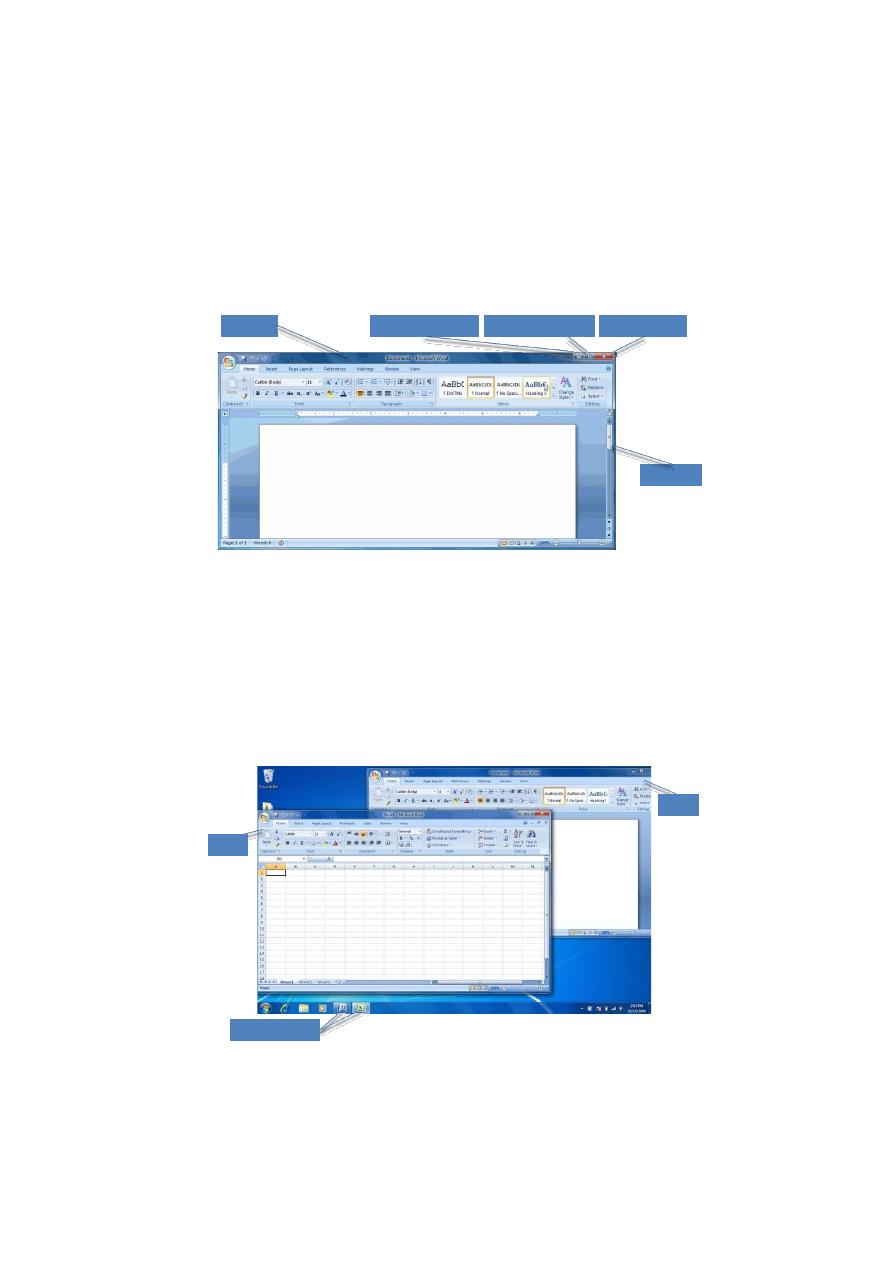
11/22/2018
4
Window Components
Copyright © 2011 Pearson Education, Inc.
Publishing as Prentice Hall.
7
Scroll bar
Minimize window
Maximize window
Close window
Title bar
The Taskbar
Copyright © 2011 Pearson Education, Inc.
Publishing as Prentice Hall.
8
Program icons
Excel
Word
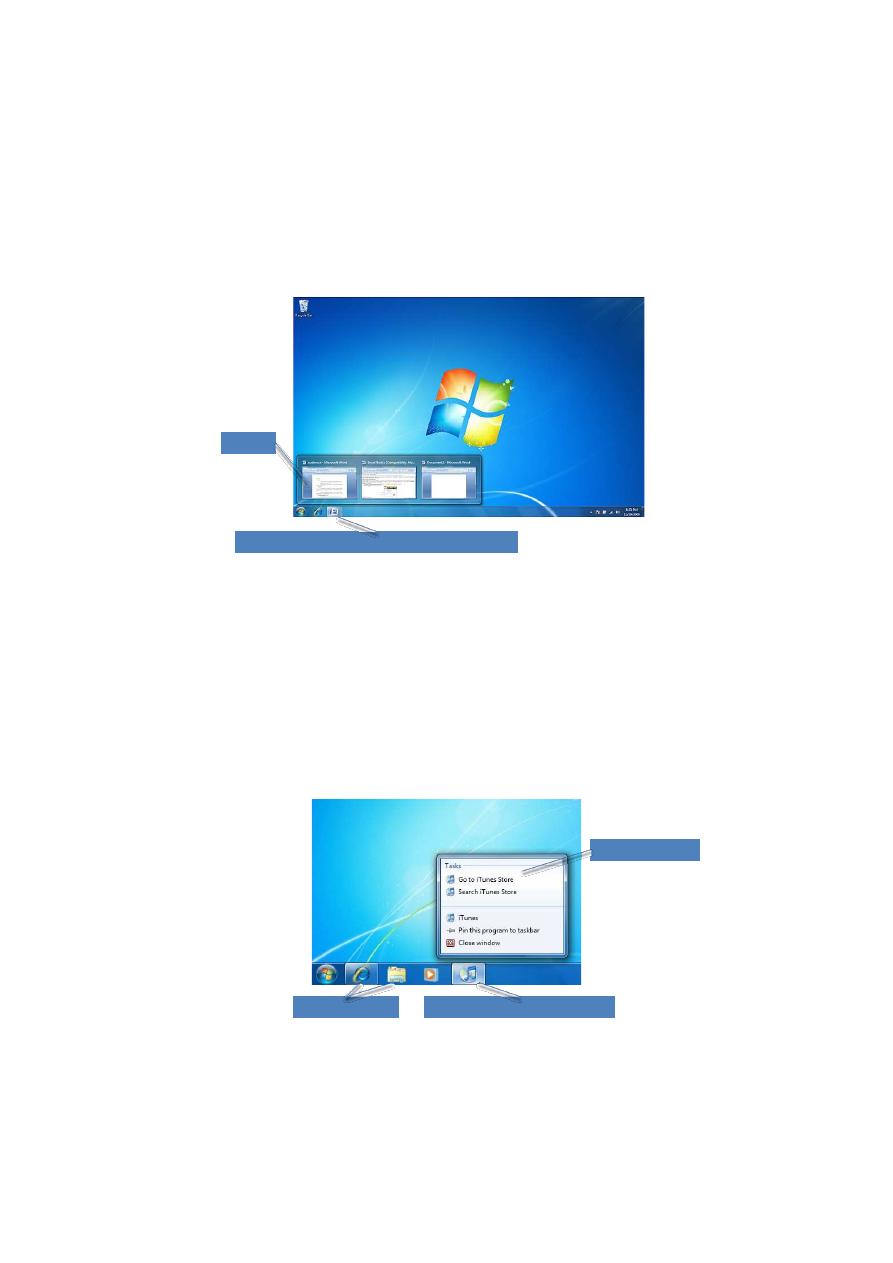
11/22/2018
5
Copyright © 2011 Pearson Education, Inc.
Publishing as Prentice Hall.
9
Program icon with three Word documents shown
Preview
Pinning an Application
Copyright © 2011 Pearson Education, Inc.
Publishing as Prentice Hall.
10
Jump List (iTunes)
Pinned programs
Currently open program (iTunes)
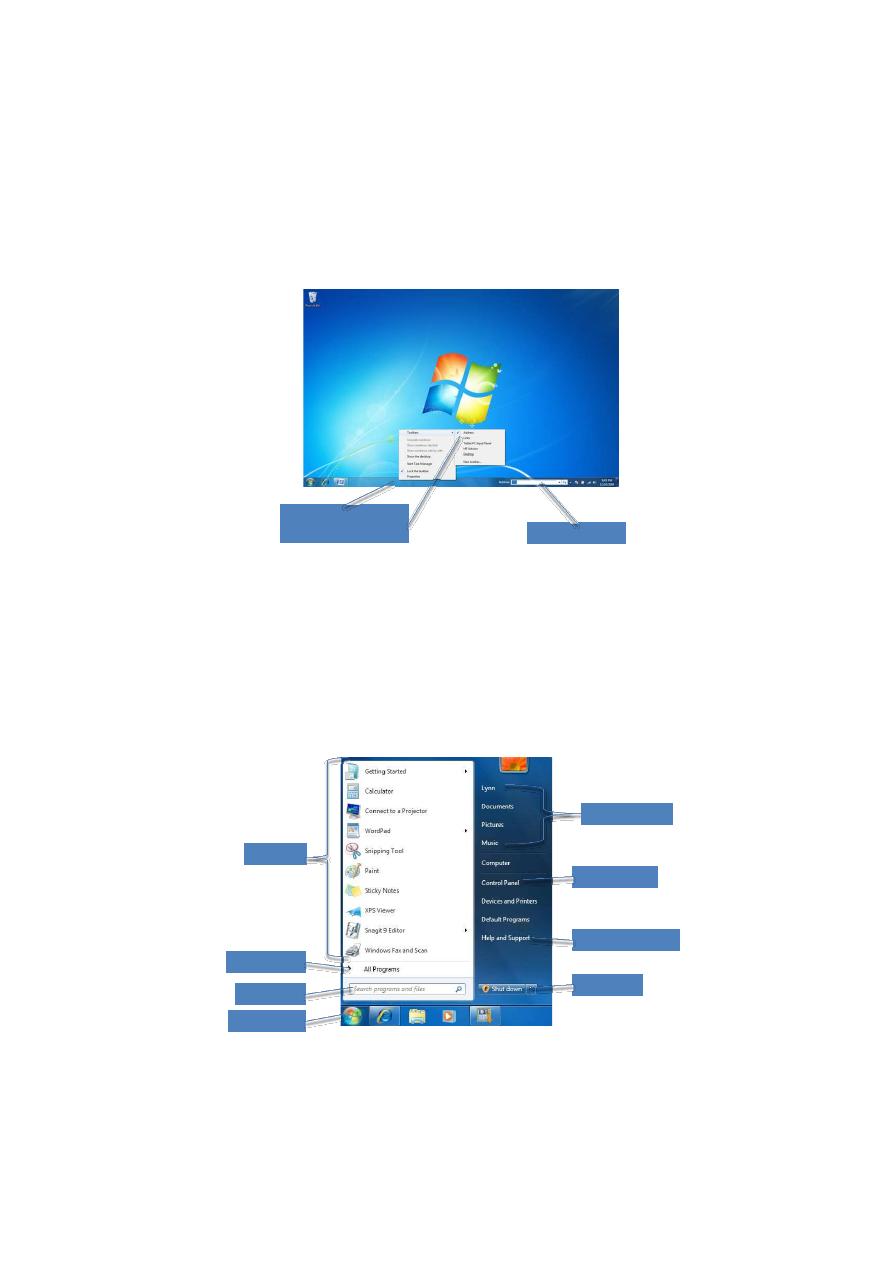
11/22/2018
6
The Toolbar
Copyright © 2011 Pearson Education, Inc.
Publishing as Prentice Hall.
11
Address toolbar
Right-click on taskbar
to see the toolbars
The Start Menu
Copyright © 2011 Pearson Education, Inc.
Publishing as Prentice Hall.
12
Programs
Control Panel
System folders
Help and Support
All Programs
Shut down
Search box
Start button

11/22/2018
7
The Notification Area
Copyright © 2011 Pearson Education, Inc.
Publishing as Prentice Hall.
13
Notification area
Pop-up window
Open Action Center
link
Customize the Desktop
Copyright © 2011 Pearson Education, Inc.
Publishing as Prentice Hall.
14
Screen Saver
Window Color
Desktop Background
Themes

11/22/2018
8
Window Components
(continued)
Copyright © 2011 Pearson Education, Inc.
Publishing as Prentice Hall.
15
Cascade windows
Showing the Desktop
Copyright © 2011 Pearson Education, Inc.
Publishing as Prentice Hall.
16
Show desktop
button
Three documents (transparent) in Aero Peek
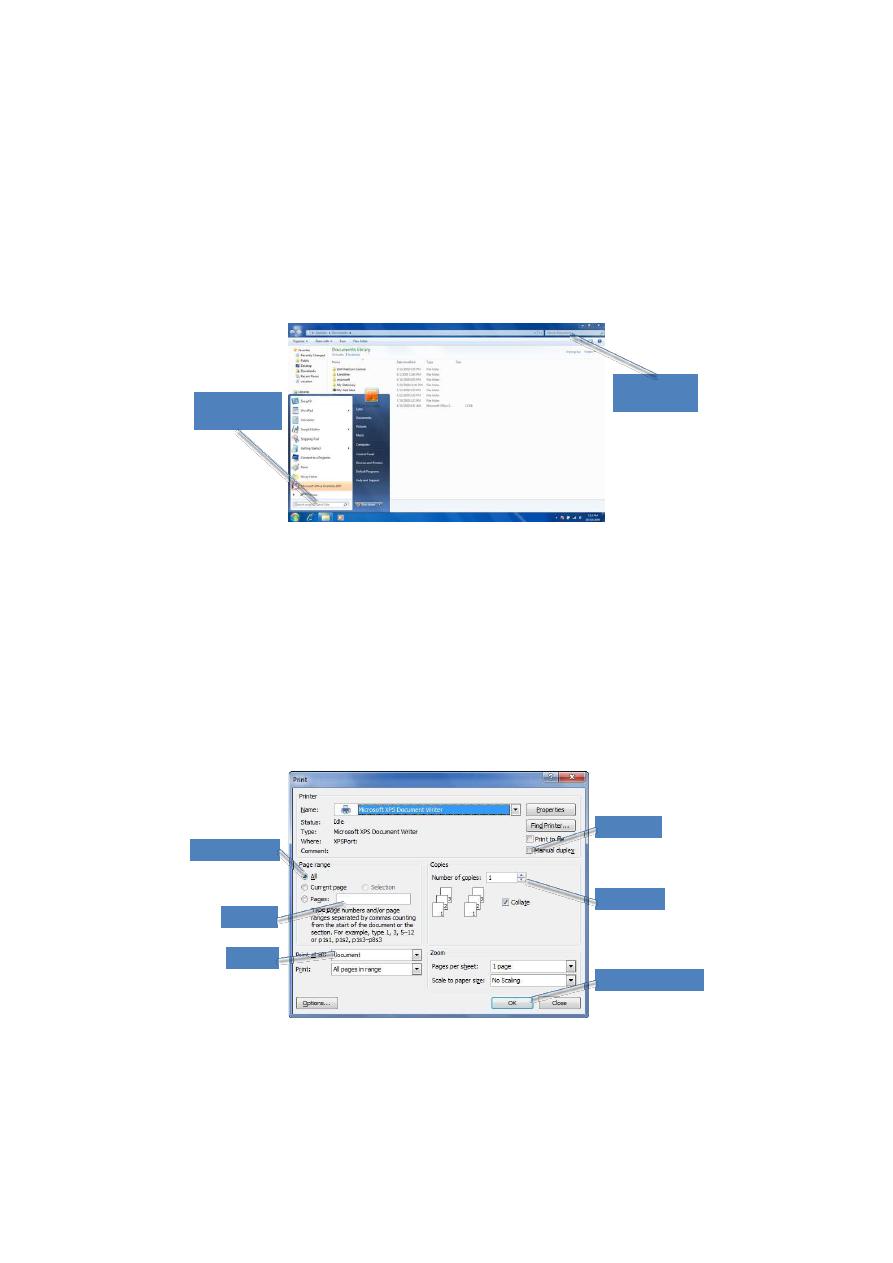
11/22/2018
9
Windows Search
Copyright © 2011 Pearson Education, Inc.
Publishing as Prentice Hall.
17
Search bar on
Start menu
Search box in
the window
Dialog Boxes
Copyright © 2011 Pearson Education, Inc.
Publishing as Prentice Hall.
18
Check box
Option button
Text box
Spin arrow
List box
Command button
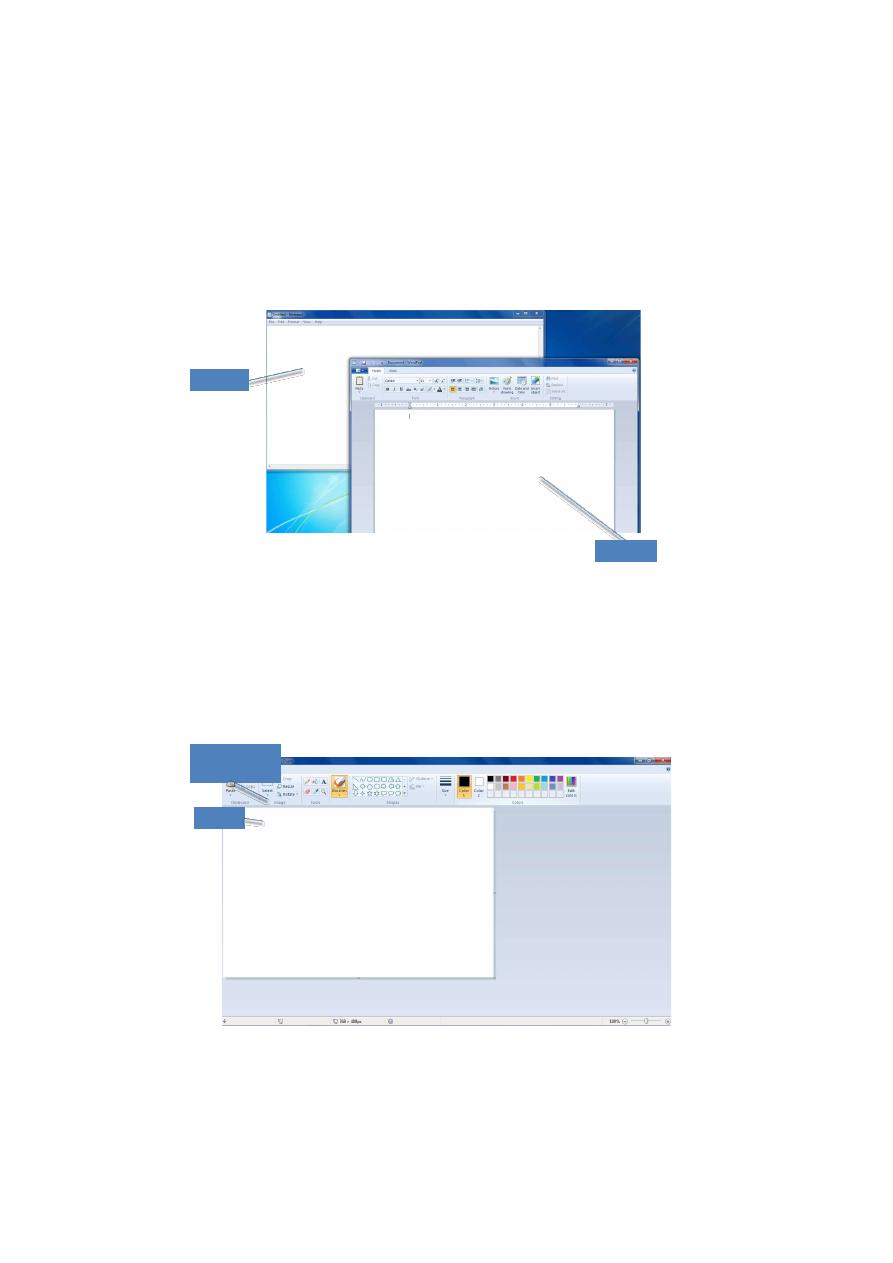
11/22/2018
10
Windows Accessories
Copyright © 2011 Pearson Education, Inc.
Publishing as Prentice Hall.
19
Notepad
WordPad
Windows Accessories
(continued)
Copyright © 2011 Pearson Education, Inc.
Publishing as Prentice Hall.
20
Click here to
open a picture
Ribbon
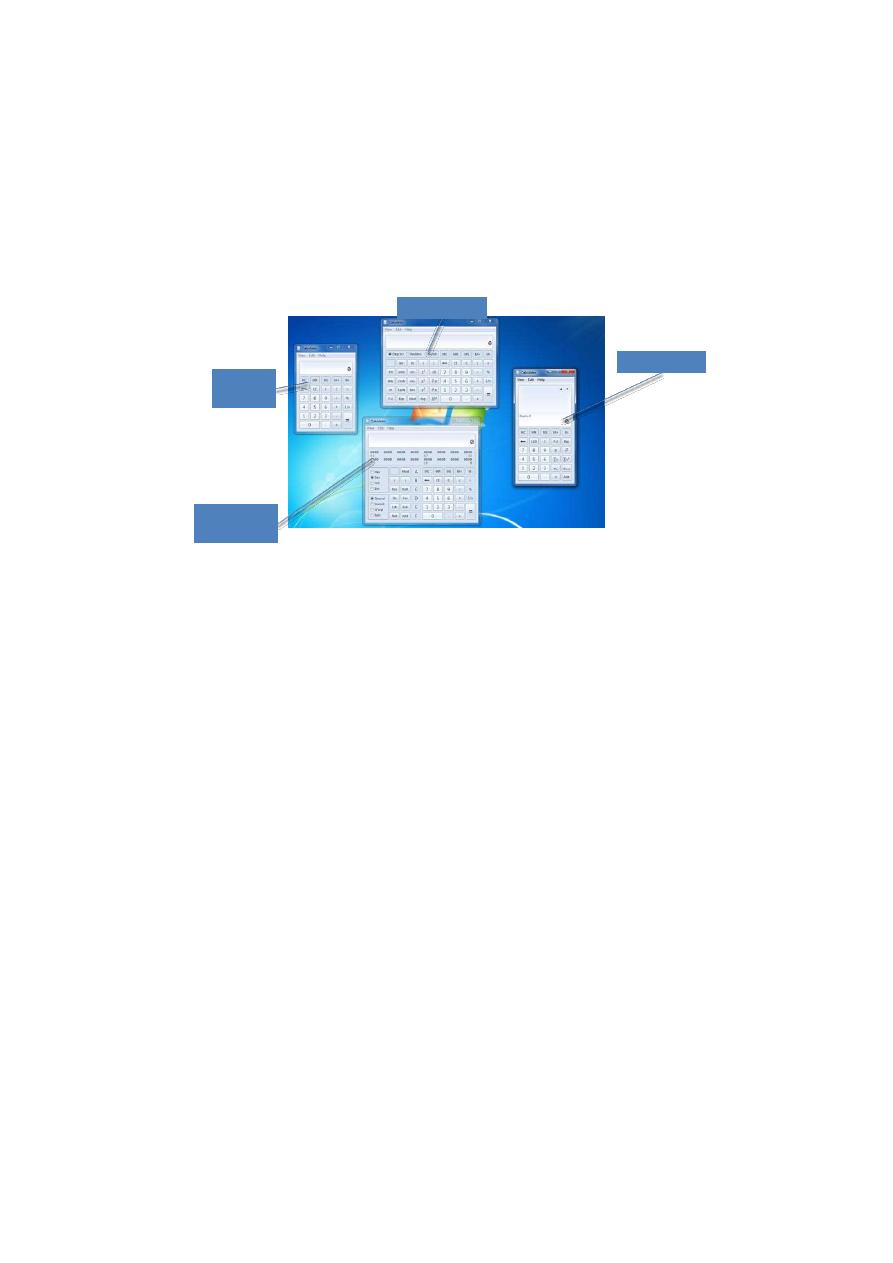
11/22/2018
11
Windows Accessories
(continued)
Copyright © 2011 Pearson Education, Inc.
Publishing as Prentice Hall.
21
Standard
view
Programmer
view
Scientific view
Statistics view
