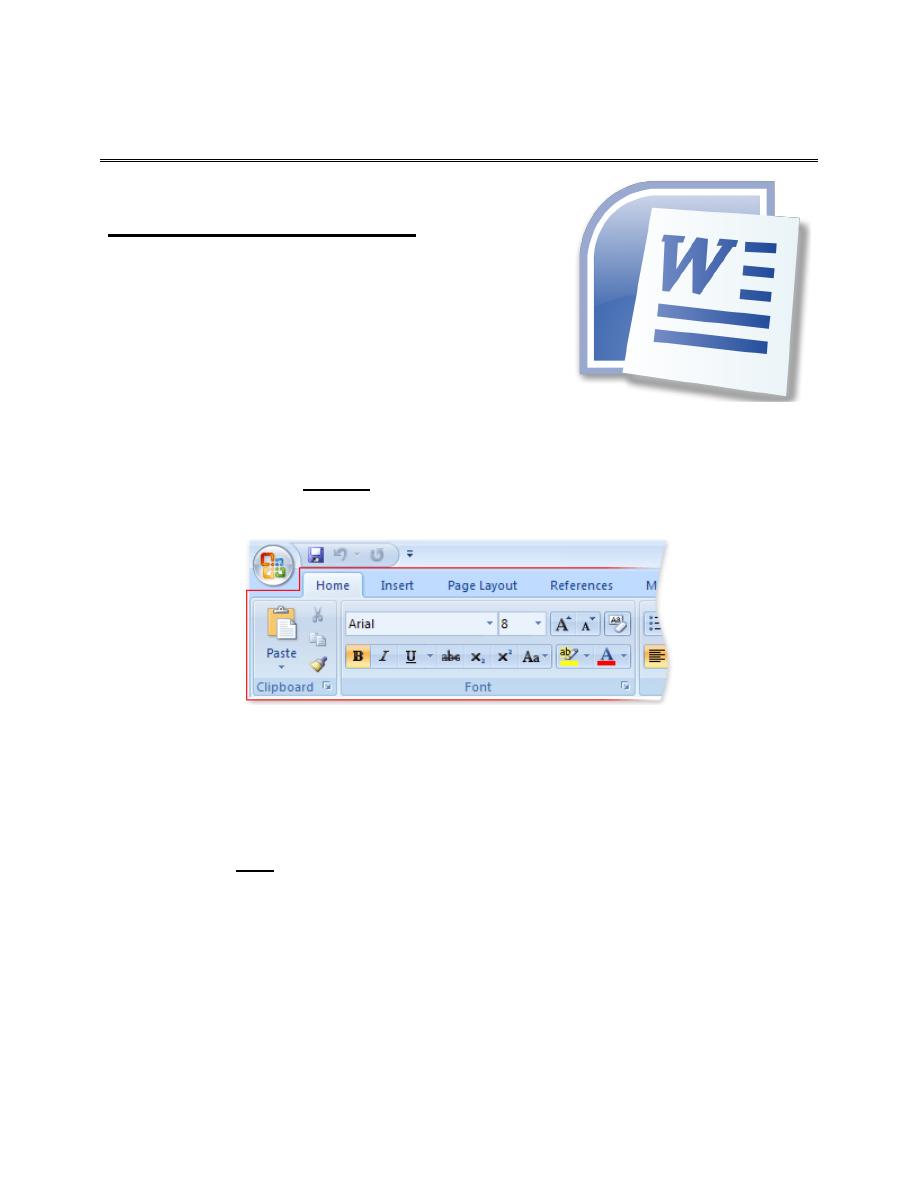
1
First stage
حاسبات
Lec-1
16/12/2015
د.مها العاني
Microsoft Office Word
Microsoft Word is a word processor developed
by Microsoft. A word processor is a computer
software application, which performs the task of
composition, editing, formatting, and sometimes
printing of documents
.
When you first start some of the programs in 2007 Microsoft Office system, you
may be surprised by what you see. The menus and toolbars in some programs have
been replaced with the Ribbon, which is part of the Microsoft Office Fluent user
interface.
The Ribbon as it appears in Microsoft Office Word 2007
The Ribbon is designed to help you quickly find the commands that you need to
complete a task. Commands are organized in logical groups, which are collected
together under tabs. Each tab relates to a type of activity, such as writing or laying
out a page. To reduce clutter, some tabs are shown only when needed. For
example, the Picture Tools tab is shown only when a picture is selected.
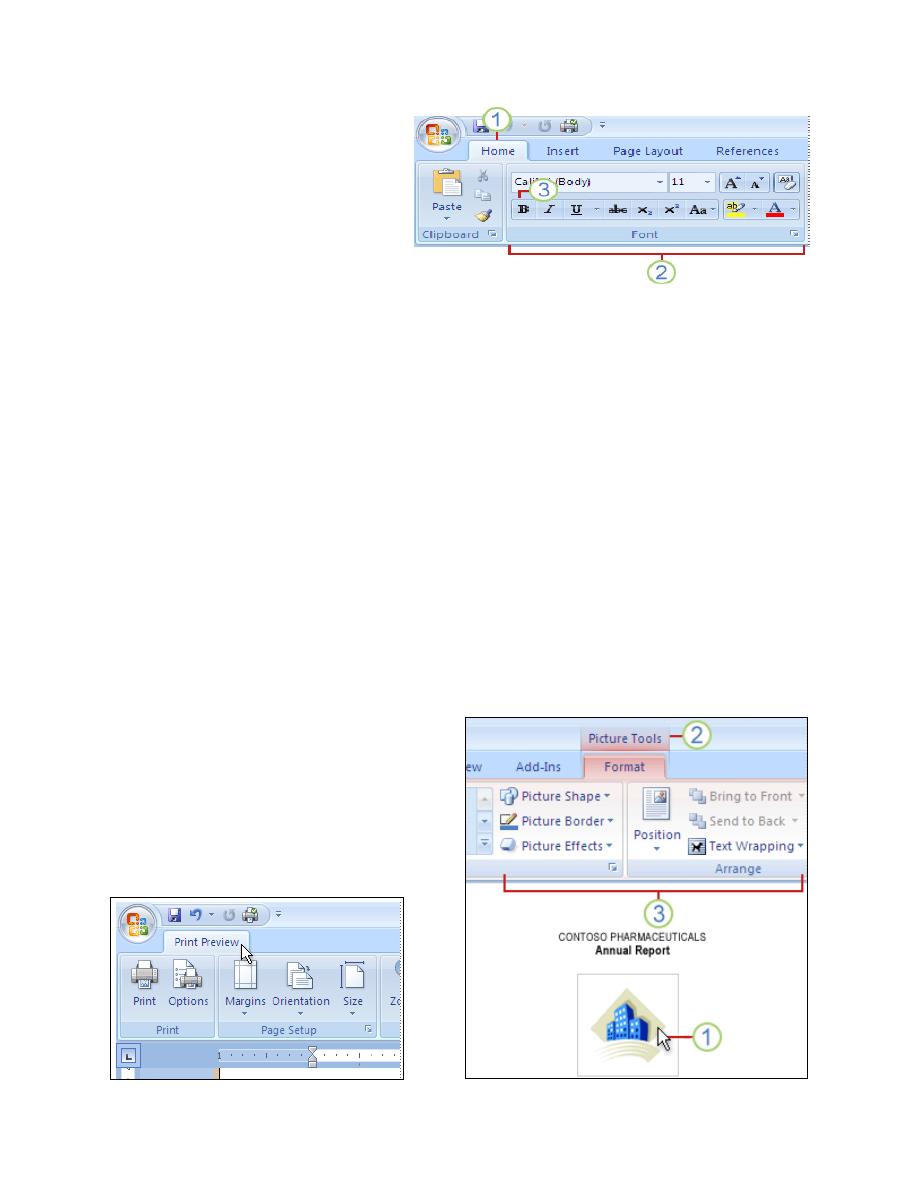
2
The controls on each tab are
further organized into several
groups. The Office Fluent Ribbon
can host richer content than
menus and toolbars can, including
buttons, galleries, and dialog box
content.
1. Tabs are designed to be task-oriented.
2. Groups within each tab break a task into subtasks.
3. Command buttons in each group carry out a command or display a menu of
commands. Tabs that appear only when you need them.
Contextual tools: Contextual tools enable you to work with an object that you
select on the page, such as a table, picture, or drawing. When you click the object,
the pertinent set of contextual tabs appear in an accent color next to the standard
tabs.
1. Select an item in your document.
2. The name of the contextual tools appears in an accent color, and the contextual
tabs appear next to the standard set of tabs.
3. The contextual tabs provide controls
for working with the selected item.
Program tabs: Program tabs replace
the standard set of tabs when you
switch to certain authoring modes or
views, including Print Preview.
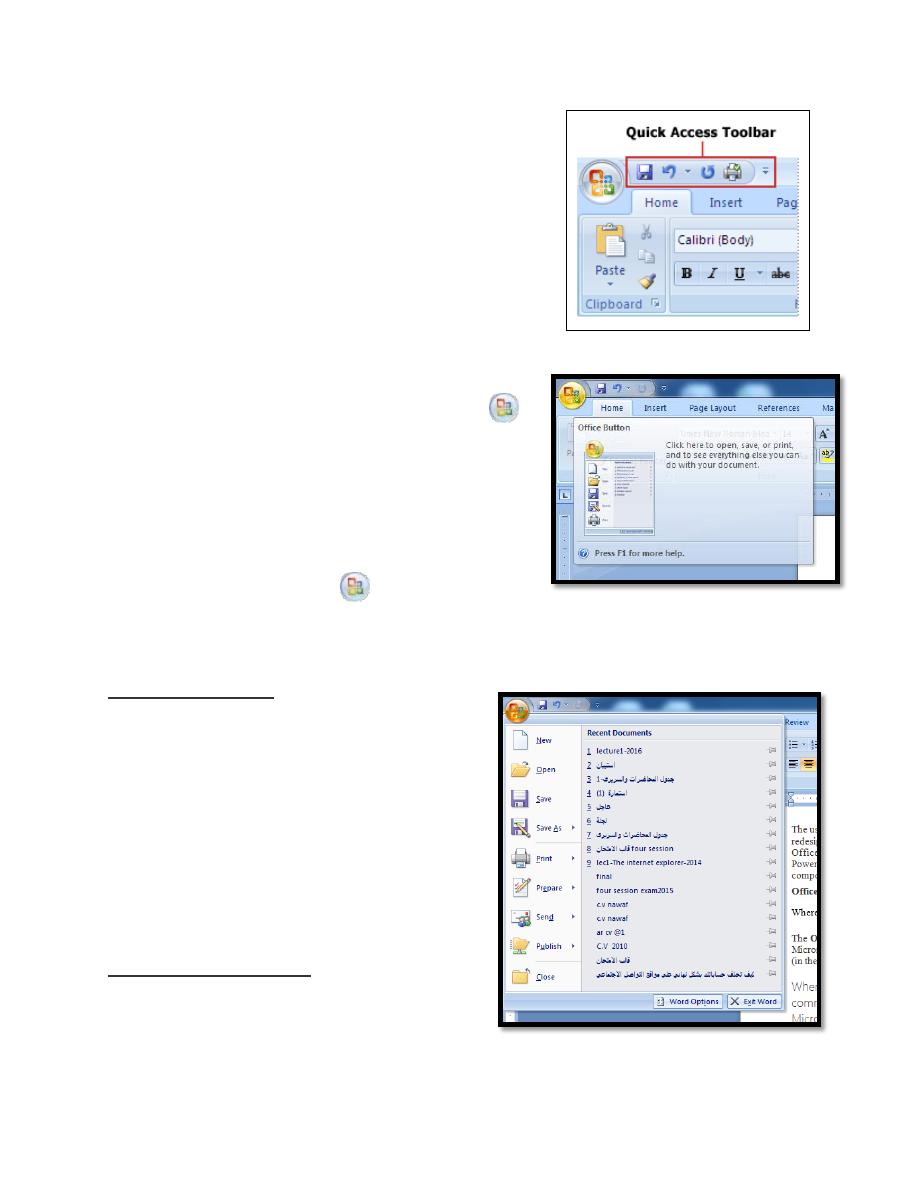
3
Quick Access Toolbar: The Quick Access Toolbar
is
located by default at the top of the Word window
and provides quick access to tools that you use
frequently. You can customize the Quick Access
Toolbar by adding commands to it.
The user interface has been significantly redesigned in the following 2007
Microsoft Office system programs: Word, Excel,
PowerPoint, and Access. The Office Button
replaces the File menu.
Where is the Office Button located?
Is located in the upper-left corner of the following
2007 Microsoft Office system programs, when
you click the Office Button
, you see the same
basic commands available on the File menu in earlier releases of Microsoft Office
to open, save, and print your file.
Recent Document:
Many Microsoft Office programs display
the last few files you opened in that
program. You can use the links on this list to
quickly access files. This feature is turned
on by default.
Create new document:
Templates are files designed to be
interesting, compelling, and professional-
looking documents. All the formatting is complete; you add what you want to
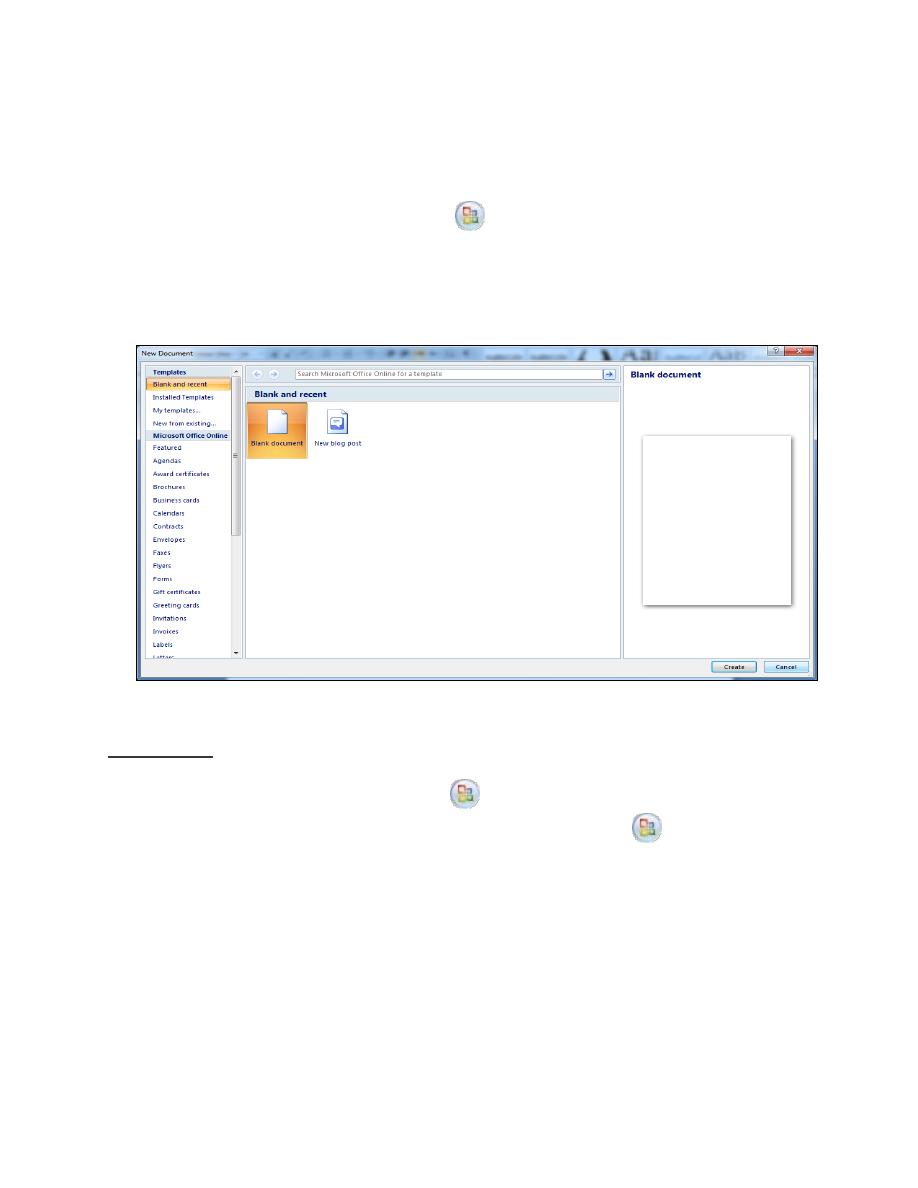
4
them. Examples are resumes, invitations, and newsletters. Your Office applications
come with several templates already installed. To locate them, use the following
instructions.
1. Click the Microsoft Office Button,
select New then click Installed
Templates. All the templates currently installed on your computer will be
listed.
2. Click the template you want to use, and click Create. A new file opens based
3. On the template you selected.
Open a file:
1. Click the Microsoft Office Button
, and then click Open.
2. Important If you don't see the Microsoft Office Button
, click Open on
the File menu.
3. Keyboard shortcut to display the Open dialog box, press CTRL+O.
4. In the Look in list or Navigation pane, click the folder, drive, removable
media (such as flash drive, CD, or DVD), or Internet location that contains
the file that you want to open.
Note By default, the files that you see in the Open dialog box are only
those files that are created by the program that you are using. For example, if
you are using Microsoft Office Excel, you do not see files that are created by
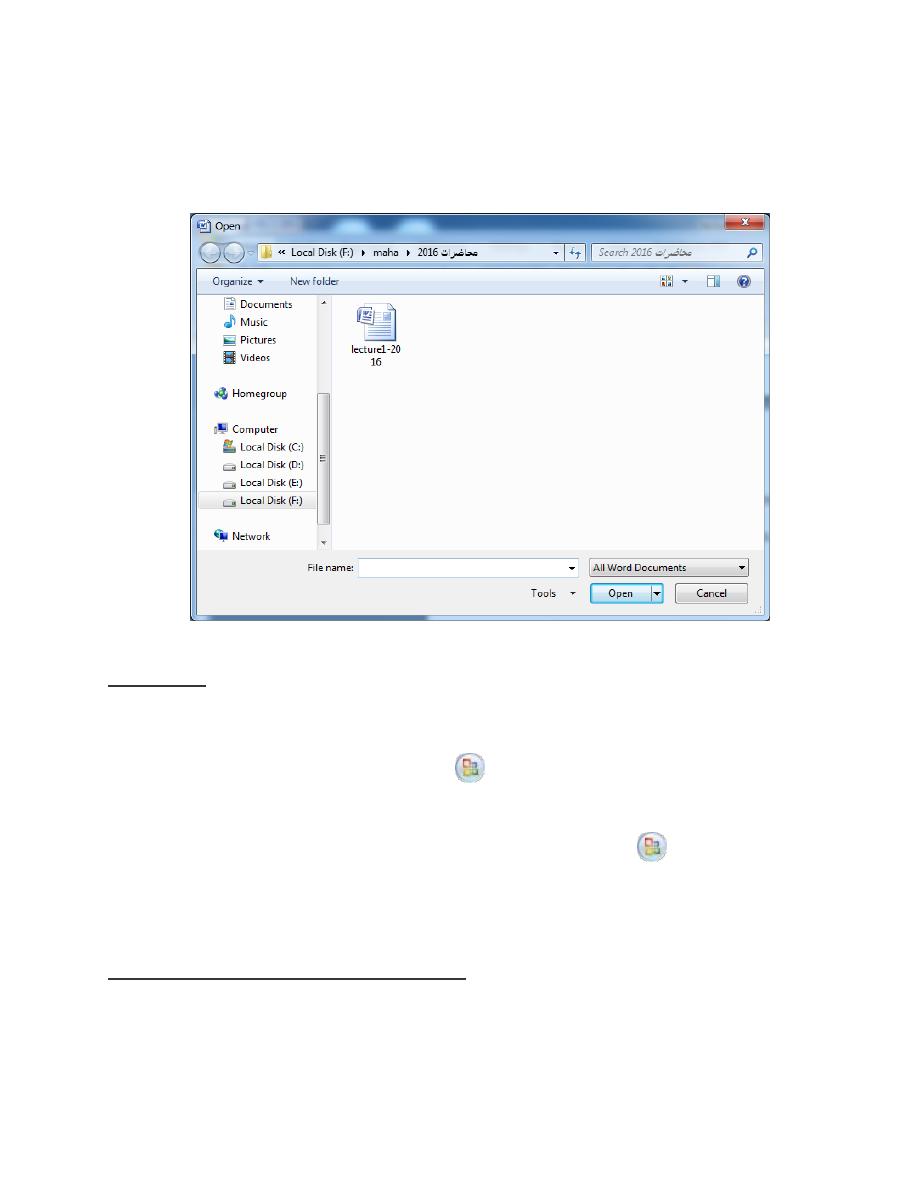
5
using Microsoft Office Word unless you click All Files in the Files of type
box.
5. Click the file, and then click Open.
Save a file:
By default, the Microsoft Office programs save a file in a
1. Click the Microsoft Office Button
, and then click Save, or press
CTRL+S.
Important If you don't see the Microsoft Office Button
, click Save on
the File menu.
2. If you are saving the file for the first time, you are asked to give it a name.
Save as a copy, or to a different location
You can also use the Save As command to rename a file or change the location of
where you save the file.
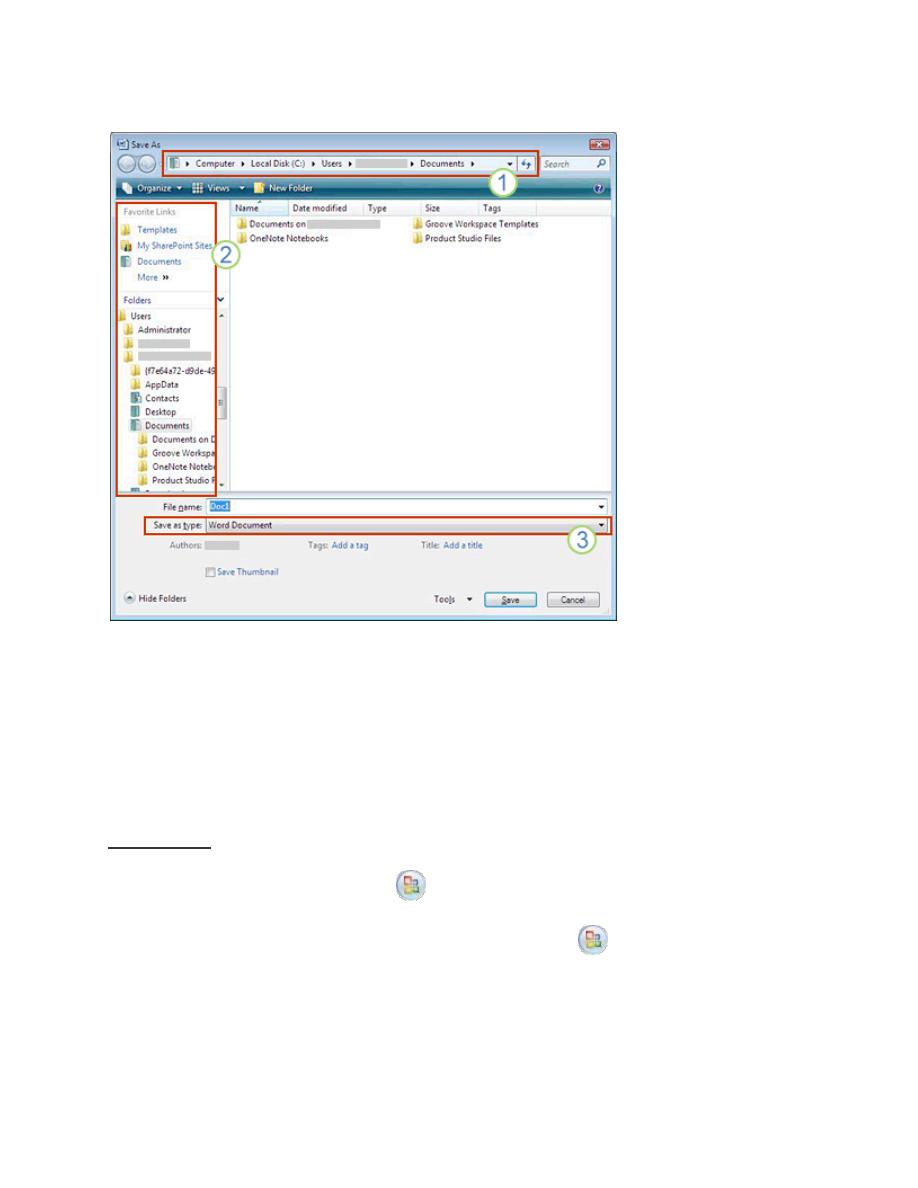
6
You can also save the file to a new location by using the Navigation pane.
1. To choose a folder or type a path to the folder, use the Address bar.
2. To quickly see locations you use a lot, use the Navigation pane.
3. To see more file types, click the arrow.
Print a file:
Click the Microsoft Office Button
, and then click Print.
Important If you don't see the Microsoft Office Button
, click Print on the File
menu.
Keyboard shortcut to display the Print dialog box, press CTRL+P.
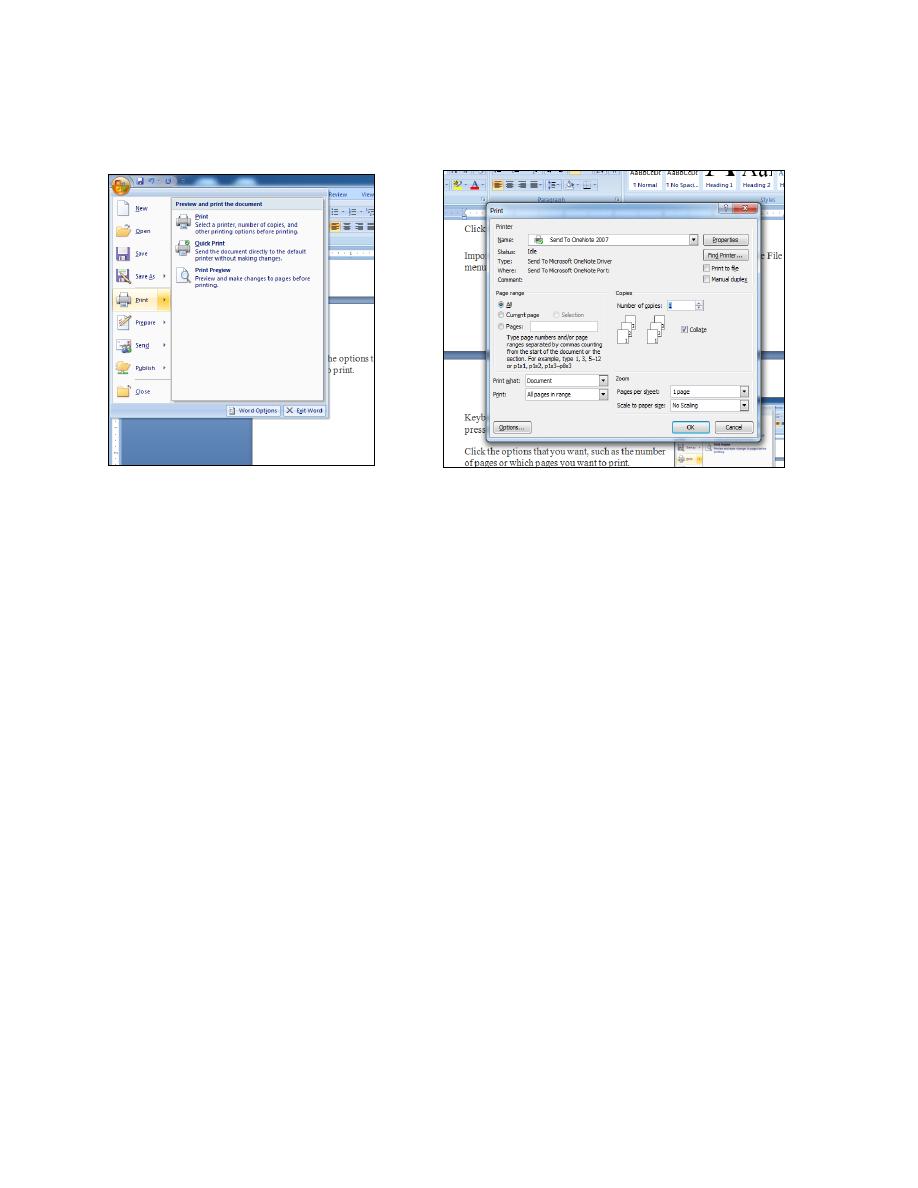
7
Click the options that you want, such as the number of pages or which pages you
want to print.
The following are the buttons and other options in the Print dialog box:
Name In the list, click a printer you have installed and want to use.
Status For the selected printer, tells the status of the printer, such as idle,
busy, or the number of files before your print job.
Number of copies in this list, click the number of copies that you want
printed.
All Click this option if you want to print all pages in your file.
Current page Click this option if you only want to print the page that your
cursor is currently on.
Pages Click this option and add the page numbers or page ranges in the
box.
Print In this list, click if you want to print all pages, odd pages, or even
pages.
OK Click this button to send your document to the printer.
Cancel Click this button to go back to your document without printing it.
