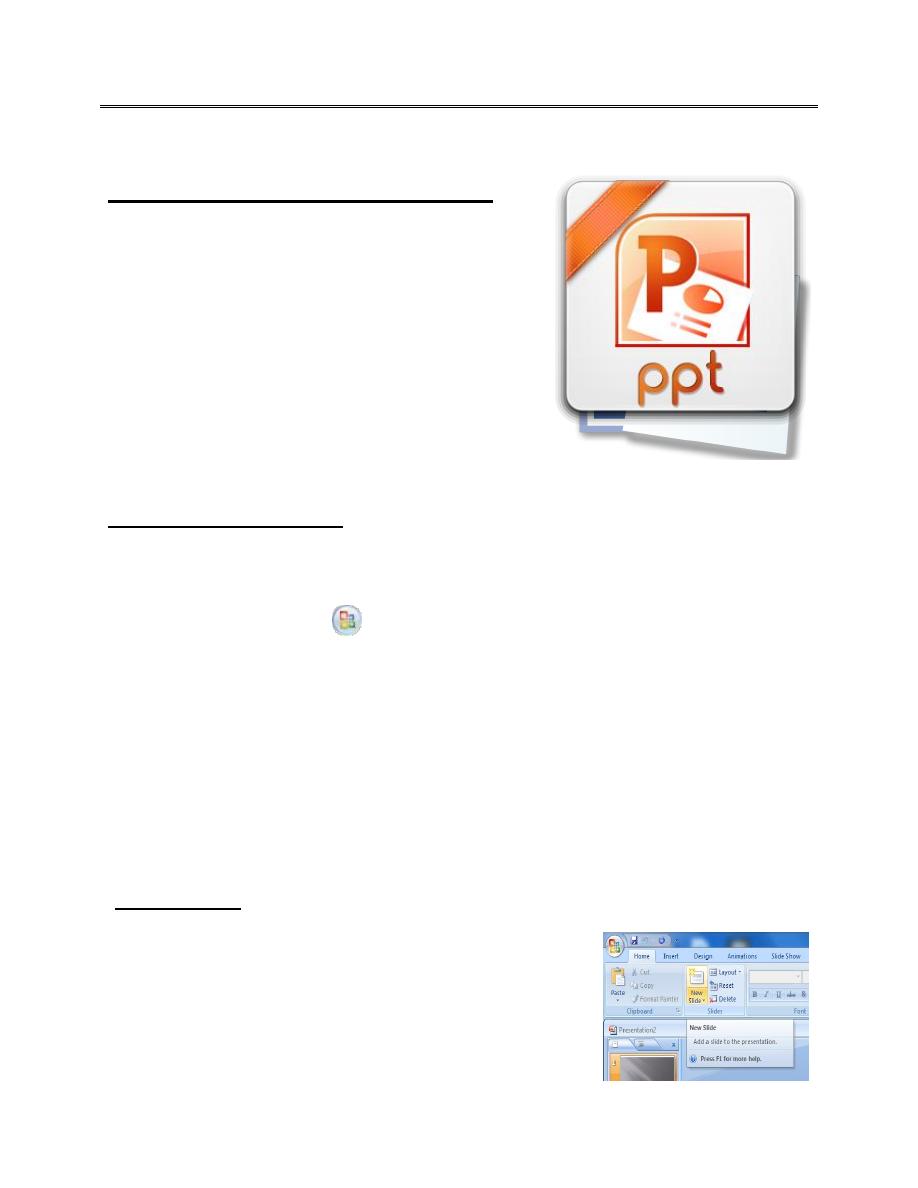
First stage
حاسبات
Lec-4
16/12/2015
د.مها العاني
Microsoft office PowerPoint
Is a slide show presentation program developed
by Microsoft.
PowerPoint presentations consist of a number of
individual pages or "slides". The "slide" analogy is
a reference to the slide projector. Slides may
contain text, graphics, sound, movies, and other
objects, which may be arranged freely. The
presentation can be printed, displayed live on a
computer.
Create a new presentation
1. The Office Button contents are the same with Microsoft office word. Click the
Microsoft Office Button
, and then click New.
2. Under Templates, you see options you can use to create:
Select a blank presentation, or choose any template.
Click Create.
A new presentation from an existing file.
Add new slide
1. On the Home tab, in the Slides group, click New
Slide.
2. Select a slide thumbnail from the layout gallery.
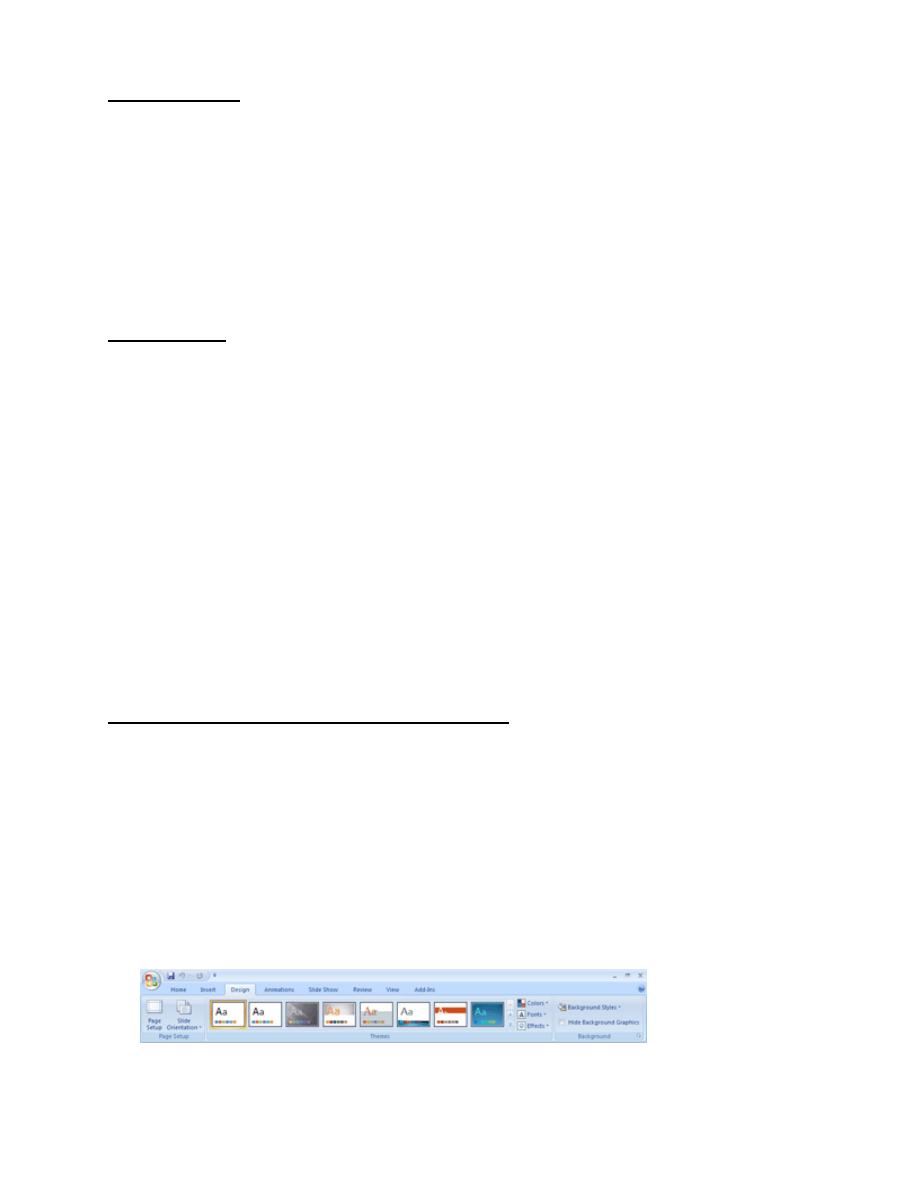
2
Apply a layout
1. In the pane that contains the Outline and Slides tabs, click the Slides tab.
2. Click the slide that you want to apply a layout to.
3. On the Home tab, in the Slides group, click Layout, and then click your
selected layout.
Delete a slide
To delete a slide from a presentation, do the following:
Right-click the slide that you want to delete, and then click Delete
Slide.
On the Home tab, in the Slides group, click Delete.
Tip To select multiple sequential slides, click the first slide, and then hold
down SHIFT while you click the last slide that you want to select. To select
multiple nonsequential slides, hold down CTRL while you click each slide
that you want to select.
Add a background style to your presentation
1. Click the slide or slides that you want to add a background style to.
To select multiple slides, click the first slide, and then press and hold
CTRL while you click the other slides.
2. On the Design tab, in the Background group, click the arrow next to
Background Styles.
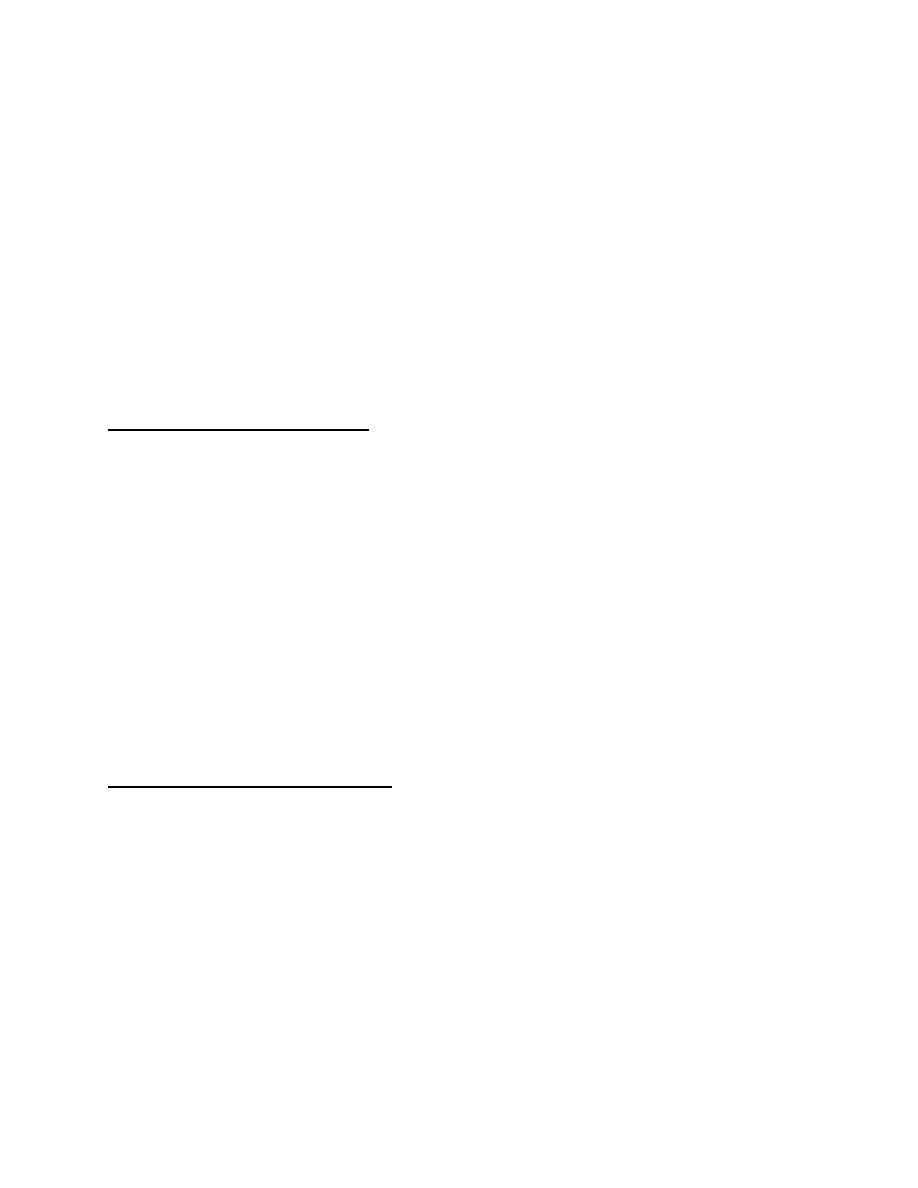
3
3. Right-click the background style that you want, and then do one of the
following:
4.
To apply the background style to the selected slides, click Apply to
Selected Slides.
To apply the background style to all of the slides in your presentation,
click Apply to All Slides.
Add a slide number to a slide
1. On the slide, click the placeholder (placeholders: Boxes with dotted or
hatch-marked borders that are part of most slide layouts. These boxes hold
title and body text or objects such as charts, tables, and pictures.) or text
box (text box: A movable, resizable container for text or graphics. Use text
boxes to position several blocks of text on a page or to give text a different
orientation from other text in the document.) that you want to add the slide
number to.
2. On the Insert tab, in the Text group, click Slide Number.
Add the date and time to a slide
1. On the slide, click the placeholder that you want to add the date and time
to.
2. On the Insert tab, in the Text group, click Date & Time.
3. In the Date and Time dialog box, under Available formats, select the
format that you want, and then click OK.
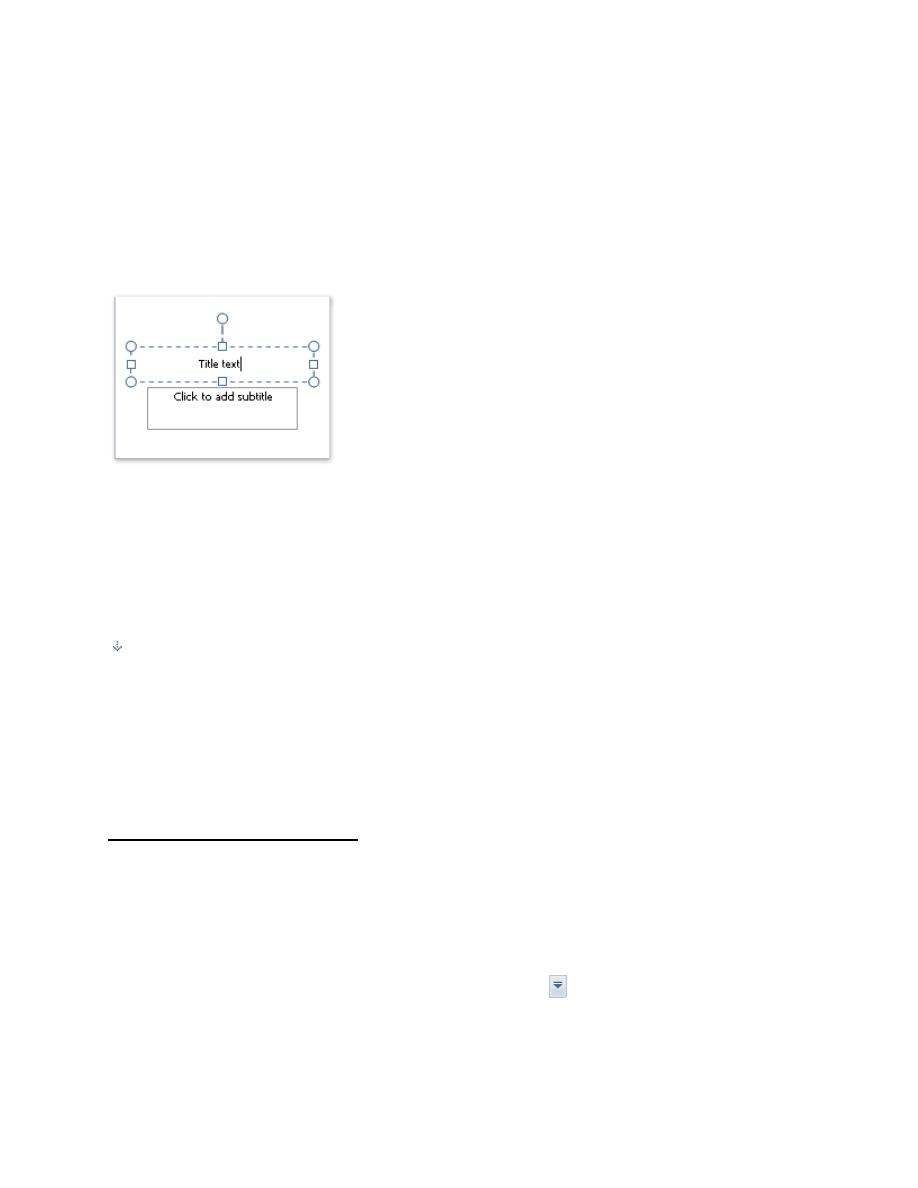
4
Add body or title text in a placeholder
Slide layouts contain text and object placeholders in a variety of combinations.
You can type titles, subtitles, and body text into text and object placeholders.
The dotted border represents the placeholder that contains the title text for the
slide.
To add body or title text in a placeholder on a slide, do the following:
Click inside a text placeholder, and then type or paste the text.
Note If your text exceeds the size of the placeholder, PowerPoint reduces the
font size and line
spacing incrementally as you type, to make the text fit.
change the document theme
You can change the document theme that is applied by default in Office
programs
In PowerPoint: On the Design tab, in the Themes group, click the
document theme that you want, or click More
to see all available
document themes.
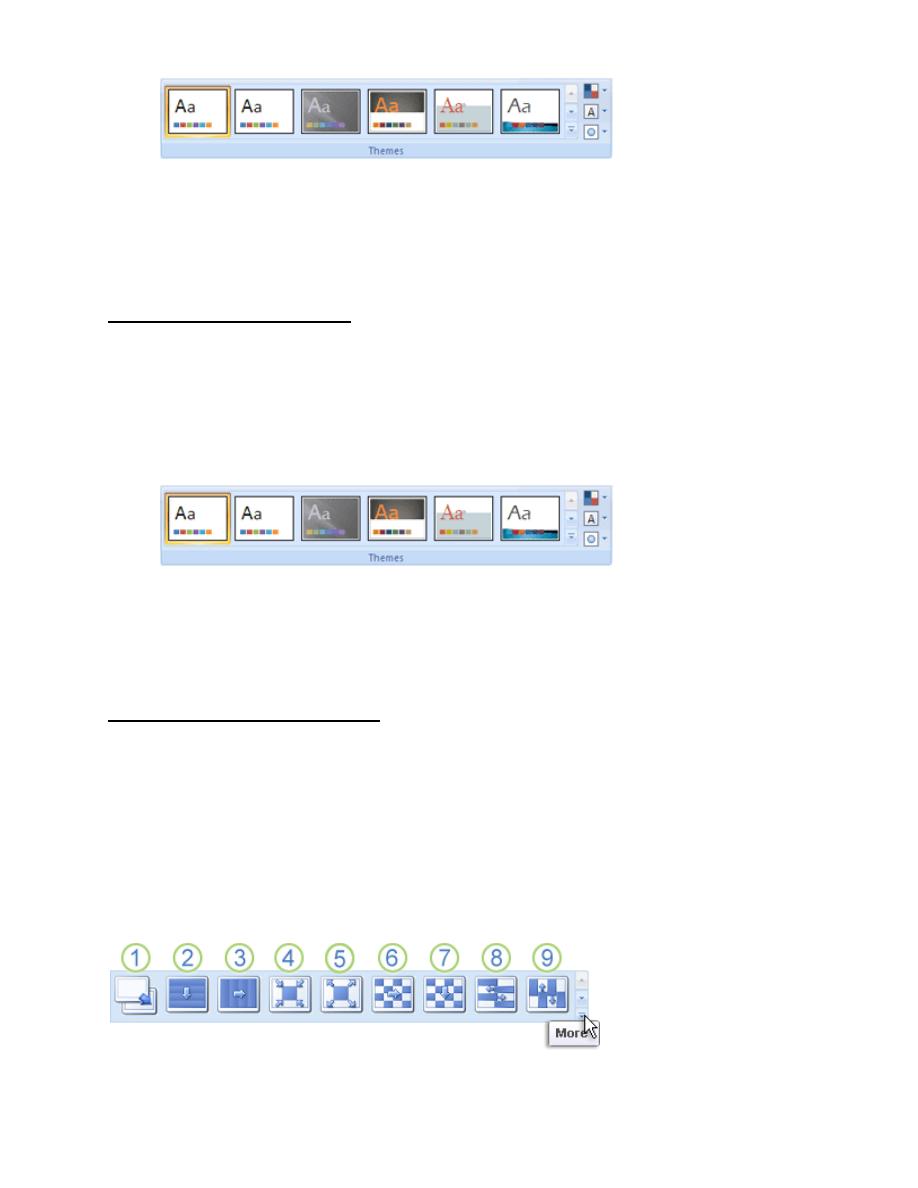
5
Tip In PowerPoint, you can apply a document theme to all slides, to selected slides
only, or to the master slide. Right-click the document theme, and then click the
option that you want.
Select a set of theme effects
Theme effects are sets of lines and fill effects
In PowerPoint: On the Design tab, in the Themes group, click Theme
Effects.
Select the effect that you want to use.
Add transitions between slides
Slide transitions are the animation-like effects that occur in Slide Show view when
you move from one slide to the next. You can control the speed of each slide
transition effect, and you can also add sound.
Microsoft Office PowerPoint 2007 includes many different types of slide
transitions, including (but not limited to) the following:
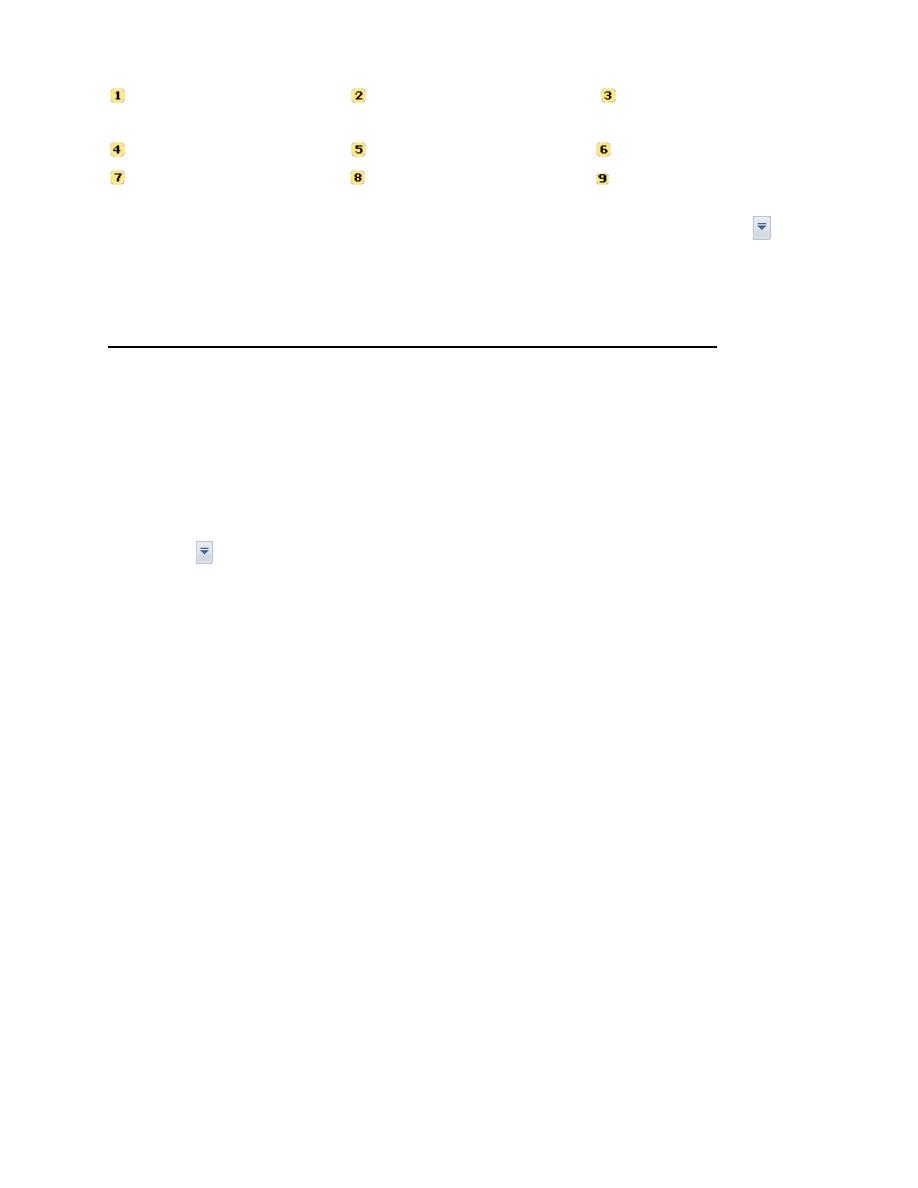
6
No transition Blinds Horizontal Blinds Vertical
Box In Box Out Checkerboard Across
Checkerboard Down Comb Horizontal Comb Vertical
To see more transition effects, in the Quick Styles list, click the More button , as
shown in the diagram above.
Add the same slide transition to all of the slides in your presentation
1. In the pane that contains the Outline and Slides tabs, click the Slides tab.
2. On the Animations tab, in the Transition To This Slide group, click a slide
transition effect.
To see more transition effects, in the Quick Styles list, click the More
button .
3. To set the slide transition speed, in the Transition To This Slide group,
click the arrow next to Transition Speed, and then select the speed that you
want.
4. In the Transition To This Slide group, click Apply to All.
5. To add a different slide transition to another slide in your presentation,
repeat steps 2 , 3 only
