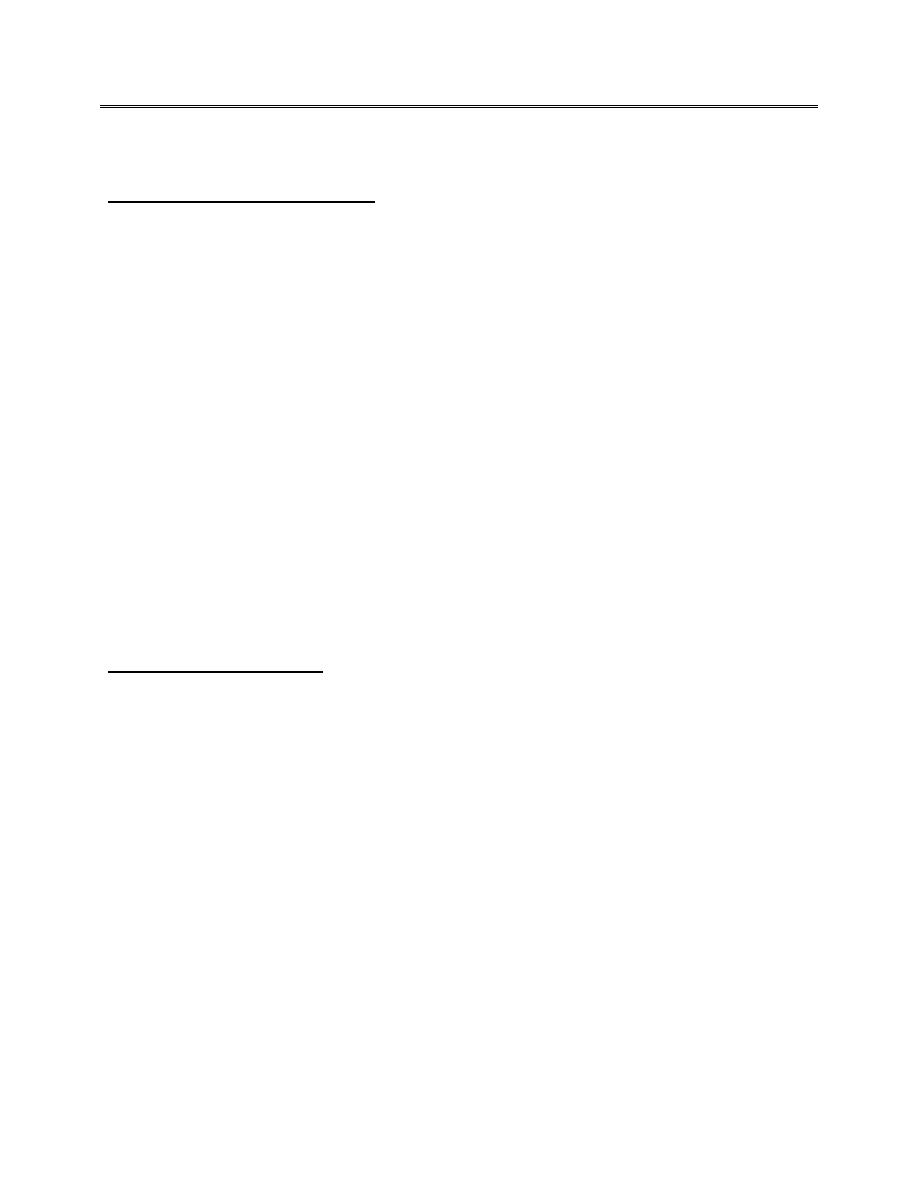
First stage
حاسبات
Lec-5
16/12/2015
د.مها العاني
Add sound to slide transitions
1. In the pane that contains the Outline and Slides tabs, click the Slides tab.
2. On the Home tab, click a slide thumbnail.
3. On the Animations tab, in the Transition
To This Slide group, click the
arrow next to Transition Sound, and then do one of the following:
4. To add a sound from the list, select the sound that you want.
5. To add a sound not found on the list, select Other Sound, locate the sound
file that you want to add, and then click OK.
To add sound to a different slide transition, repeat steps 2 and 3.
Add Custom Animation
1. Select the slide that you want to add a custom animation to it.
2. Click Animations tab, on animations group, click Custom Animations.
3. The Custom Animations appear
4. Select the text box or picture in the selected slide, click Add Effect, select
the effect that you want and determine the speed and direction to view it.
5. Click Play to preview, or Slide Show.
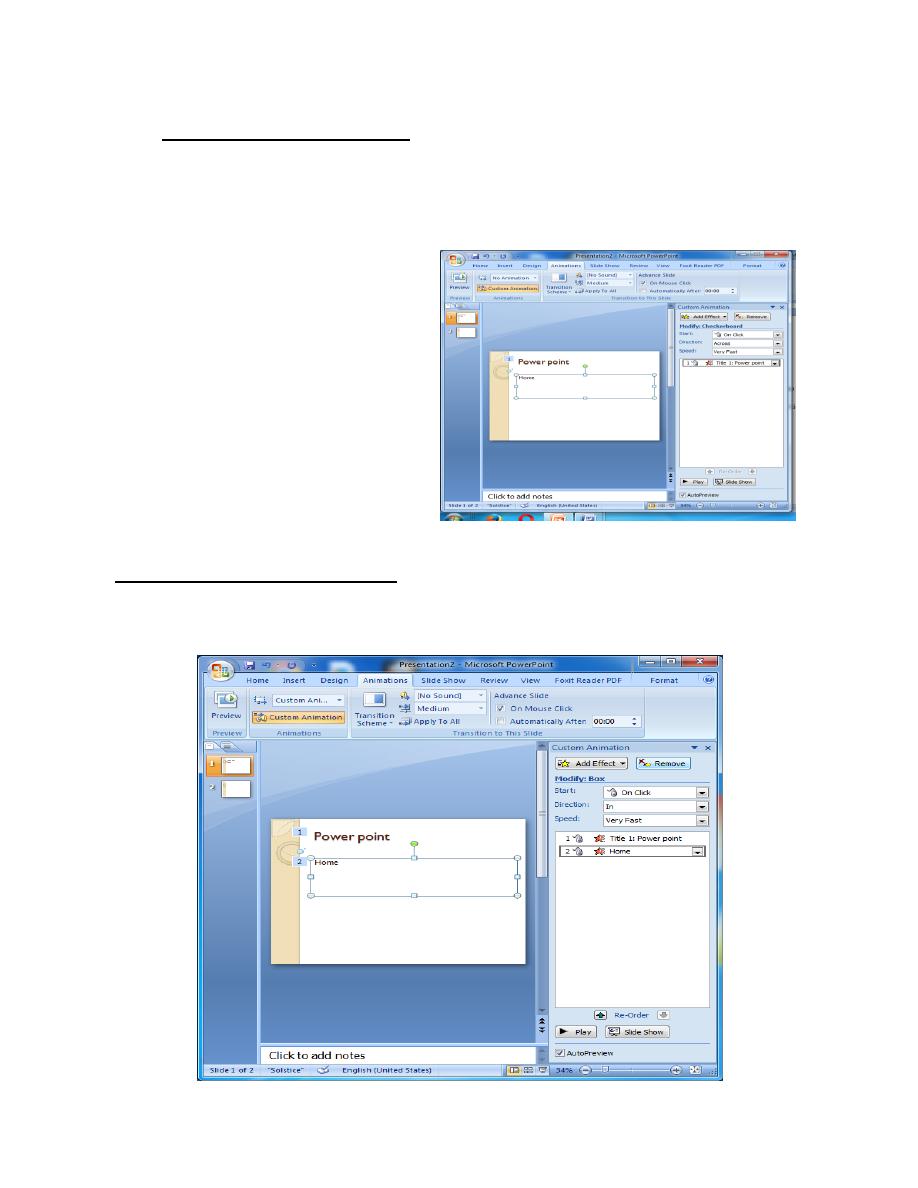
2
Remove Custom Animation
1.
Select the text box or picture in the selected slide, which you want to remove
animation from it.
2.
On the Custom Animations pan, click Remove.
3.
Click Play.
Change the order of your slides
When you create a presentation, you may want to change the order of your
slides.
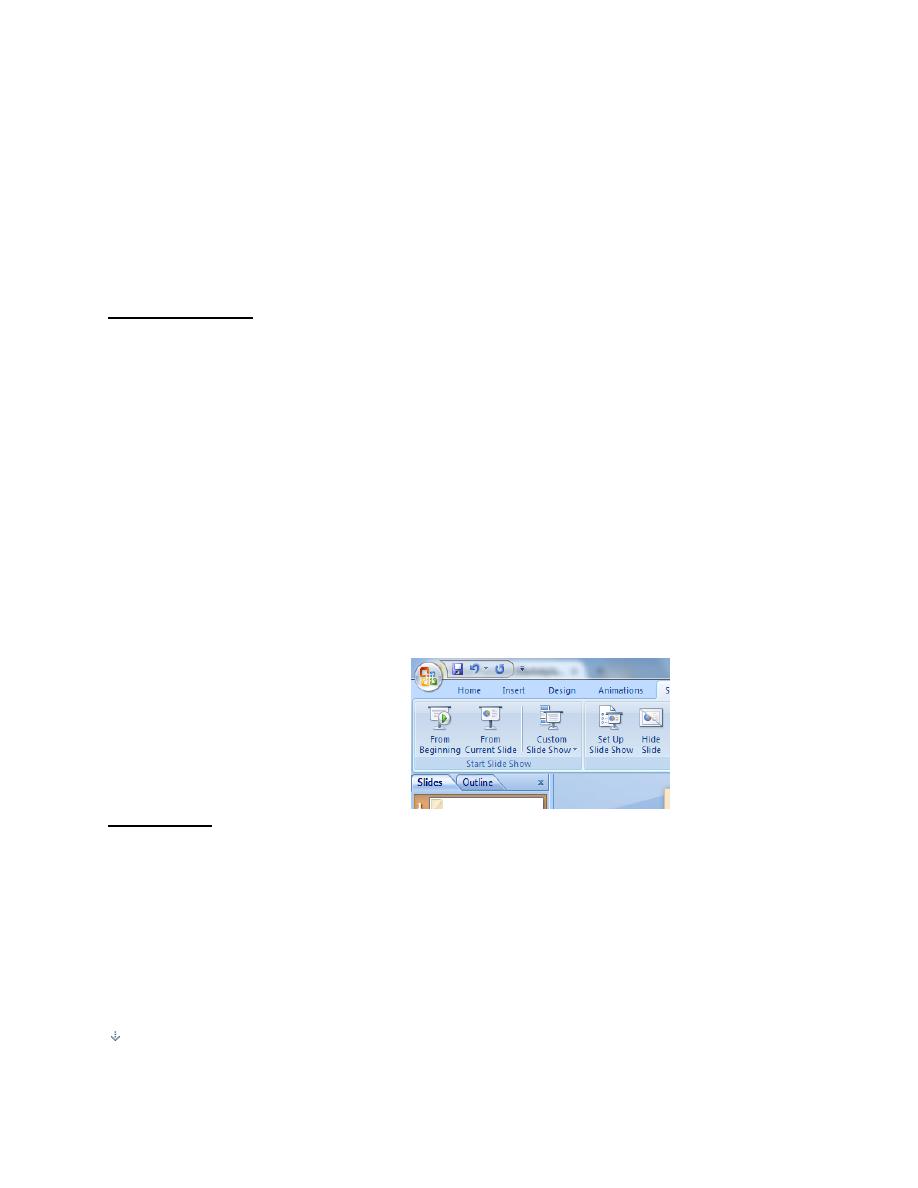
3
1. In the pane that contains the Outline and Slides tabs, click the Slides
tab.
2. On the Home tab, select the slide thumbnails that you want to move,
and then drag them to their new location.
Slide Show view
Slide Show view takes up the full computer screen, like an actual presentation. In
this view, you see your presentation the way your audience will. You can see how
your graphics, timings, movies, animated (animate: To add a special visual or
sound effect to text or an object. For example, you can have your text bullet points
fly in from the left, one word at a time, or hear the sound of applause when a
picture is uncovered.) Effects, and transition effects will look during the actual
presentation.
On Slide Show bar, in Start Slide Show, click From Beginning to show slides
sequentially with all effects, with click to each effects in the show presentation.
Show slides
Use the options in the slide Show bar to specify which slides are available in a
presentation or to create a custom show (custom show: A presentation within a
presentation in which you group slides in an existing presentation so that you can
show that section of the presentation to a particular audience.).Select set up slide
show, set up slide show window appear.
To show all slides in your presentation, click All.
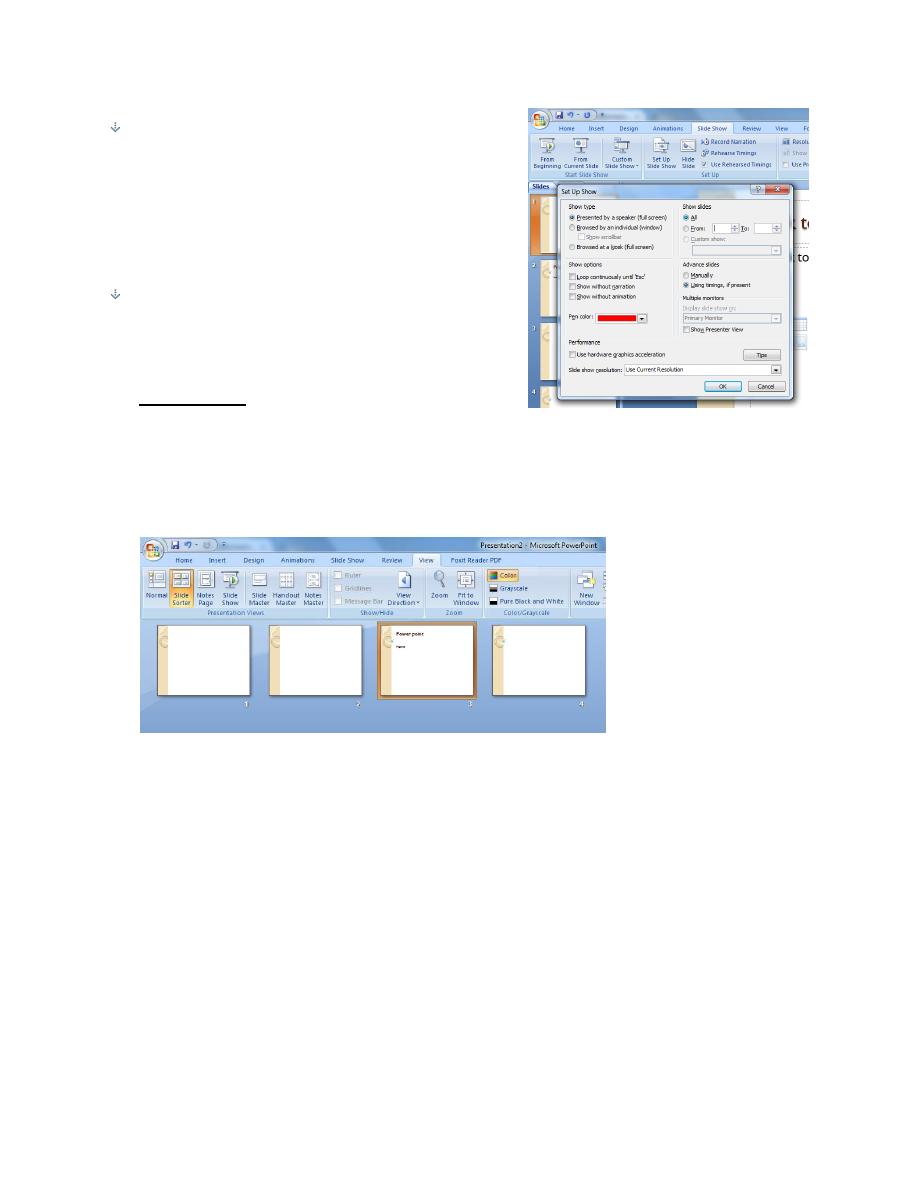
4
To show a specific group of slides from
your presentation, enter the first slide
number that you want to show in the From
box, and enter the last slide number that you
want to show in the To box.
Click OK.
Slide Sorter
To sort the slides sequence you can click View bar, presentation views,
click Slide Sorter. A window with all slides appears, sort it as you like by
drags and drops by left click of the mouse.
