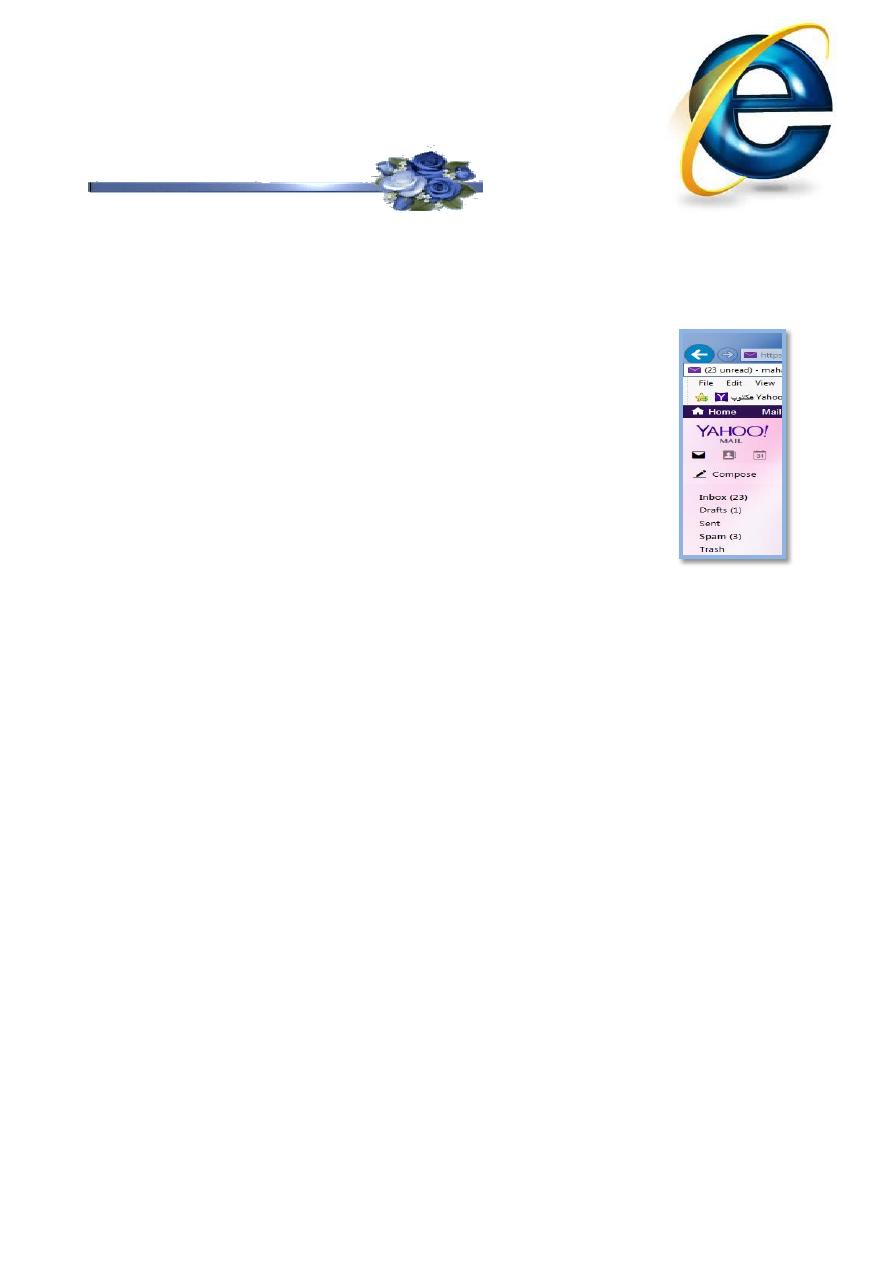
First stage – College of Medicine – University of Mosul \ Nineveh
Computer-Lecture 15 / 2015-2016
maha al ani
1
Sending an E-Mail Message
1. To send a message, you should have an E-mail account. You
should know the E-mail address of your friend.
2. Open your e-mail address.
When you ask to get your e-mail messages, the
program downloads your messages and stores them
in the Inbox.
When you compose a new message, it is stored in
the Outbox or Sent waiting until you send it.
When you delete an e-mail message, it gets stored
in the Trash box. And after the trash box gets full,
you can empty it, which then really deletes the
messages.
3. Click on compose button or a new message in other e-mail
program. The new message window will open as in figure-1.
Write the recipient’s E-mail address In the TO box. It should take this
form: recipient@domain.com. Make sure you enter the address
correctly or the message will return to you. You can send a message to
more than one person by entering multiple addresses. Just put a
semicolon (;) between each address. Your return address is
automatically sent to the recipient.
In addition to the recipients specified on the To box, you may want to CC
other people. That is, you might want to send them a carbon copy or
courtesy copy of the same message. Just like the multiple recipients on
the To box, the CC recipients will each receive their own copy of the same
message.
When a person receives an e-mail message, they can see the To line and
the CC line. The names and e-mail addresses of all the recipients are
displayed. Each recipient then knows who else received the same e-mail
message that they did.
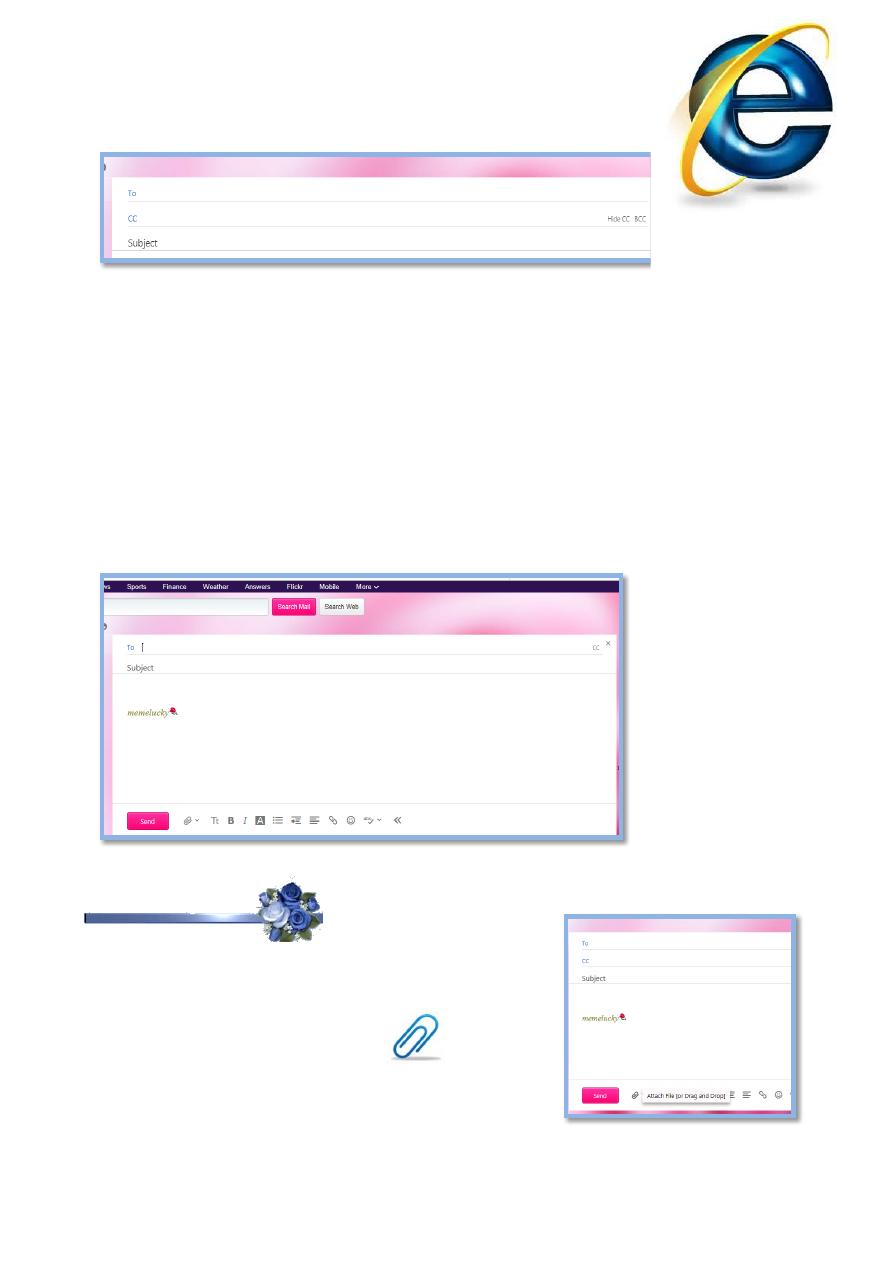
First stage – College of Medicine – University of Mosul \ Nineveh
Computer-Lecture 15 / 2015-2016
maha al ani
2
There may be times when you want to send a copy to someone, but you do
not want anyone else receiving the message to know about it. You can do
this by sending a blind carbon copy or blind courtesy copy (BCC). The
names and e-mail addresses you enter on the BCC line are not displayed
when e-mail message is read by any of the recipients. Only the sender
knows who was sent a blind courtesy copy.
4. In subject box, write a heading for your message.
5. Write your message in the message window. You can also copy text
from a word processing program and paste it into the window.
6. Click on send button.
Attaching Files
You can attach any type of file (text, sound and
image) to your e-mail. To do this:
1. Clicks on attach files button.
2. Select the location of the file from choose file
to upload window.
3. Clicks open button.
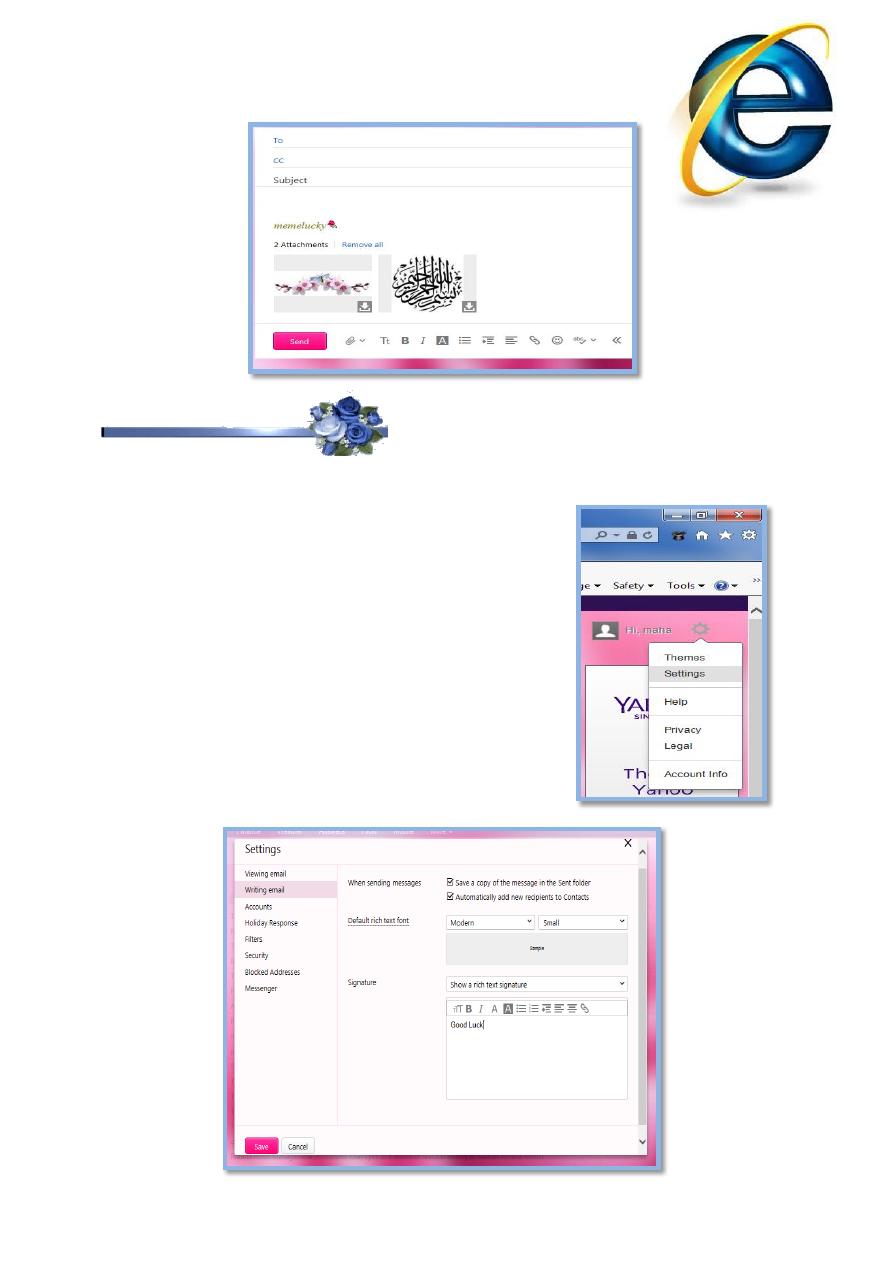
First stage – College of Medicine – University of Mosul \ Nineveh
Computer-Lecture 15 / 2015-2016
maha al ani
3
Inserting a Signature
1. In the new message window, click to the mail option icon.
2. Click Settings button.
3. Click Writing email.
4. Type your signature in Signature box.
5. Click saves.
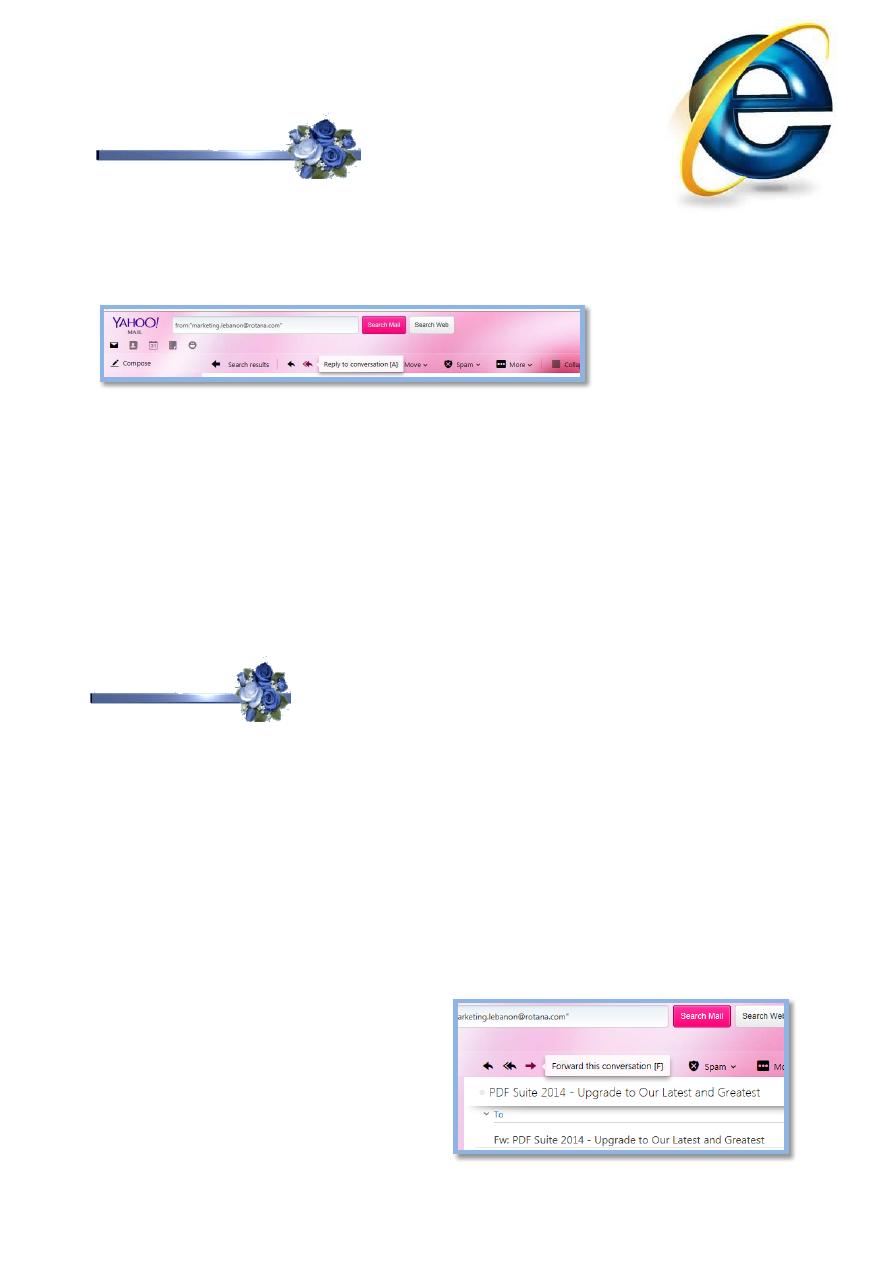
First stage – College of Medicine – University of Mosul \ Nineveh
Computer-Lecture 15 / 2015-2016
maha al ani
4
Replying To Mail
To reply to message:
1. Click on the message you want to reply
2. Click on the Reply button to open a new message with the address of
the original sender, see the following figure.
Notice that in the new message window:
The To box contains the address of the original sender.
The Subject box contains RE: subject of the original message.
The message section contains the original message.
3. Click on the message box and type the reply.
4. Click on the Send button.
Forward Mail
You can send the received message to another user as the following:
1. Click on the message you want to forward it.
2. Click on Forward button, See the above figure.
Notice that in the new message window:
The To box is empty, so you will have to type the address of
recipients.
The Subject box contains FW: subject of the original message.
The message section contains the original message.
3. Click on the message box and type the forward.
4. Click on the Send button.
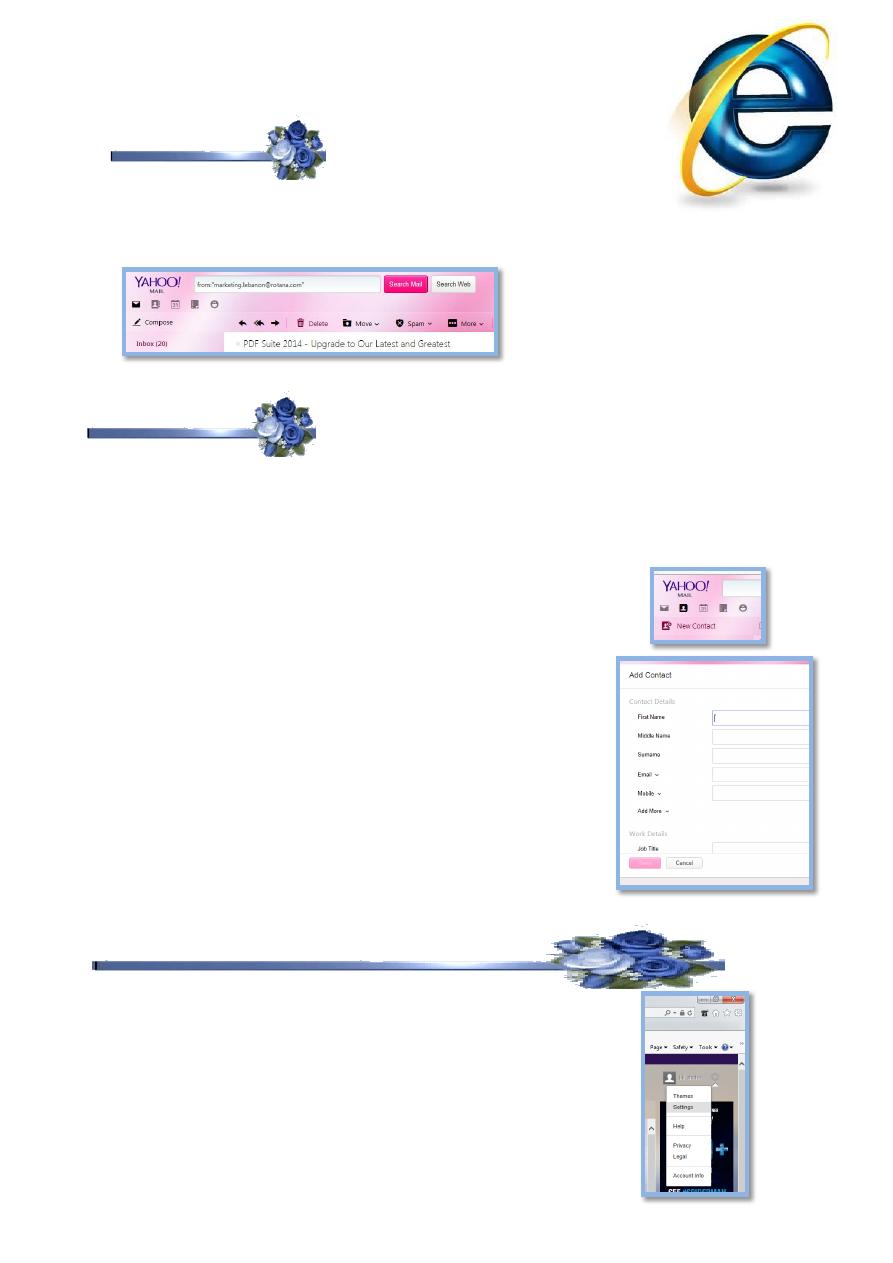
First stage – College of Medicine – University of Mosul \ Nineveh
Computer-Lecture 15 / 2015-2016
maha al ani
5
Deleting Mail
1. Click on the message you want to delete it.
2. Click on Delete button or press the delete key on the
keyboard.
Address book
The address book (Contacts) is used to store contact information. Also the
mailing group can be used to send a message once to group of people.
To add new contact details to the address book see
the following figure:
1. Click the Contacts button.
2. Click the Add contact button.
3. Type the first name and last name with the e-mail
address for any user.
How can you block an e-mail address?
Open your e-mail page.
Click on Options /mail options icon.
Click on Setting.
Click on "Blocked Addresses" or
“ banned address’ ,
You can use it to block any emails you don't want.
Enter the address you want to block
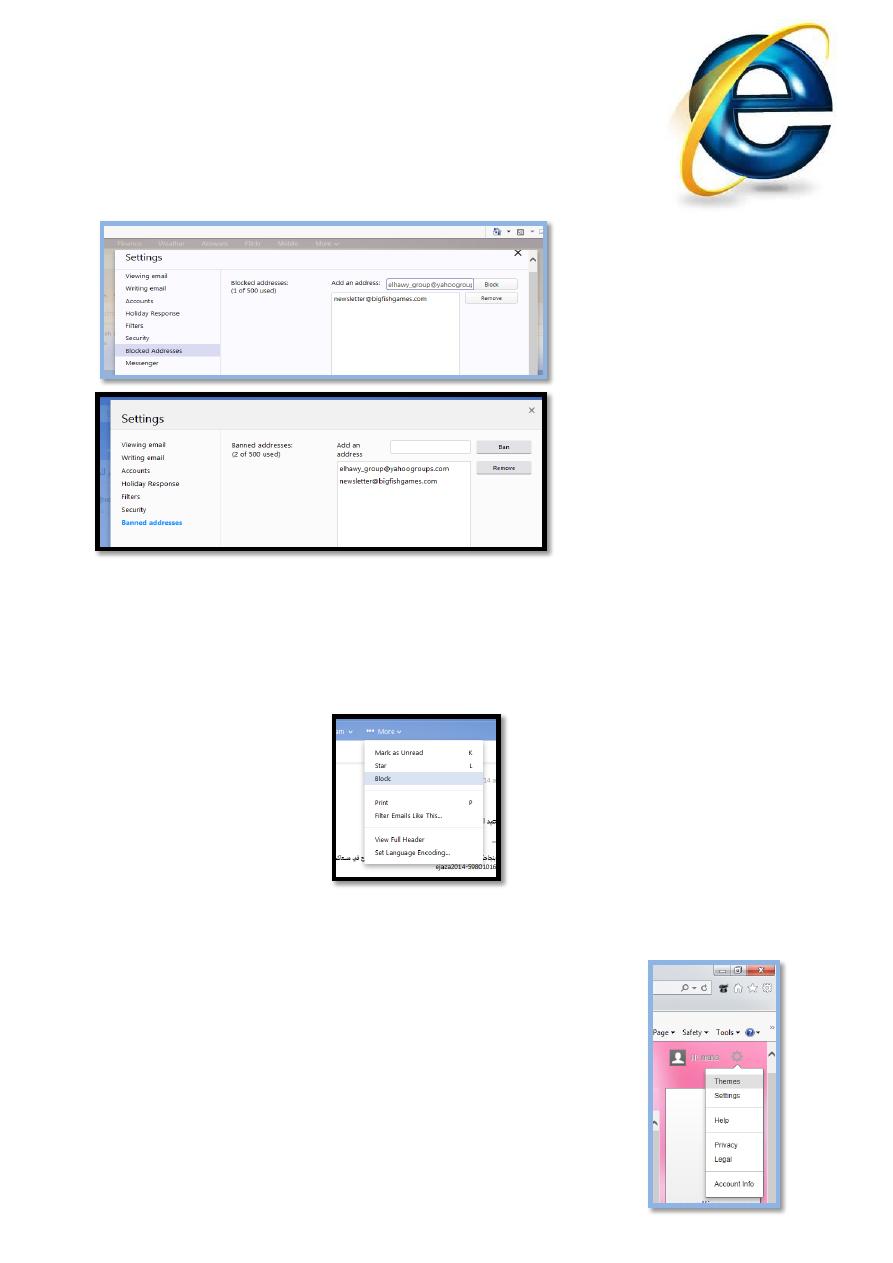
First stage – College of Medicine – University of Mosul \ Nineveh
Computer-Lecture 15 / 2015-2016
maha al ani
6
Click on “Block” or “Ban”
Click on “Save”
You will never get mail from that address again.
And, it will not know that you blocked him.
Block an email address from your Inbox
1. Open or select an email from the sender you want to block.
2. Click More | Block.
3. Select "Send all future emails to Spam," "Delete all existing emails,"
or select both.
4. Click OK.
Can you change the theme of e-mail page from the Options /mail
options icon, select theme button then select any theme
as you like..
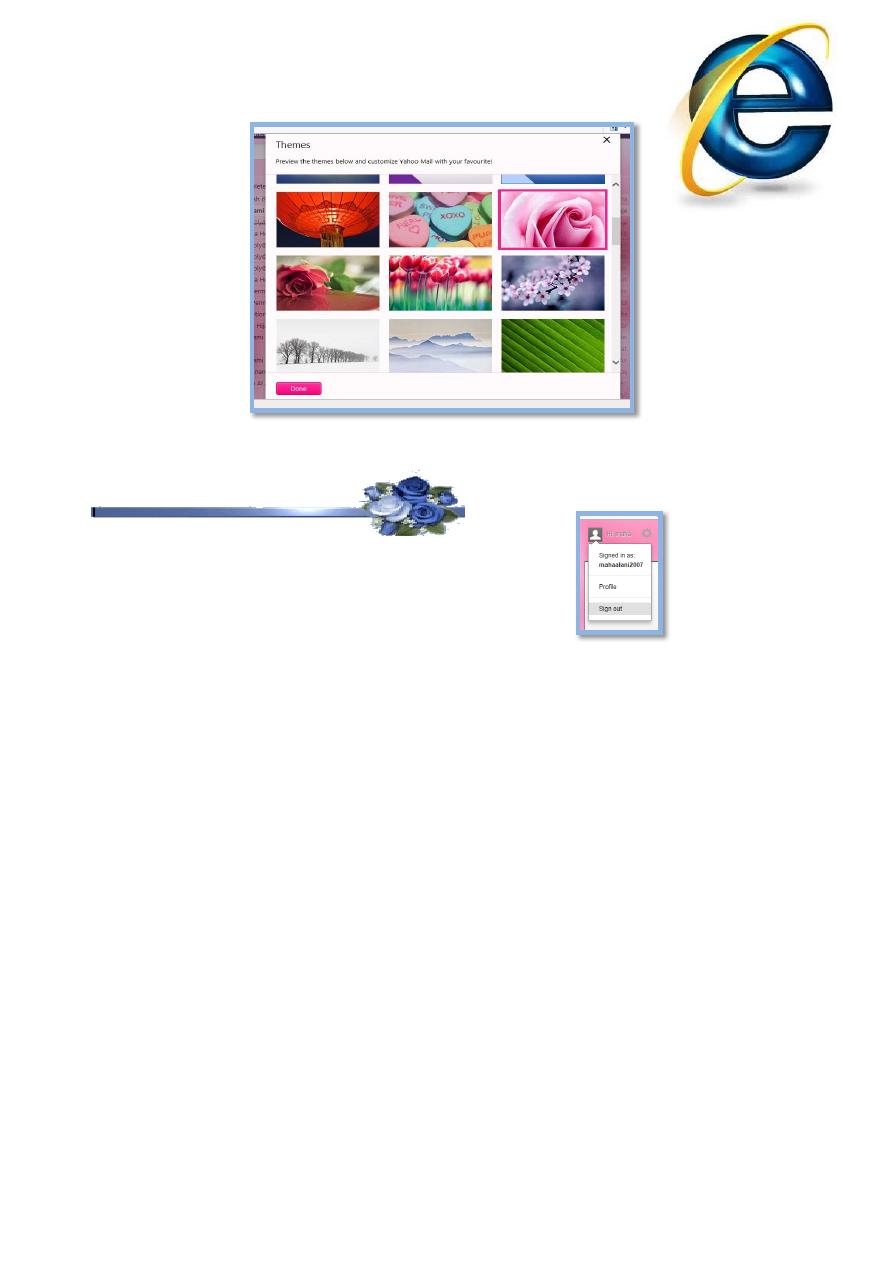
First stage – College of Medicine – University of Mosul \ Nineveh
Computer-Lecture 15 / 2015-2016
maha al ani
7
To Exit from E-Mail Window
Click on Sign Out option.
1. Click on Home button.
